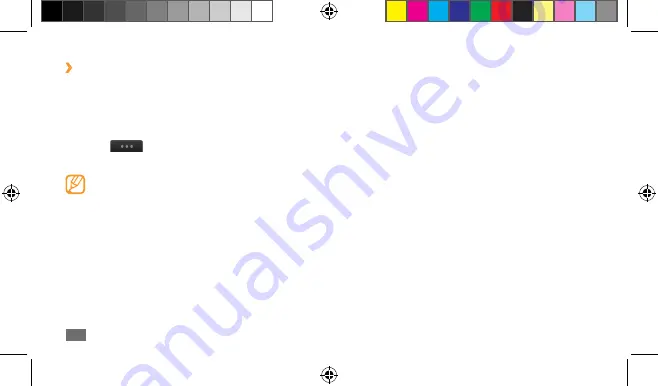
Tools
100
Apply effects to images
Open an image to edit.
1
Select
2
Effects
→
an effect option (filter, style, warp, or
partial blur).
Select a variation of the effect to apply and select
3
Apply
.
To apply a blur effect to a specific area of an image,
select
Partial
blur
, move or resize the rectangle and
select
Apply
.
Save the edited image with a new file name.
4
Transform an image
Open an image to edit.
1
Select
2
Transform
→
a transforming option.
›
Edit an image
Edit images and apply fun effects.
Adjust an image
In Menu mode, select
1
My files
→
Images
→
an image.
Select
2
→
Edit
.
Rotate the device anti-clockwise to landscape view.
3
The image editor interface appears only in the
landscape orientation.
Select
4
Adjust
→
an adjustment option (brightness and
contrast or colour).
To adjust the image automatically, select
Auto level
.
Adjust the image as desired and select
5
Apply
.
When you are finished, select
6
Save
.
Select a memory location (if necessary).
7
Enter a new file name for the image and select
8
Done
.
S5330_UM_Open.indb 100
2010-10-12 �� 2:25:22






























