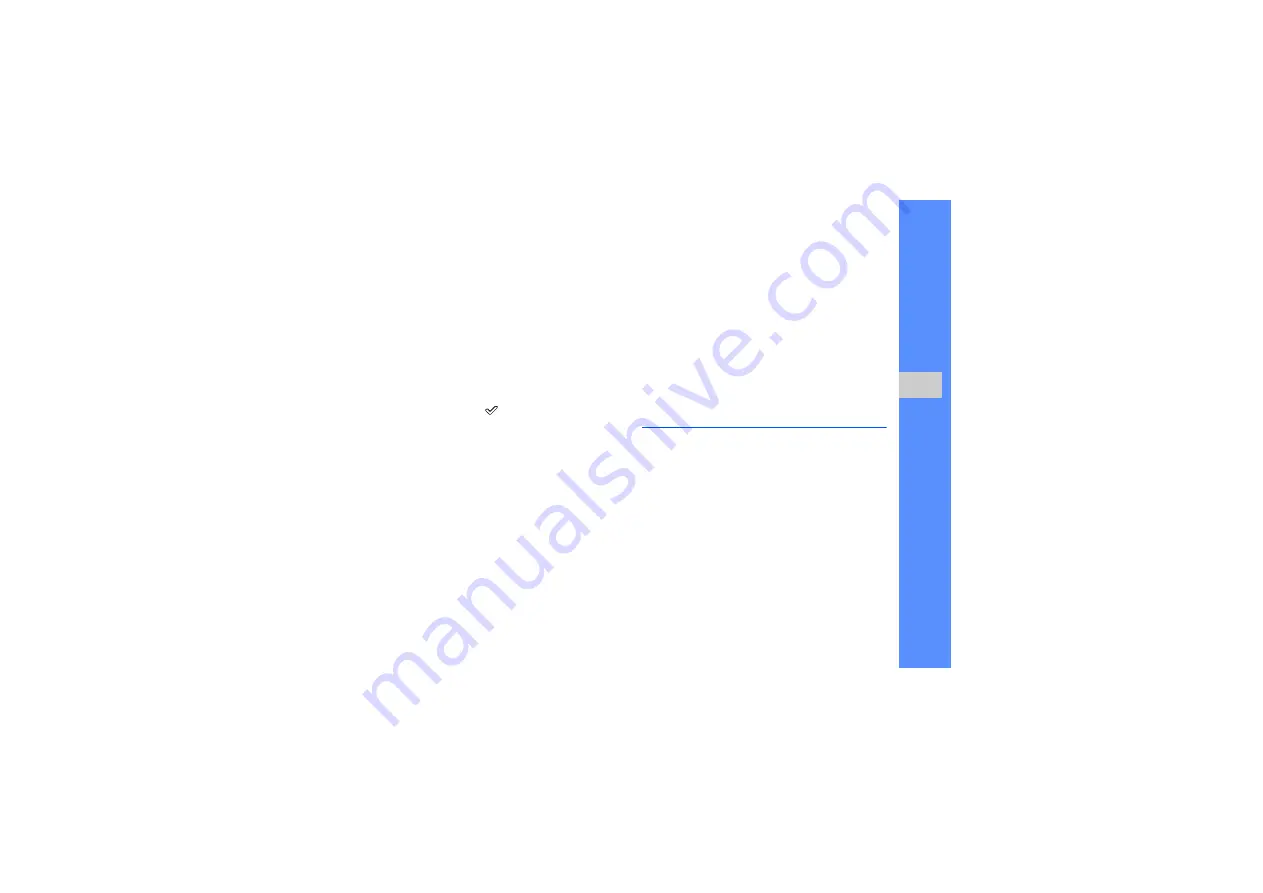
49
u
sing tools
and appli
cati
o
ns
Insert a visual feature
1. In Menu mode, select
Applications
→
Image
editor
.
2. Press <
Options
>
→
New image
→
Open
or
Take photo
.
3. Select an image or take a new photo.
4. Press <
Load
> or <
>.
5. Press <
Options
>
→
Insert
→
a visual feature
(frame, image, clip art, emoticon, or text).
6. Select a visual feature to add and press <
Load
>
or <
Select
>, or enter text and press <
Options
>
→
<
Save
>.
7. Move the added image (if necessary).
To resize or rotate the added image, press
<
Options
>
→
Resize
or
Rotate
.
8. Press <
Done
> or <
Options
>
→
Done
.
9. When you are finished with adding visual
features, press <
Options
>
→
Save as
→
<
Yes
>.
10. Enter a new file name for the image, and press
<
Options
>
→
Save
.
Use Java-powered games and
applications
Learn to use games and applications powered by
award-winning Java technology.
Download games or applications
1. In Menu mode, select
Applications
→
Games
and more
→
More games
.
Your phone connects to the website preset by
your service provider.
2. Search for a game or application and download it
to the phone.
Содержание GT-S5050
Страница 1: ...S5050 user manual ...




























