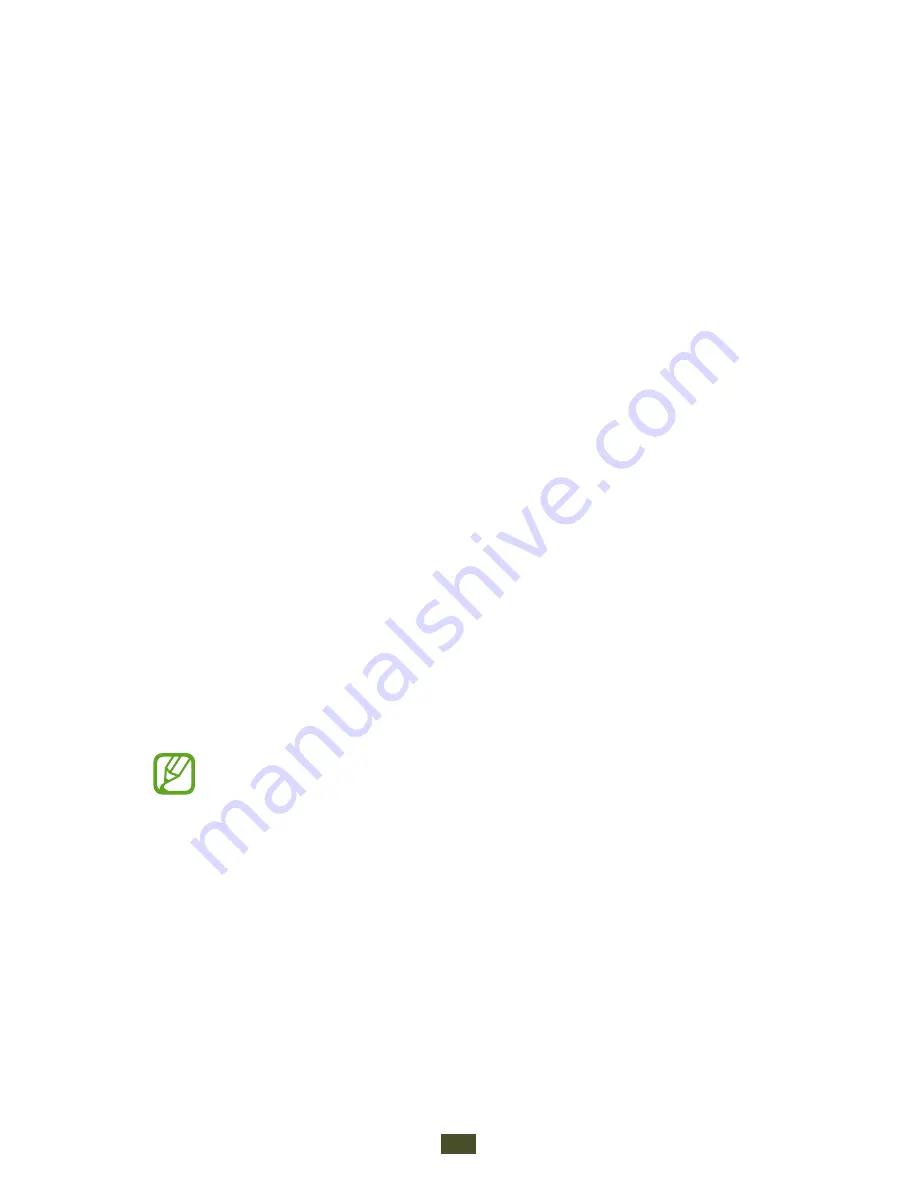
Settings
148
S Pen
Change the settings for using the S Pen.
Pen attach/detach sound
●
: Set the device to emit a sound
when the S Pen is inserted or pulled out from the slot.
Battery saving
●
: Set the screen not to respond when
inserting or removing the S Pen.
Options after detaching pen
●
: Set to show a pop-up
window and emit an alert sound when the S Pen is no
longer near the device.
Air view
●
: Set to show the S Pen pointer when the S pen is
hovering over the screen.
Sound and haptic feedback
●
: Set the device to emit a
sound and vibrate when the Air View feature is activated.
Quick Command settings
●
: Configure the settings for Quick
Command.
S Pen help
●
: Access help information for using the S Pen.
Accessory
Dock sound
●
: Set the device to play a sound when your
device is connected to or removed from a desktop dock.
Audio output
●
: Set to use the dock speaker when your
device is connected to a desktop dock.
Some devices may not support the surround sound
setting.













































