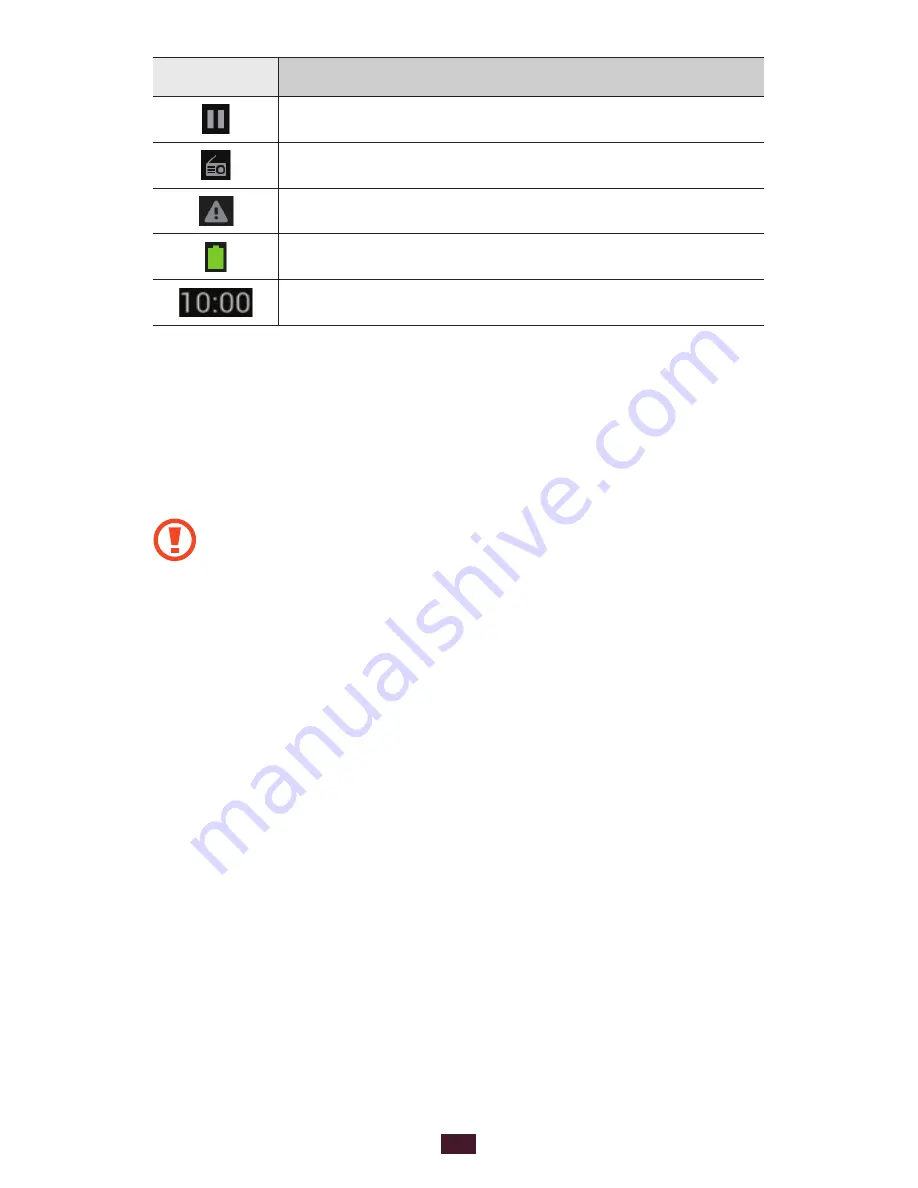
25
Getting started
Icon
Definition
Music playback paused
FM radio playing in the background
Error occurred or caution required
Battery power level
Current time
Use the S Pen and the touch screen
Your device’s touch screen lets you easily select items or
perform functions. Learn basic actions for using the touch
screen.
Do not press the touch screen with your fingertips,
●
or use sharp tools on the touch screen. Doing so may
damage the touch screen or cause it to malfunction.
Do not allow the touch screen to come into contact
●
with other electrical devices. Electrostatic discharges
can cause the touch screen to malfunction.
Do not allow the touch screen to come into contact
●
with liquids. The touch screen may malfunction in
humid conditions or when exposed to liquids.
Leaving the touch screen idle for extended periods
●
may result in afterimages (screen burn-in) or ghosting.
Turn off the touch screen when you do not use the
device.
Do not bend the S Pen.
●
The tip of the S Pen is not replaceable.
●
Do not use the S Pen nearby a source of magnetic
●
interference. It may cause the S Pen to malfunction or
freeze.
Содержание GT-N7000
Страница 1: ...GT N7000 usermanual ...
















































