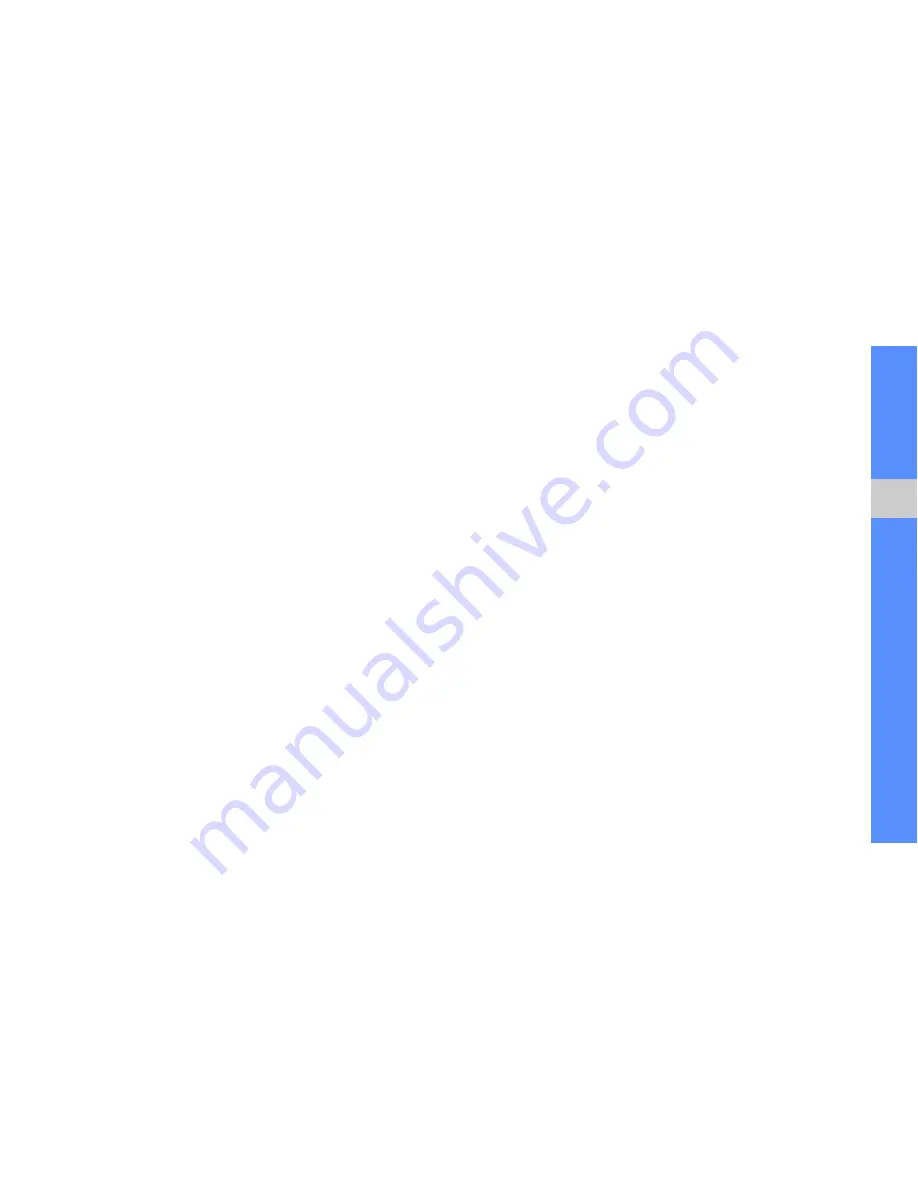
45
usi
n
g to
ols a
nd app
lica
tions
7. Enter a new file name for the image, and press
<
Options
>
→
Save
.
Adjust an image
1. In Idle mode, press <
Menu
>
→
Applications
→
Image editor
.
2. Press <
Options
>
→
New image
→
Open
or
Take photo
.
3. Select an image or take a new photo.
4. Press <
Options
>
→
Adjust
→
an adjustment
option (brightness, contrast, or colour).
To adjust the image automatically, select
Auto
level
.
5. Adjust the image as desired and press <
Done
>.
6. When you are finished with adjustment, press
<
Options
>
→
Save as
→
<
Yes
>.
7. Enter a new file name for the image, and press
<
Options
>
→
Save
.
Transform an image
1. In Idle mode, press <
Menu
>
→
Applications
→
Image editor
.
2. Press <
Options
>
→
New image
→
Open
or
Take photo
.
3. Select an image or take a new photo.
4. Press <
Options
>
→
Transform
→
Resize
,
Rotate
, or
Flip
.
5. Rotate or flip the image as desired and press
<
Done
>.
To resize the image, select a size
→
<
Yes
> and
skip to step 7.
6. When you are finished with transforming options,
press <
Options
>
→
Save as
→
<
Yes
>.
7. Enter a new file name for the image, and press
<
Options
>
→
Save
.
Содержание GT-M3510
Страница 2: ...Samsung M3510 user manual ...
Страница 63: ......





























