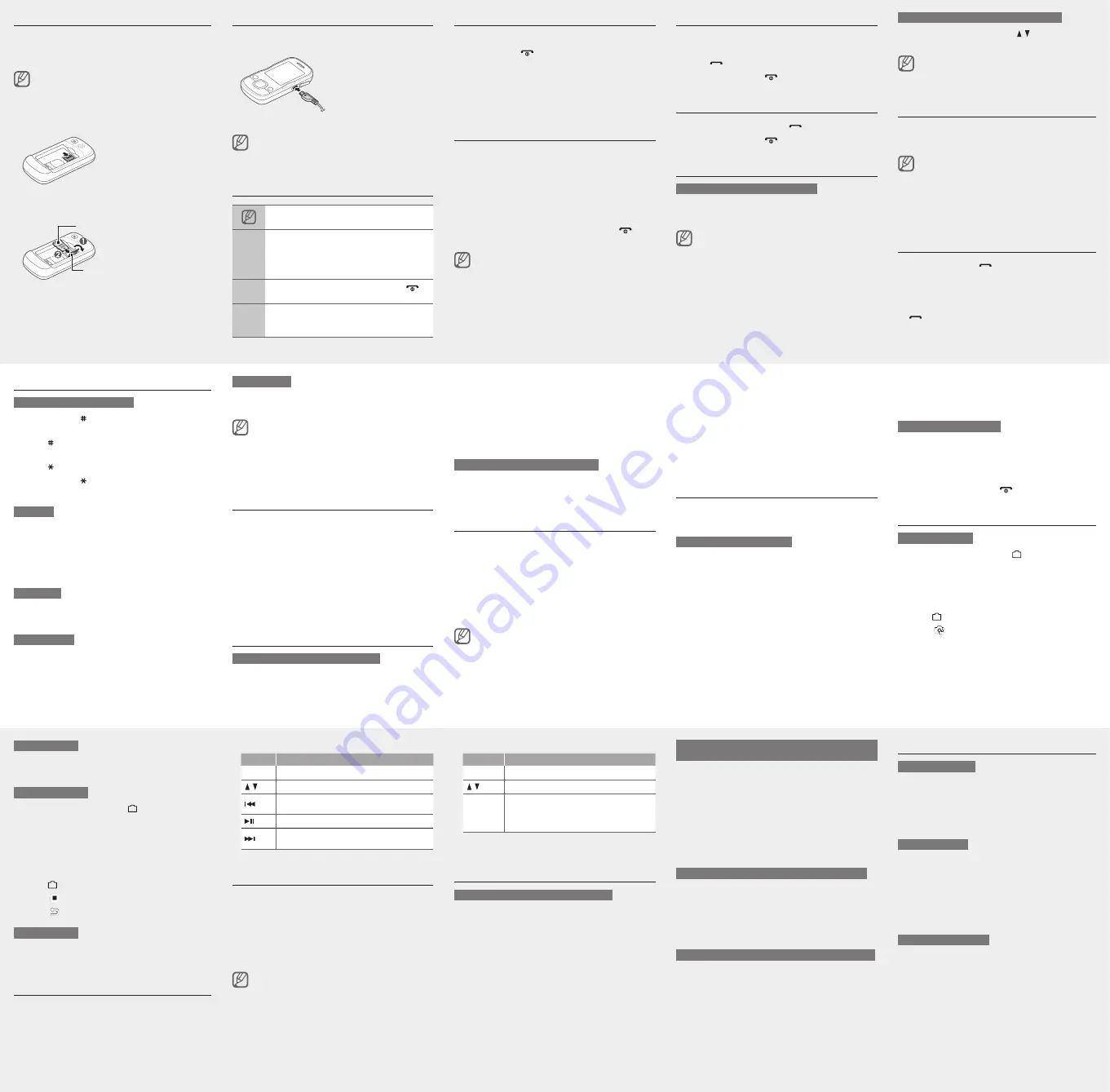
Charge the battery
1. Plug the supplied travel
adapter.
2. When charging is
finished, unplug the
travel adapter.
Do not remove the battery from the phone before
unplugging the travel adapter first. Otherwise, the phone
may be damaged.
Instructional icons
Note
: notes, usage tips, or additional information
→
Followed by
: the order of options or menus you
must select to perform a step; for example: In
Menu mode, select
Messages
→
Create message
(represents
Messages
, followed by
Create
message
)
[ ]
Square brackets
: phone keys; for example: [
]
(represents the Power/Menu exit key)
< >
Angled brackets
: softkeys that control different
functions at each screen; for example: <
OK
>
(represents the
OK
softkey)
Turn your phone on or off
To turn your phone on,
1. Press and hold [
].
2. Enter your PIN and press <
OK
> (if necessary).
3. When the setup wizard opens, customize your phone
as desired by following the screen.
To turn your phone off, repeat steps 1 and 2 above.
Access menus
To access your phone's menus,
1. In Idle mode, press the Confirm key to access Menu
mode.
2. Use the Navigation key to scroll to a menu or option.
3. Press <
Select
>, <
OK
>, or the Confirm key to confirm
the highlighted option.
4. Press <
Back
> to move up one level; Press [
] to
return to Idle mode.
When you access a menu requiring the PIN2, you must
enter the PIN2 supplied by the SIM card. For details,
contact your service provider.
Samsung is not responsible for any loss of passwords
or private information or other damages caused by
illegal software.
•
•
Make a call
1. In Idle mode, enter an area code and a phone
number.
2. Press [
] to dial the number.
3. To end the call, press [
].
Answer a call
1. When a call comes in, press [
].
2. To end the call, press [
].
Adjust the volume
To adjust the volume of the ringtone
1. In Menu mode, select
Settings
→
Phone profiles
.
2. Scroll to the phone profile you are using.
If you are using the silent or offline profie, you are not
allowed to adjust the volume of the ringtone.
3. Press <
Options
> →
Edit
→
Call alert volume
.
4. Scroll left or right to adjust the volume level.
5. Press <
Select
> → <
Save
>.
To adjust the volume of voice during a call
While a call is in progress, press [ / ] to adjust the
volume.
In noisy environments, you may have difficulty hearing
the calls while using the speakerphone feature. For better
audio performance, use the normal phone mode.
Change your ringtone
1. In Menu mode, select
Settings
→
Phone profiles
.
2. Scroll to the profile you are using.
If you are using the silent or offline profile, you are not
allowed to change the ringtone.
3. Press <
Options
> →
Edit
→
Voice call ringtone
.
4. Select a ringtone category → a ringtone.
5. Press <
Save
>.
Call a recently dialed number
1. In Idle mode, press [
].
2. Scroll left or right to a call type.
3. Scroll up or down to select a number or name.
4. Press the Confirm key to view details of the call or
[
] to dial the number.
Enter text
To change the text input mode
Press and hold [ ] to switch between T9 and ABC
modes.
Press [ ] to change case or switch to Number
mode.
Press [ ] to switch to Symbol mode.
Press and hold [ ] to select an input mode or
change the input language.
T9 mode
1. Press the appropriate alphanumeric keys to enter an
entire word.
2. When the word displays correctly, press [
0
] to insert
a space. If the correct word does not display, select
an alternate word from the list that appears.
ABC mode
Press an appropriate alphanumeric key until the
character you want appears on the display.
Number mode
Press an appropriate alphanumeric key to enter a
number.
•
•
•
•
Symbol mode
Press an appropriate alphanumeric key to enter a
symbol.
To move the cursor, press the Navigation key.
To delete characters one by one, press [
C
]. To delete
all of the characters, press and hold [
C
].
To insert a space between characters, press [
0
].
To enter punctuation marks in English modes, press
[
1
].
•
•
•
•
Add a new contact
1. In Idle mode, enter a phone number and press
<
Options
>.
2. Select
Save contact
→ a memory location (phone or
SIM) →
New
.
3. Select a number type (if necessary).
4. Enter contact information.
5. Press <
Save
> or press <
Options
> →
Save
to add
the contact to memory.
Send and view messages
To send a text or multimedia message
1. In Menu mode, select
Messages
→
Create message
.
2. Enter a recipient number and scroll down.
3. Enter your message text.
►
Enter text
For sending as a text message, skip to step 5.
For attaching multimedia, continue with step 4.
4. Press <
Options
>
→
Add multimedia
and add an
item.
5. Press the Confirm key to send the message.
To view text or multimedia messages
1. In Menu mode, select
Messages
→
Inbox
.
2. Select a text or multimedia message.
Activate the mobile tracker
When someone inserts a new SIM card in your phone,
the mobile tracker feature will automatically send the
contact number to two recipients to help you locate and
recover your phone. To activate the mobile tracker,
1. In Menu mode, select
Settings
→
Security
→
Mobile tracker
.
2. Enter your password and press <
OK
>.
The first time you access
Mobile tracker
, you will be
prompted to create and confirm a password.
3. Scroll left or right to
On
.
4. Scroll down and press the Confirm key to open the
recipient list.
5. Press <
Options
> →
Phonebook
to open your
contact list.
6. Scroll to a contact and press the Confirm key.
7. Select a number (if necessary).
8. When you are finished selecting contacts, press
<
Select
> to return to the recipient list.
9. Press the Confirm key to save the recipients.
10. Scroll down and enter the sender's name.
11. Press <
Save
> → <
Accept
>.
Activate and send an SOS message
In an emergency, you can send SOS messages to your
family or friends for help.
To activate the SOS message
1. In Menu mode, select
Messages
→
Settings
→
SOS messages
→
Sending options
.
2. Scroll left or right to
On
.
3. Scroll down and press the Confirm key to open the
recipient list.
4. Press <
Options
> →
Phonebook
to open your
contact list.
5. Scroll to a contact and press the Confirm key.
6. Select a number (if necessary).
7. When you are finished selecting contacts, press
<
Select
> to return to the recipient list.
8. Press the Confirm key to save the recipients.
9. Scroll down and set the number of times to repeat
the SOS message.
10. Press <
Save
> → <
Yes
>.
To send an SOS message
1. With the keys locked, press the Volume key four
times to send an SOS message to preset numbers.
The phone switches to SOS mode and sends the
preset SOS message.
2. To exit SOS mode, press [
].
Use the camera
To capture photos
1. In Idle mode, press and hold [ ].
2. Rotate the phone counter-clockwise to landscape
view.
3. Aim the lens at the subject and make any
adjustments.
4. Press [
] or the Confirm key to take a photo.
5. Press < > to take another photo (step 3).
To view photos
In Menu mode, select
My files
→
Images
→
My
photos
→ a photo file.
To capture videos
1. In Idle mode, press and hold [ ].
2. Press [
1
] to switch to Recording mode.
3. Rotate the phone counter-clockwise to landscape
view.
4. Aim the lens at the subject and make any
adjustments.
5. Press [
] or the Confirm key to start recording.
6. Press <
> or the Confirm key to stop recording.
7. Press < > to record another video (step 4).
To view photos
In Menu mode, select
My files
→
Videos
→
My video
clips
→ a video file.
Listen to music files
1. In Menu mode, select
Music
→
Music player
.
2. Select a music category → a music file.
3. Control playback using the following keys:
Key
Function
Confirm
Open a playlist
/
Adjust the volume
Restart playback; Skip backward (press within 3
seconds); scan backward in a file (press and hold)
Pause or resume playback
Skip forward; scan forward in a file (press and
hold)
Listen to the FM radio
1. Plug the supplied headset into the phone.
2. In Menu mode, select
FM radio
.
3. Press the Confirm key to start the FM radio.
4. Press <
Yes
> to start automatic tuning.
The radio scans and saves available stations
automatically.
The first time you turn on the FM radio, you will be
prompted to start automatic tuning.
5. Control the FM radio using the following keys:
Key
Function
Confirm
Turn the FM radio on or off
/
Adjust the volume
Navigation
Left/Right: Tune a radio station; Select a
saved radio station (press and hold)
Up/Down: Select a radio station saved in the
favorite list
•
•
6. To turn off the FM radio, press the Confirm key.
Use the Bluetooth wireless feature
To turn on the Bluetooth wireless feature
1. In Menu mode, select
Applications
→
Bluetooth
.
2. Press <
Options
> →
Settings
.
3. Scroll down to
Activation
.
4. Scroll left or right to
On
.
5. To allow other devices to locate your phone, scroll
down to
My phone’s visibility
and scroll left or right
to
On
.
6. Press <
Save
>.
To find and pair with other Bluetooth-enabled
devices
1. In Menu mode, select
Applications
→
Bluetooth
→
Search for new devices
.
2. Scroll to a device and press <
Select
>.
3. Enter a PIN for the Bluetooth wireless feature or the
other device’s Bluetooth PIN, if it has one, and press
<
OK
>.
When the owner of the other device enters the same
code or accepts the connection, pairing is complete.
To send data using the Bluetooth wireless feature
1. Select the file or item from one of your phone’s
applications that you want to send.
2. Press <
Options
> →
Send via
or
Send namecard
via
→
Bluetooth
(when sending contact data,
specify which data to send).
To receive data using the Bluetooth wireless feature
1. Enter the PIN for the Bluetooth wireless feature and
press <
OK
> (if necessary).
2. Press <
Yes
> to confirm that you are willing to receive
data from the device (if necessary).
Set and use alarms
To set a new alarm
1. In Menu mode, select
Alarms
.
2. Select an empty alarm location.
3. Set alarm details.
4. Press <
Save
>.
To stop an alarm
When the alarm sounds,
Press the Confirm key to stop the alarm without
snooze.
Press <
Confirm
> to stop the alarm with snooze, or
press <
Snooze
> to silence the alarm for the snooze
period.
To deactivate an alarm
1. In Menu mode, select
Alarms
.
2. Select the alarm you want to deactivate.
3. Scroll down to
Activation
(if necessary).
4. Scroll left or right to
Off
.
5. Press <
Save
>.
•
•
Insert a memory card (optional)
Your phone accepts microSD™ or microSDHC™
memory cards up to 8 GB (depending on memory card
manufacturer and type).
Formatting the memory card on a PC may cause
incompatibility with your phone. Format the memory
card only on the phone.
1. Remove the battery cover and battery.
2. Unlock the memory card cover.
3. Lift the memory card cover and insert a memory
card with the label side facing up.
4. Close and lock the memory card cover.
5. Replace the batter and battery cover.
To AC power outlet
Memory card cover
Memory card

















