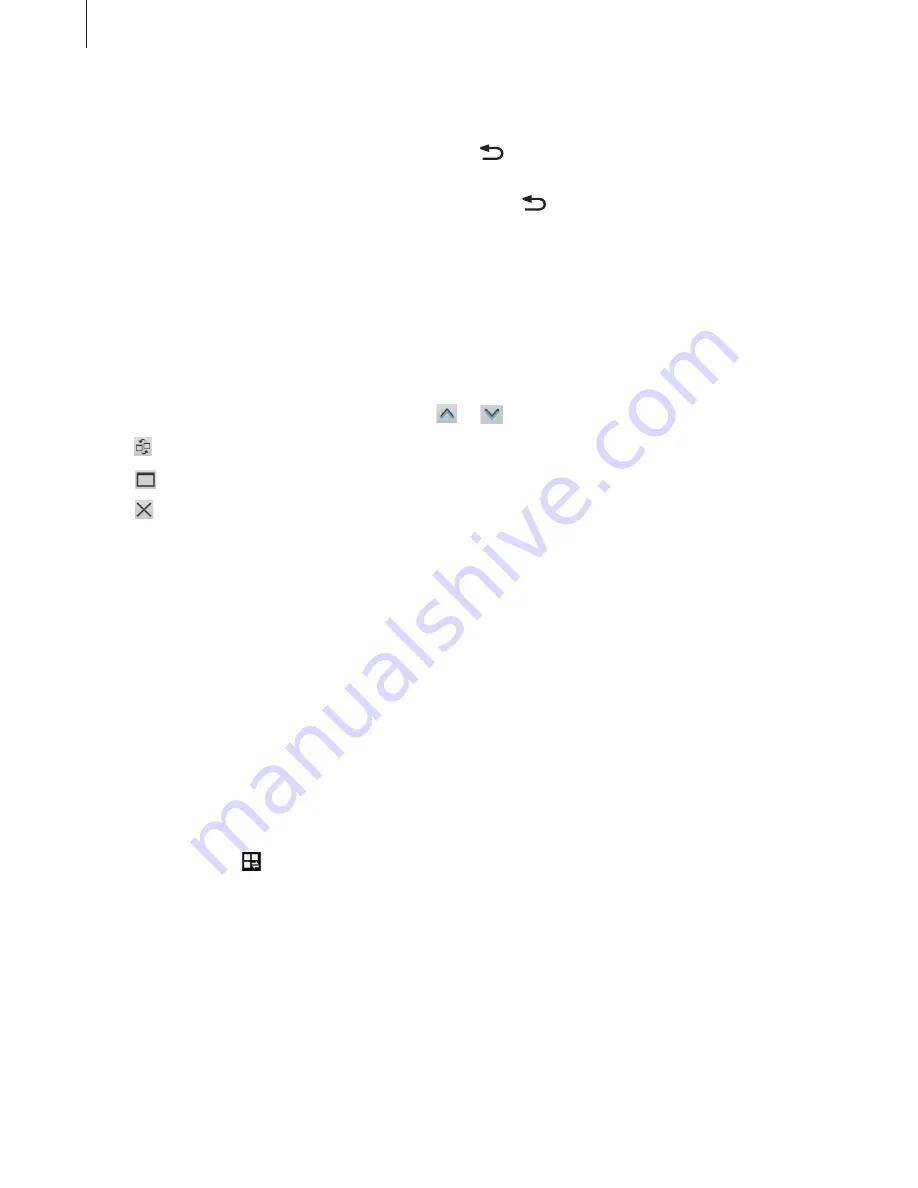
Basics
33
Using the Multi Window panel
To activate the Multi Window panel, tap and hold . The Multi Window panel appears at the
left side of the screen. Select one application, and then drag another application to a new
location. To hide the Multi Window panel, tap and hold again.
Drag the bar between the application panels up or down to adjust the size of the panels.
Tap the panel handle to hide or show the panel. When a panel is open, tap and hold the
handle and drag it to the left or right edge of the screen to move the panel. When a panel is
hidden, tap and hold the handle and drag it up or down to move the handle.
Using Multi Window applications
While using Multi Window applications, tap or and use one of the following:
•
: Switch locations between Multi Window applications.
•
: Maximise the window to fit the screen.
•
: Close the application.
Notifications
Notification icons appear on the status bar at the top of the screen to report missed calls, new
messages, calendar events, device status, and more. Drag down from the status bar to open
the notifications panel. Scroll the list to see additional alerts. To close the notifications panel,
drag up the bar that is at the bottom of the screen.
Quick setting panel
From the quick setting panel, you can view your device’s current settings. Drag down from
the status bar, tap to open the quick setting panel, and then use the following options:
•
Wi-Fi
: Activate or deactivate the Wi-Fi feature.
•
GPS
: Activate or deactivate the GPS feature.
•
Sound
: Activate or deactivate silent mode. You can vibrate or mute your device in silent
mode.
Содержание GT-I9505
Страница 1: ...www samsung com User Manual GT I9505 ...






























