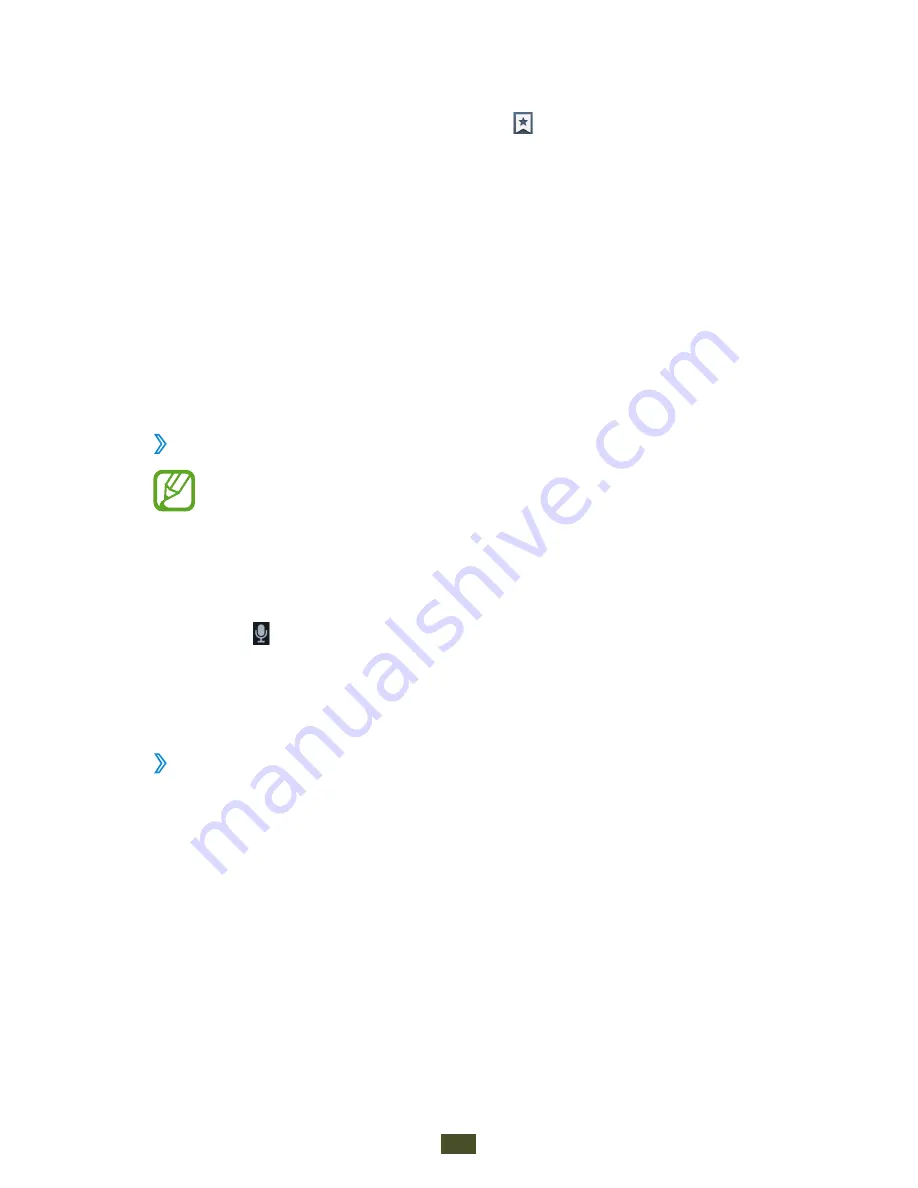
Web and GPS-based services
104
To save the current webpage for reading offline, press the
●
Option key and select
Save for offline reading
. You can
view the saved pages by selecting
→
Saved pages
.
To change the brightness and colour settings, press the
●
Option key and select
Brightness and colours
.
To view your download history, press the Option key and
●
select
Downloads
.
To print the webpage via Wi-Fi or USB, press the Option key
●
and select
. Your device is compatible only with some
Samsung printers.
To change the browser settings, press the Option key and
●
select
Settings
.
Search for information by voice
›
This feature may be unavailable depending on your
region or service provider.
In the application list, select
1
Internet
.
Select the URL field.
2
Select
3
and say a keyword into your device’s microphone.
The device searches for webpages related to the keyword.
Select a search result.
4
Bookmark your favourite webpage
›
In the application list, select
1
Internet
.
Enter a web address or navigate to a webpage.
2
Press the Option key and select
3
Add bookmark
.
Enter a name for the bookmark and select
4
Save
.
Содержание GT-I9300T
Страница 2: ...GT I9300T usermanual ...






























