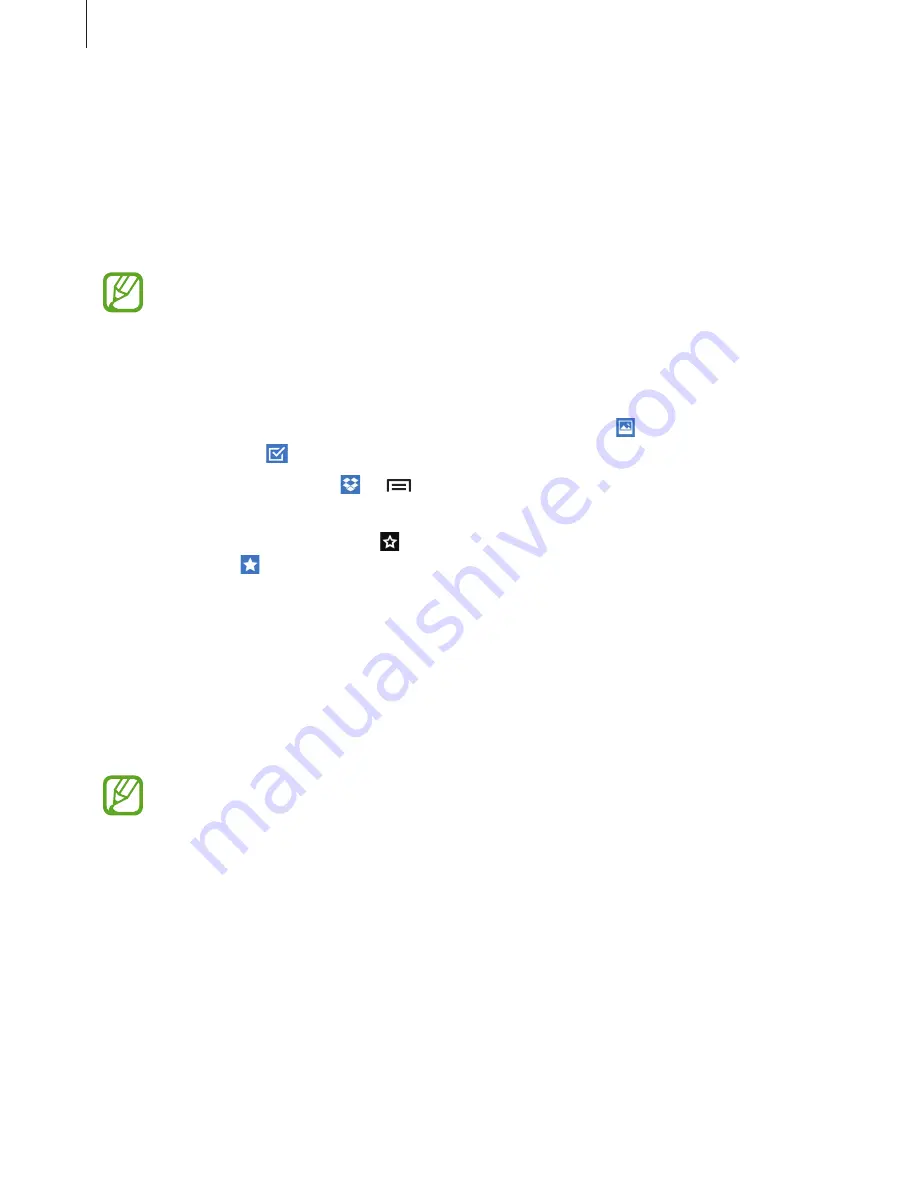
Utilities
90
Dropbox
Use this application to save and share files with others via the Dropbox cloud storage. When
you save files to Dropbox, your device automatically syncs with the web server and any other
computers that have Dropbox installed.
Tap
Dropbox
on the Applications screen.
This application may not be available depending on the region or service provider.
When running Dropbox for the first time, tap
Start
to activate it. Follow the on-screen
instructions to complete the setup.
Once Dropbox is activated, photos and videos taken with the device’s camera are uploaded to
Dropbox automatically. To view the uploaded photos or videos, tap . To share or delete files
or create albums, tap , and then select files.
To upload files to Dropbox, tap
→
→
Upload here
→
Photos or videos
or
Other files
.
To open files in Dropbox, select a file.
While viewing images or videos, tap to add it to the favourites list. To open files in the
favourites list, tap .
Cloud
Use this feature to sync files or back up settings and application data with your Samsung
account or Dropbox.
On the Applications screen, tap
Settings
→
Accounts
→
Cloud
.
This feature may not be available depending on the region or service provider.
Syncing with the Samsung account
Tap your Samsung account or
Sync settings
to sync files.
Содержание GT-I9235
Страница 1: ...www samsung com hk User Manual GT I9235 ...
















































