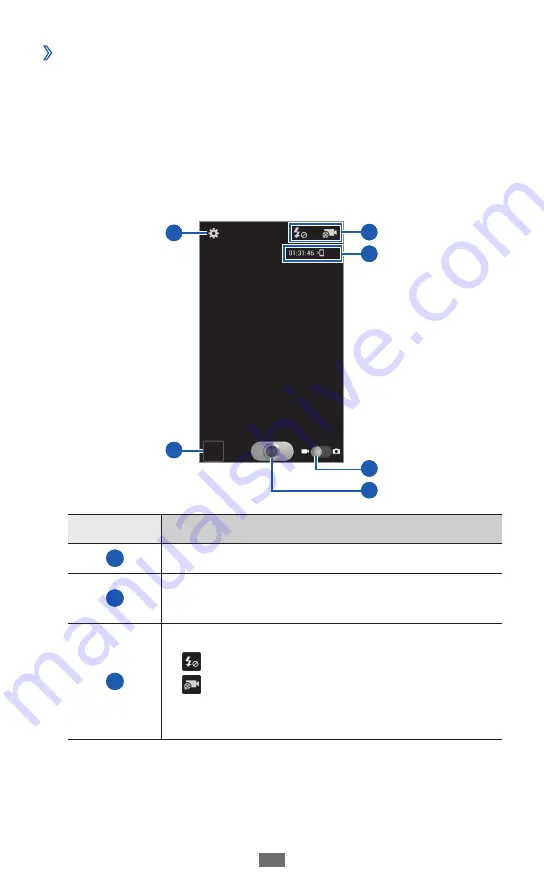
Entertainment
64
Record a video
›
1
In Idle mode, open the application list and select
Camera
to turn on the camera.
Drag the slider to the camcorder to switch to the
2
camcorder.
Aim the lens at the subject and make any necessary
3
adjustments.
4
3
5
6
2
1
Number
Function
1
Change the camcorder settings.
2
Open the image viewer to view videos you
recorded.
3
Use camcorder shortcuts.
●
: Change the flash setting.
●
: Change the recording mode.
You can add or remove shortcuts to
frequently used options.
►
p. 67
Содержание GT-I9210
Страница 2: ...GT I9210 usermanual ...
















































