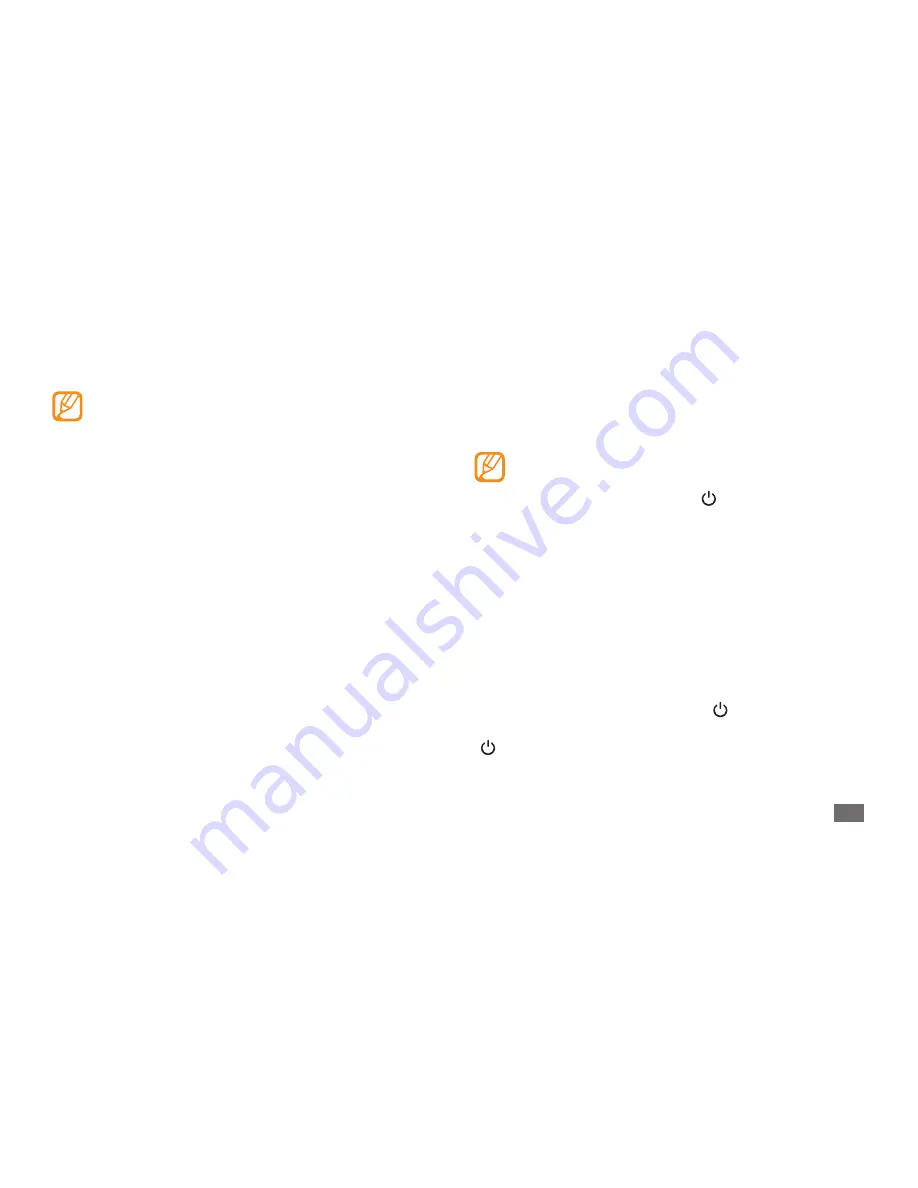
Getting started
17
Area zoom: Place two ingers on the screen and spread
•
them apart (move your ingers closer together to zoom
out).
Your device turns of the touch screen when you
•
do not use the device for a speciied period. To
turn on the screen, press [
].
You can set the length of time the device waits
•
before turning of the screen. In Menu mode,
select
Settings
lock & wallpaper
Screen
time-out
.
Lock or unlock the touch screen
and keys
You can lock the touch screen and keys to prevent any
unwanted device operations. Press [
] to lock the touch
screen and keys. To unlock, turn on the screen by pressing
[
], and drag the lock screen up with your inger.
For optimal use of the touch screen, remove the
•
screen protection ilm before using your device.
Your touch screen has a layer that detects small
•
electrical charges emitted by the human body.
For best performance, tap the touch screen with
your ingertip. The touch screen will not react to
touches of sharp tools, such as a stylus or pen.
Control your touch screen with the following actions:
Tap: Touch once with your inger to select or launch a
•
menu, option, or application.
Tap and hold: Tap an item and hold it for more than 2
•
seconds to open a pop-up option list.
Drag: Tap and drag your inger up, down, left, or right to
•
move to items on lists or scroll through screens.
Drag and drop: Tap and hold your inger on an item, and
•
then drag your inger to move the item.
Double-tap: Tap twice quickly with your inger to zoom
•
in or out while viewing photos or web pages.
Содержание GT-I8700
Страница 2: ...GT I8700 usermanual ...
Страница 85: ......






























