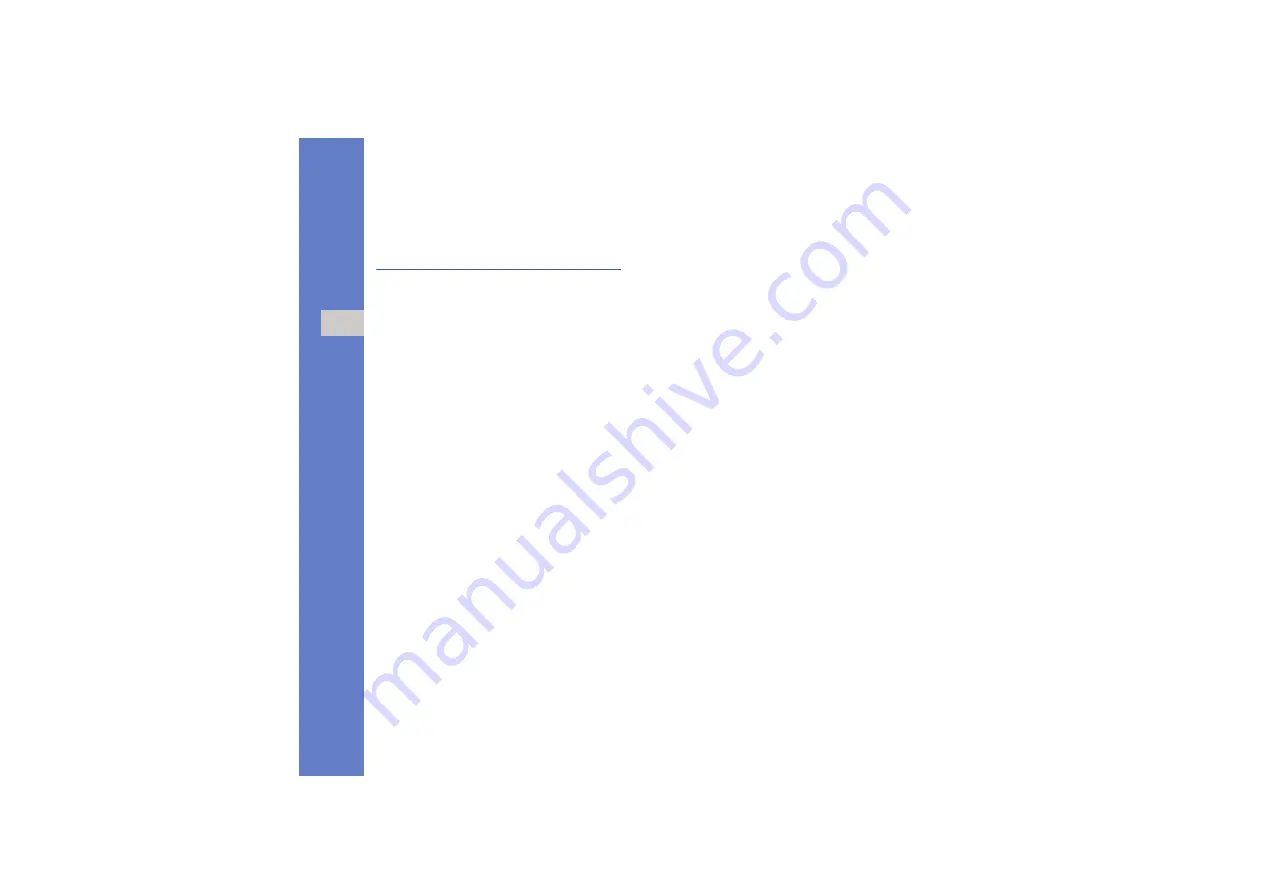
62
ma
na
ger
s
Connection manager
With Connection manager, you can view the
details of data connections and close open
connections.
View connection details
1. In Standby mode, press [
MENU
]
→
Connectivity
→
Conn. mgr.
→
Active data
connections
.
2. Scroll to a connection and press <
Options
>
→
Details
to access the following:
•
Name
: the current access point or modem
(if using a dial-up connection)
•
Bearer
: the type of data connection
•
Status
: the connection status
•
Total
: the total amount of data received
and sent
•
Received
: the amount of data received
•
Sent
: the amount of data sent
•
Duration
: the length of time the connection
has been open
•
Speed
: the current upload and download
speeds
•
Acc. pt.
: the name of the access point in
use
•
Shared
: the number of applications using
the same connection
Close an open connection
1. In Standby mode, press [
MENU
]
→
Connectivity
→
Conn. mgr.
→
Active data
.
2. Scroll to a connection and press <
Options
>
→
Disconnect
.
3. Press <
Yes
> to confirm.
View wireless connection details
1. In Standby mode, press [
MENU
]
→
Connectivity
→
Conn. mgr.
→
Available
WLAN networks
.
2. Scroll to a connection and press <
Options
>
→
Details
to access the following:
•
Network
: the name of the access point in
use
•
Signal
: the strength of the signal
•
Mode
: the current network mode
•
Security
: the security state of the access
point in use
•
Coverage
: the number of access points
•
Speed
: current upload and download
speeds






























