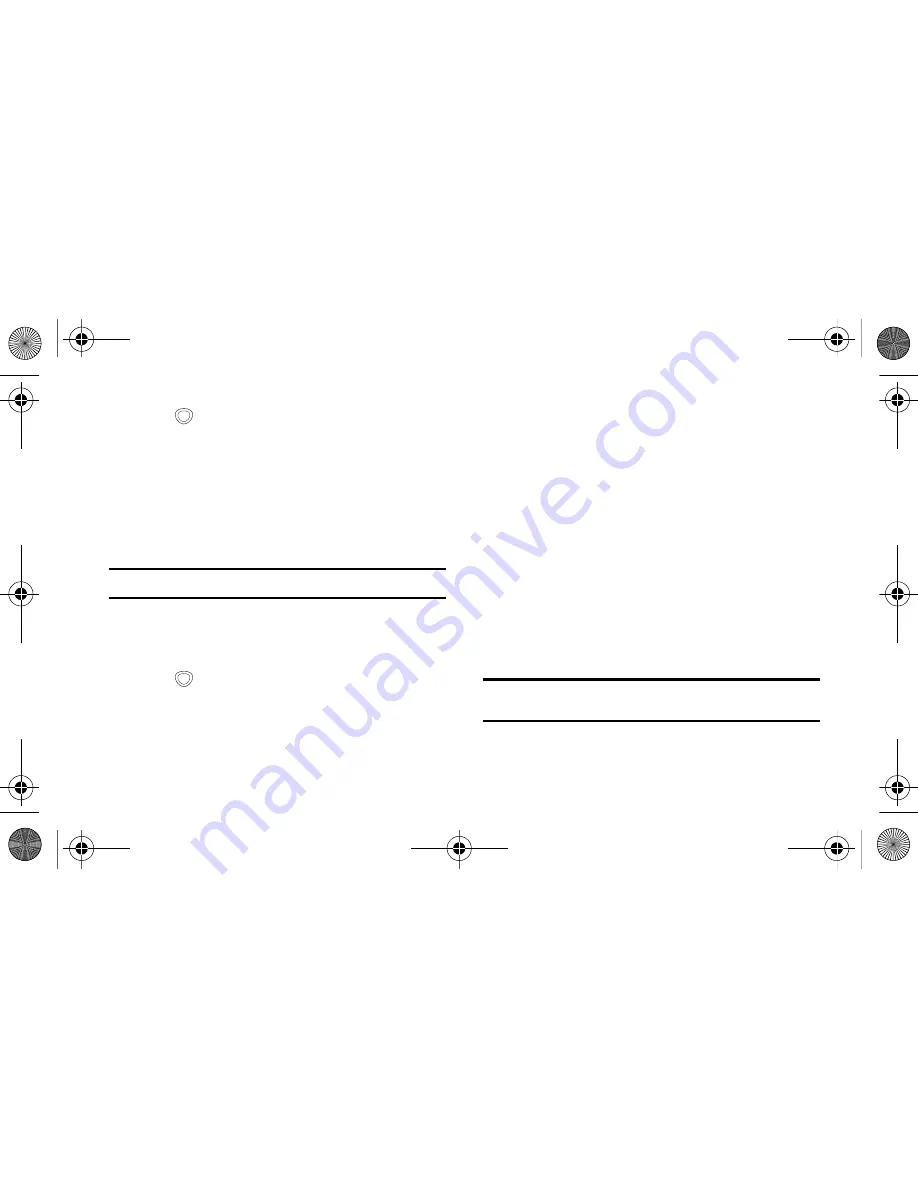
93
2.
Press
to return to Idle mode.
3.
Using the optional PC data cable, connect the
multifunction jack on your phone to a PC.
4.
Run Samsung Kies and use wireless connections or
copy data and files.
•
Refer to the Samsung Kies help for more information.
To synchronize with Windows Media Player:
Note:
Ensure that Windows Media Player is installed on your PC.
1.
In Idle mode, select
Applications
and then select
Settings
→
Wireless and network
→
USB settings
→
Media player
.
2.
Press
to return to Idle mode.
3.
Using the optional PC data cable, connect the
multifunction jack on your phone to a PC on which
Windows Media Player has been installed.
•
When connected, a pop-up window will appear on the PC.
4.
Open Windows Media Player to synchronize the music
files.
5.
Edit or enter your phone’s name in the pop-up window (if
necessary).
6.
Select and drag the required music files to the sync list.
7.
Start synchronization.
To connect as a mass storage device:
You can connect your phone to a PC and use it as a
removable disk. If you insert a memory card in the phone,
you can also access the file directory of the memory card by
using the phone as a memory card reader.
Tip:
The file directory of the memory card will appear as a removable
disk, separate from the internal memory.
1.
If you want to transfer files to or from a memory card,
I5800D Apollo.book Page 93 Monday, May 16, 2011 2:34 PM






























