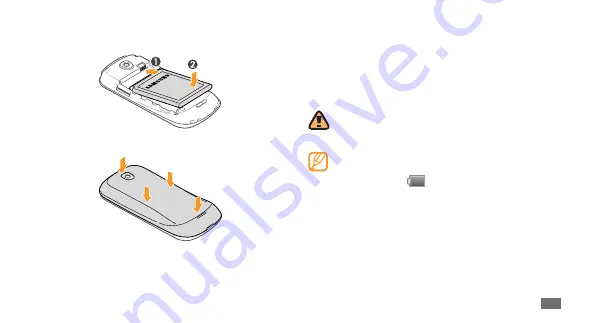
Assembling
9
Charge the battery
Before using the device for the first time, you must charge
the battery.
You can charge the device with the provided travel adapter
or by connecting the device to a PC with a PC data cable.
Use only Samsung-approved chargers and cables.
Unauthorised chargers or cables can cause batteries
to explode or damage your device.
When your battery is low, the device will emit a
warning tone and display a low battery message.
The battery icon
will also be empty and turn
red. If the battery level becomes too low, the device
will automatically power off. Recharge your battery
to continue using your device.
Insert the battery.
4
Replace the back cover.
5










































