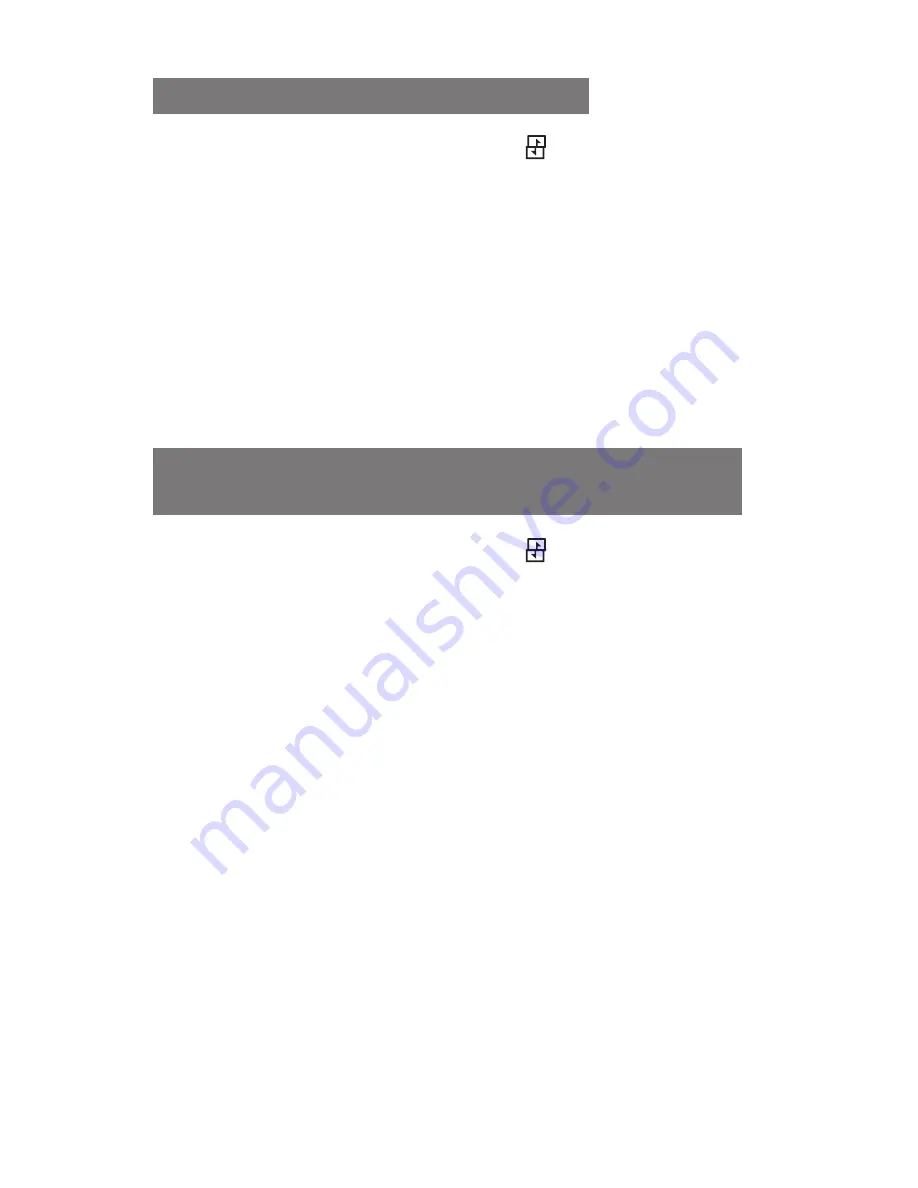
24
To switch SIM cards automatically
In Idle mode, press and hold [
1.
].
Select
2.
SIM auto switch
.
Press <
3.
Change
> to activate the auto switch
feature.
Set the starting and ending time to change
4.
subscription.
Press <
5.
Back
>.
To change the names and icons of the SIM
cards
In Idle mode, press and hold [
1.
].
Select
2.
Register card
.
Select a SIM card.
3.
Change the name for the SIM card.
4.
Select
5.
Icon
and change the icon for the SIM
card.
Содержание GT-E2152i
Страница 2: ...GT E2152i user manual ...
Страница 11: ...10 Phone layout 7 8 11 10 9 1 4 3 5 6 2 ...






























