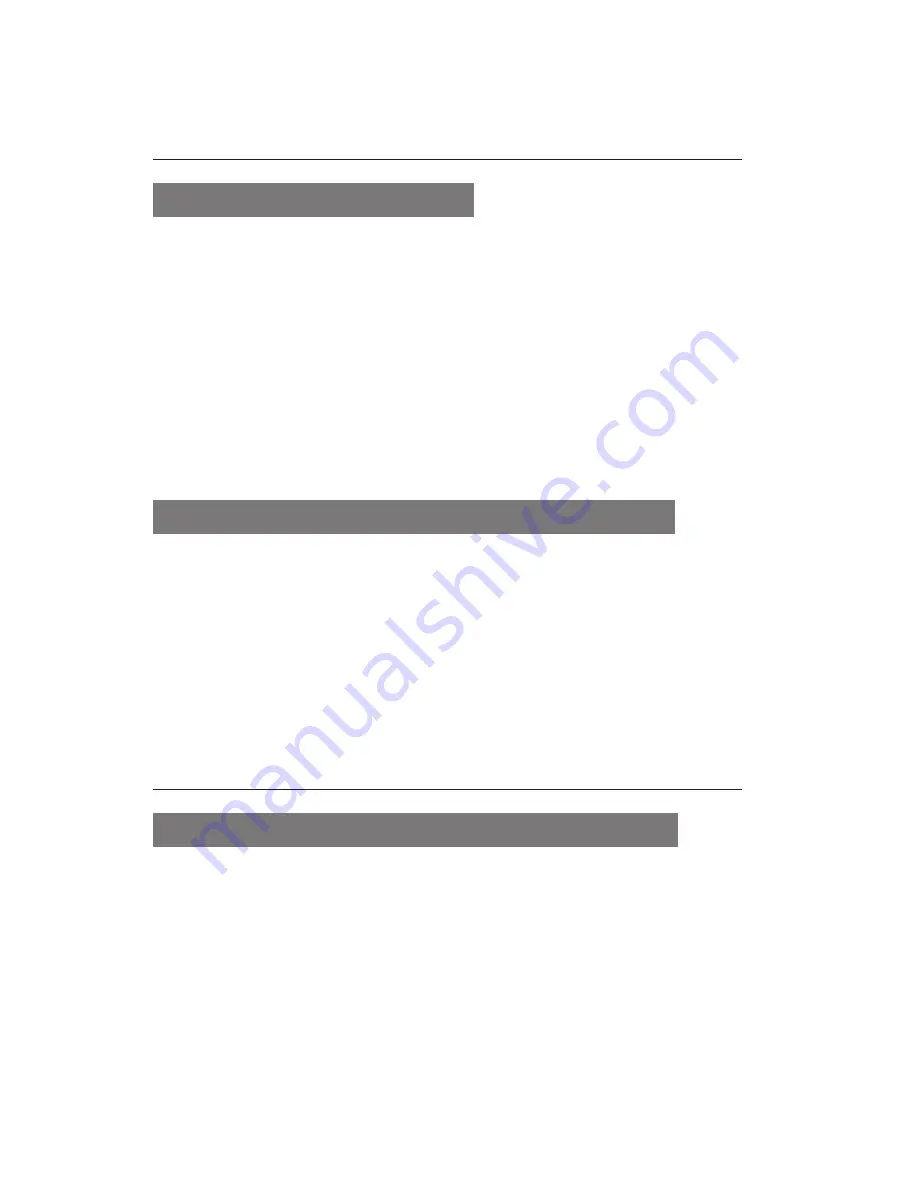
30
Use advanced messaging
functions
To create a text template
In Menu mode, select
1.
Messages
→
Templates
.
Press <
2.
Create
> to open a new template
window.
Enter your text and press the Confirm key to
3.
save the template.
To insert text templates in new messages
In Menu mode, select
1.
Messages
→
Create
new message
→ a message type.
In the text input field, press <
2.
Options
> →
Add
text
→
Template
→ a template.
Use advanced camera functions
To capture photos with decorative frames
In Menu mode, select
1.
Camera
to turn on the
camera.
Press <
2.
Options
> →
Shooting mode
→
Frame
.
Select a frame and press <
3.
Select
>.
Содержание GT-E2121
Страница 2: ...GT E2121 user manual ...






























