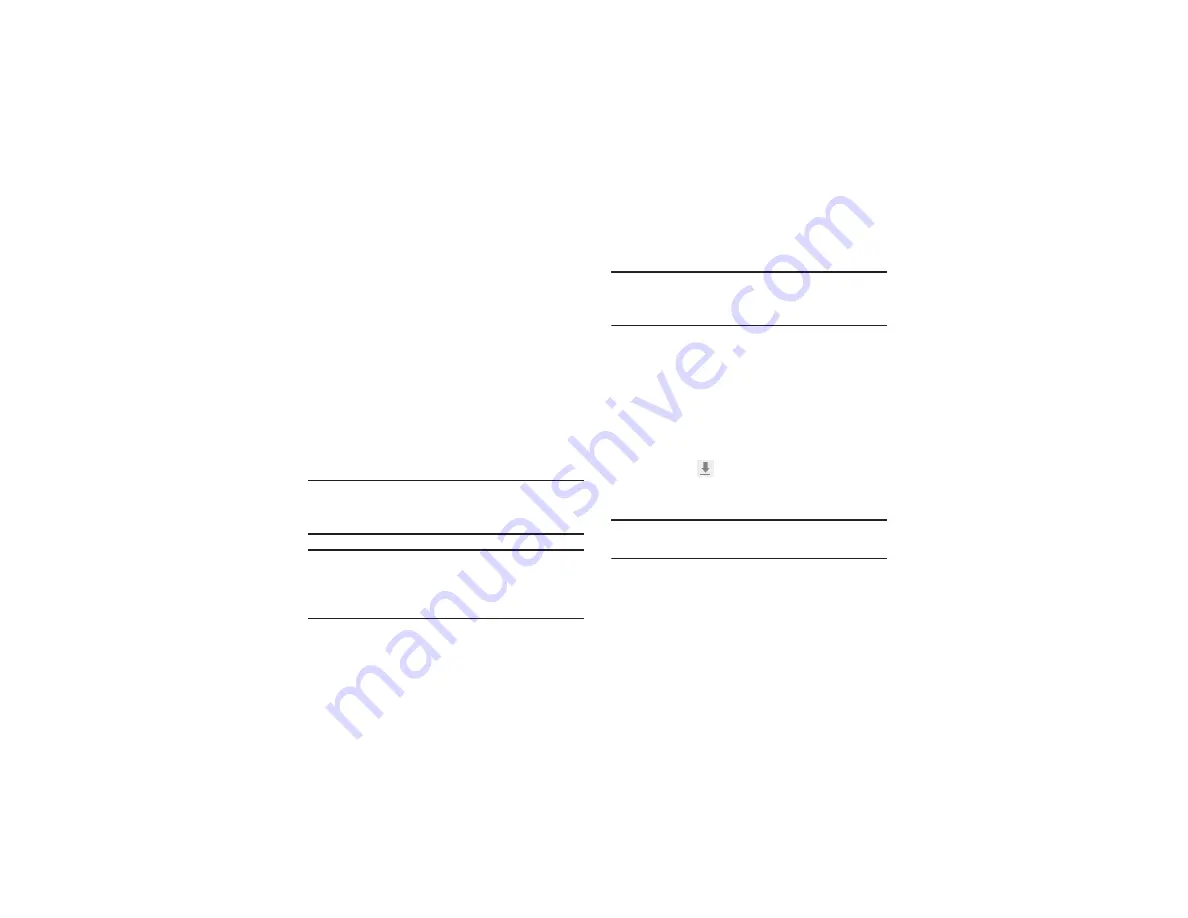
17
Transferring Files
Move audio, video, image, or other types of files from the
computer to the device by connecting the device with Media
Transfer Protocol (MTP). You can also use
Samsung Link
to
move the files.
Connecting as a Media Device
1.
Connect the device to the computer using the
microUSB cable.
2.
Open My computer folder and double-click the device
name.
3.
Transfer files between the computer and the device.
4.
Remove the microUSB cable from the device.
Note:
Do not remove the microUSB cable from the device
while transferring files. Doing so may result in the loss
of data or damage to your device.
Note:
Do not disconnect the device from a computer while the
computer is playing a file stored on your device. Stop
playback before disconnecting the device from the
computer.
Note:
Your device may not be recognized if you connect it to a
USB hub. Connect your device directly to a USB port on a
computer.
Using Samsung Link Transferring Files
1.
Start
Samsung Link
on your smartphone.
If a Samsung account is not registered, follow the
on-screen instructions to create a Samsung account.
2.
Select
DEVICE & STORAGE
and then select
HomeSync
(the device name that stores the files to upload).
3.
Select a category (pictures, music, videos, or files) and
then select
.
4.
Select files to upload and then select
Done
to send the
files.
Note:
Ensure that the Wi-Fi connection is active before using
this application.
DRAFT - For Internal Use Only
Printing NOT approved by Technical Writing Team






























