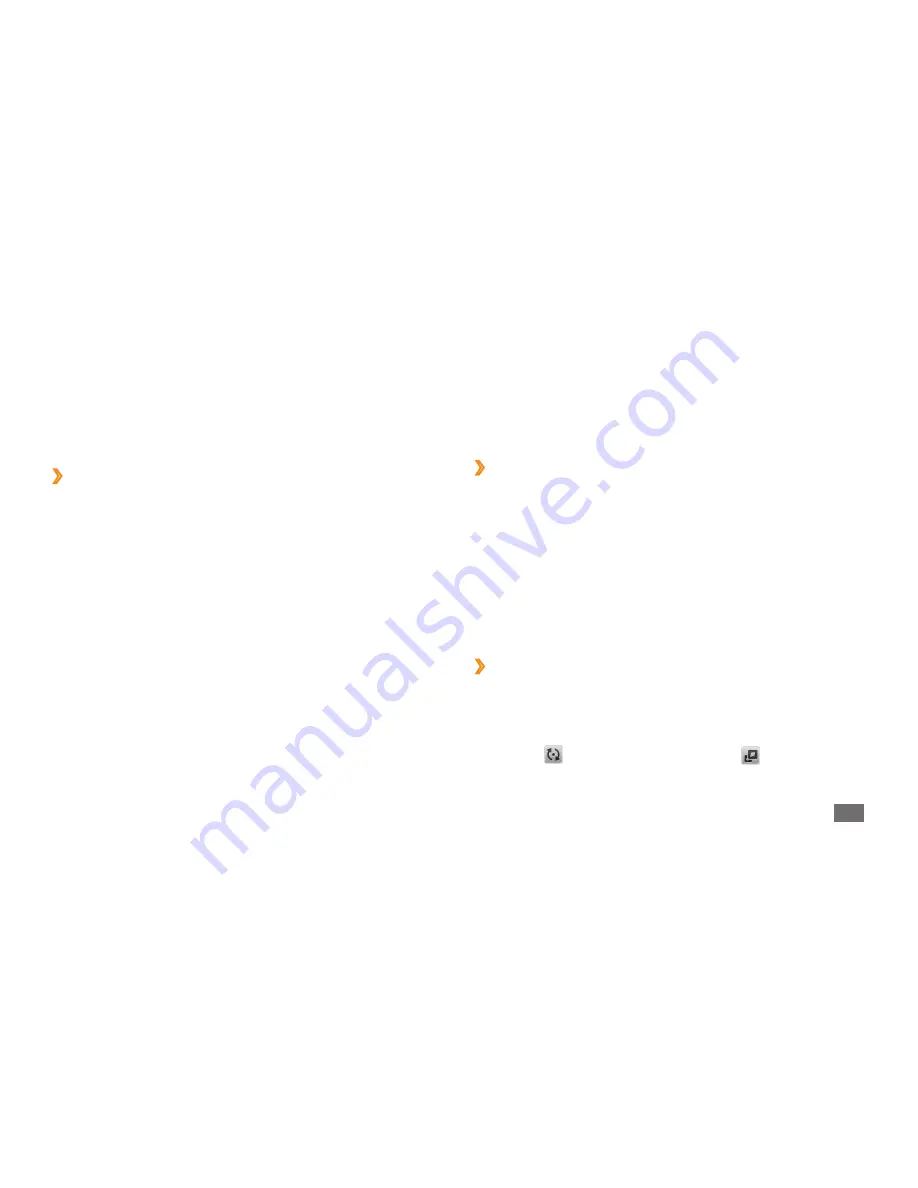
Tools
89
Select a memory location (if necessary).
8
Enter a new file name for the image and select
9
Done
.
Adjust an image
›
Open an image to edit.
1
Select
2
Adjust
→
an adjustment option (brightness,
contrast, or colour).
To adjust the image automatically, select
Auto level
.
Adjust the image as desired and select
3
OK
.
Save the edited image with a new file name.
4
Transform an image
›
Open an image to edit.
1
Select the arrow at the bottom right of the screen.
2
Select
3
(for rotating or flipping) or (for resizing).
Image editor
You can edit images and apply fun effects.
Apply effects to images
›
In Menu mode, select
1
Image editor
.
Rotate the phone anti-clockwise to landscape view.
2
Select
3
Load an image for editing
to access Edit mode.
Select an image
4
→
Add
.
Select
5
Effects
→
an effect option (filter, style, warp, or
partial blur).
Select a variation of the effect to apply and select
6
OK
.
To apply a blur effect to a specific area of an image,
move or resize the rectangle and select
OK
→
OK
.
When you are finished, select
7
File
→
Save as
.






























