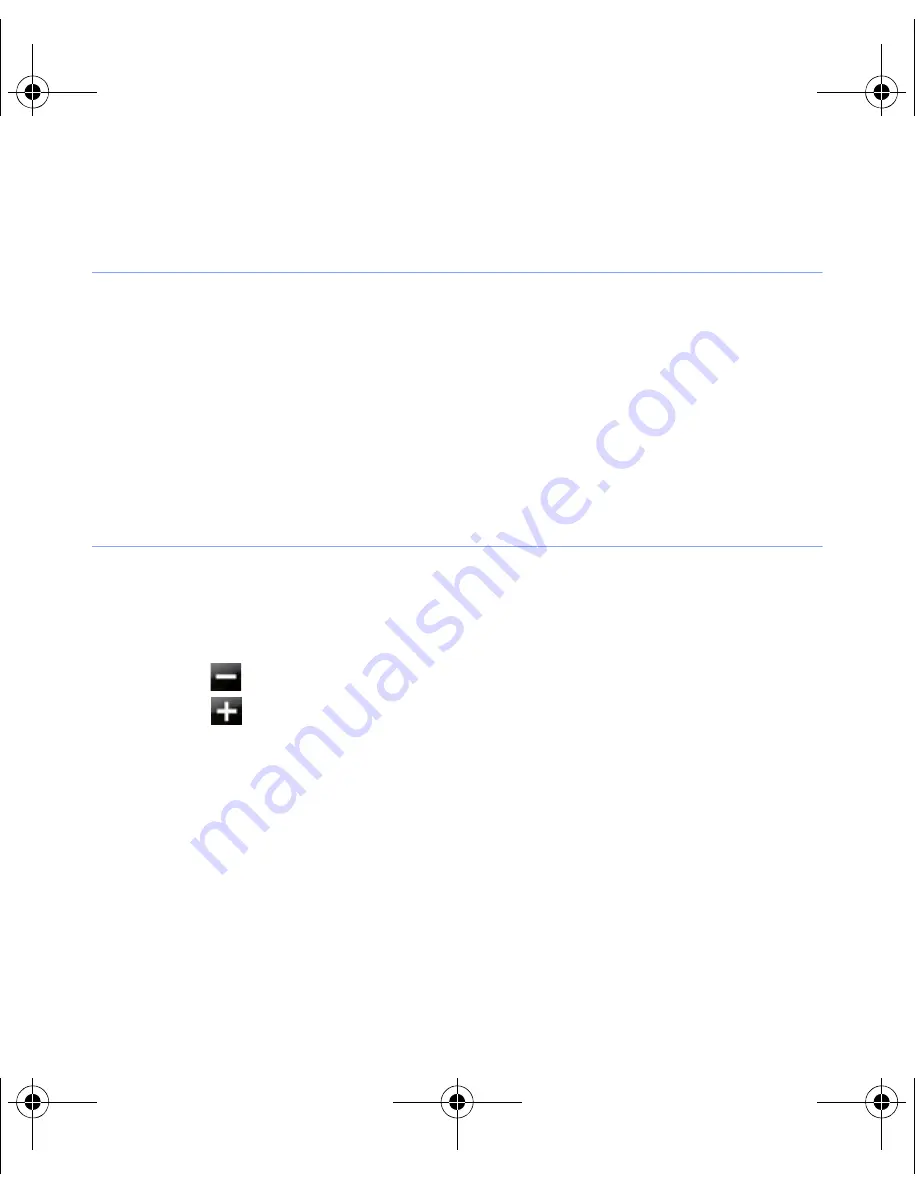
31
Open applications or folders
1
Tap
Start
or press the Menu key.
2
To open an application, tap the application icon.
3
To open a folder, tap
File Manager
and navigate to the
desired folder.
Organise applications
1
Press the Menu key.
2
Tap
Edit
.
• Tap
to move an application to
Others
.
• Tap
to move an application from
Others
.
• Scroll left or right to move to one of the Menu mode
screens.
B7610.book Page 31 Wednesday, November 11, 2009 2:37 PM






























