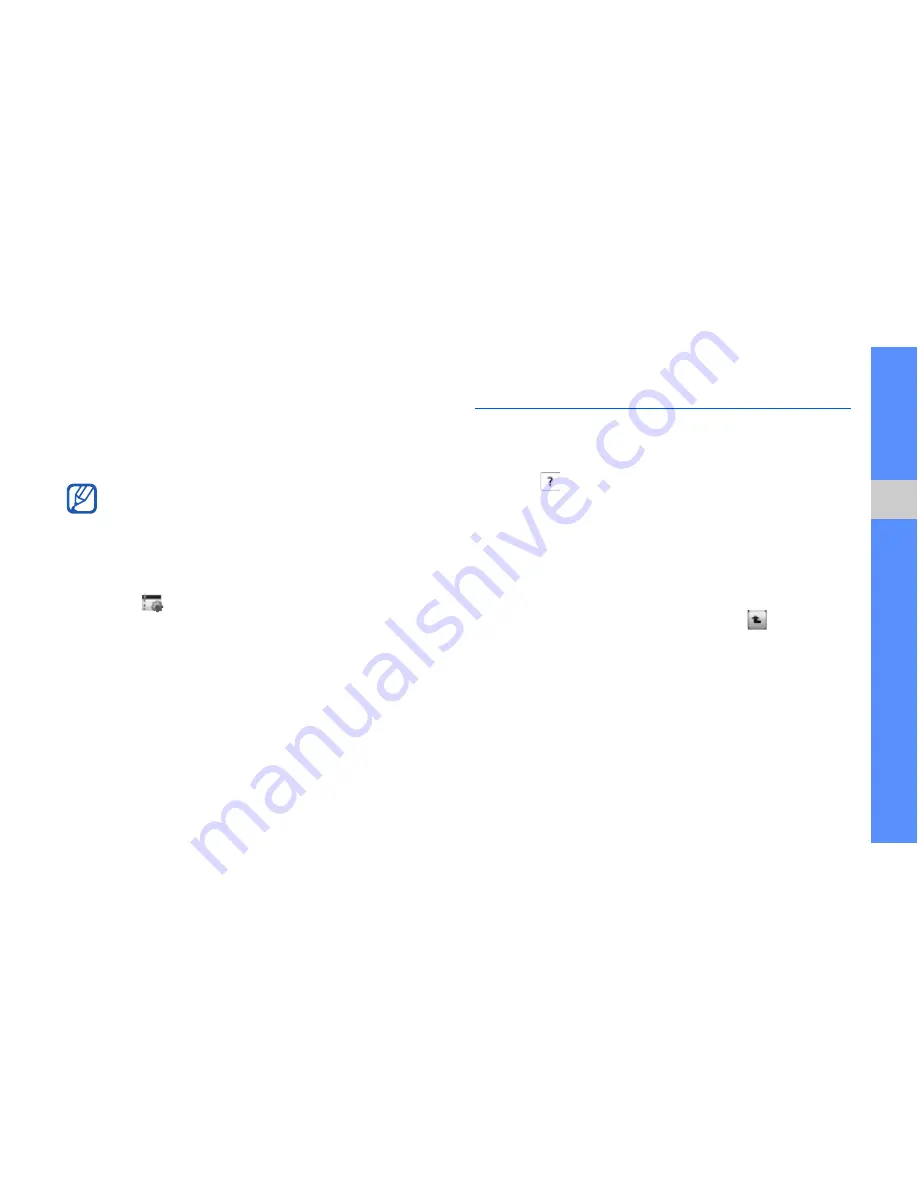
usi
ng bas
ic f
uncti
ons
19
Activate a widget
Locate the widget you want to use (in the toolbar or
on the main screen). Touch the icon to activate the
mini-application.
Change the widgets
1. Open the widget toolbar.
2. Select
from the widget toolbar.
3. Select the widgets you want to include in the
widget toolbar and select
Save
.
Access help information
To access helpful information about your phone,
1. Open the widget toolbar.
2. Drag
to the idle screen and select it.
3. Rotate the phone counter-clockwise to
landscape view.
4. Select a help topic to learn about an application
or feature.
5. Scroll left or right to get more information. To
return to the previous level, select
.
Some widgets only operate when moved to
the idle screen.






























