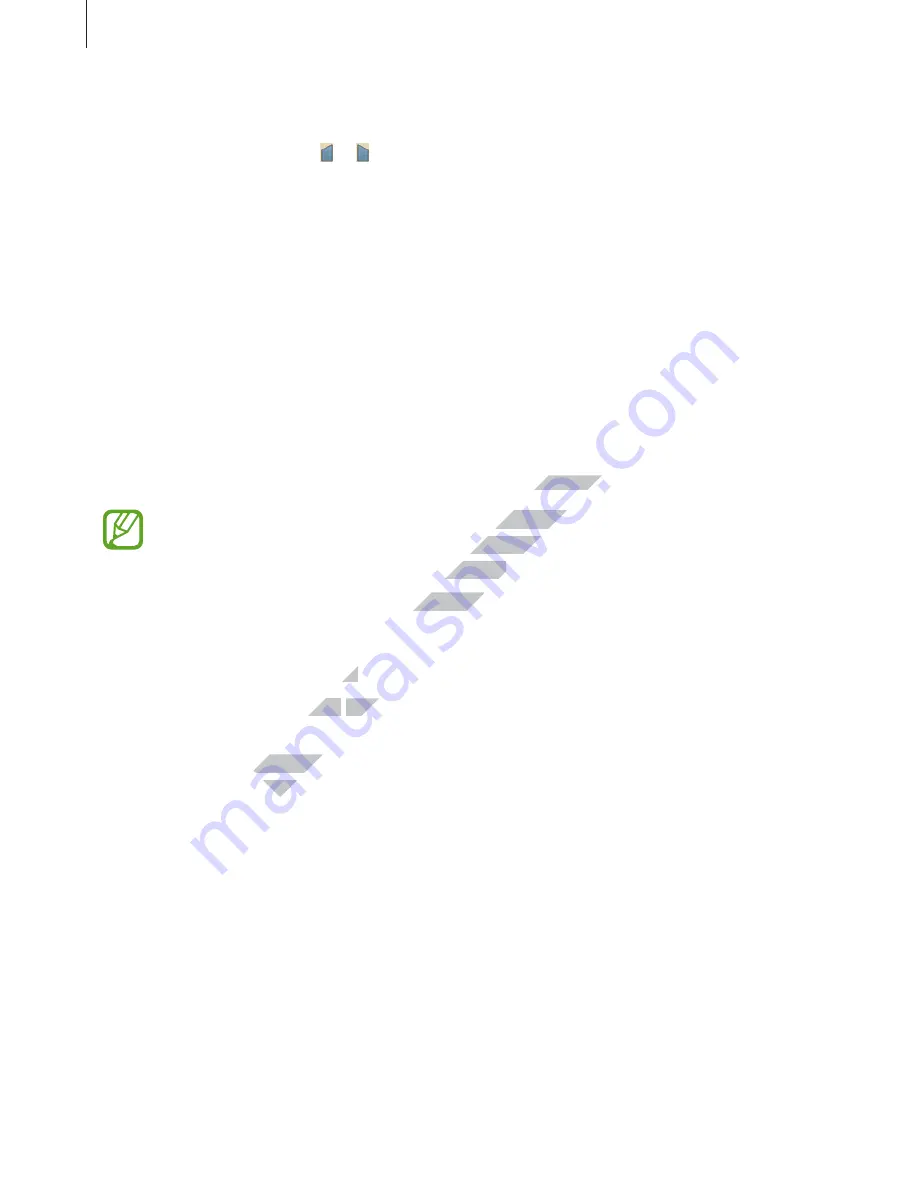
Basics
39
Copying and pasting
Tap and hold over text, drag or to select more or less text, and then tap
Copy
to copy or
Cut
to cut. The selected text is copied to the clipboard.
To paste it into a text entry field, tap and hold at the point where it should be inserted, and
then tap
Paste
.
Connecting to a Wi-Fi network
Connect the device to a Wi-Fi network to use the Internet or share media files with other
devices. (p. 107)
Turning Wi-Fi on and off
Open the notifications panel, and then tap
Wi-Fi
to turn it on or off.
•
Your device uses a non-harmonised frequency and is intended for use in all
European countries. The WLAN can be operated in the EU without restriction
indoors, but cannot be operated outdoors.
•
Turn off Wi-Fi to save the battery when not in use.
Joining Wi-Fi networks
On the Applications screen, tap
Settings
→
Connections
→
Wi-Fi
, and then drag the
Wi-Fi
switch to the right.
Select a network from the list of detected Wi-Fi networks, enter a password if necessary, and
then tap
Connect
. Networks that require a password appear with a lock icon. After the device
connects to a Wi-Fi network, the device will automatically connect to it any time it is available.
www.devicemanuals.eu
to turn it on or off.
to turn it on or off.
Your device uses a non-harmonised frequency and is intended for use in all
Your device uses a non-harmonised frequency and is intended for use in all
European countries. The WLAN can be operated in the EU without restriction
European countries. The WLAN can be operated in the EU without restriction
indoors, but cannot be operated outdoors.
indoors, but cannot be operated outdoors.
Turn off Wi-Fi to save the battery when not in use.
Turn off Wi-Fi to save the battery when not in use.
Joining Wi-Fi networks
Joining Wi-Fi networks
On the Applications screen, tap
On the Applications screen, tap
Settings
Settings
www.devicemanuals.eu
Select a network from the list of detected Wi-Fi networks, enter a password if necessary, and
Select a network from the list of detected Wi-Fi networks, enter a password if necessary, and
. Networks that require a password appear with a lock icon. After the device
. Networks that require a password appear with a lock icon. After the device






























