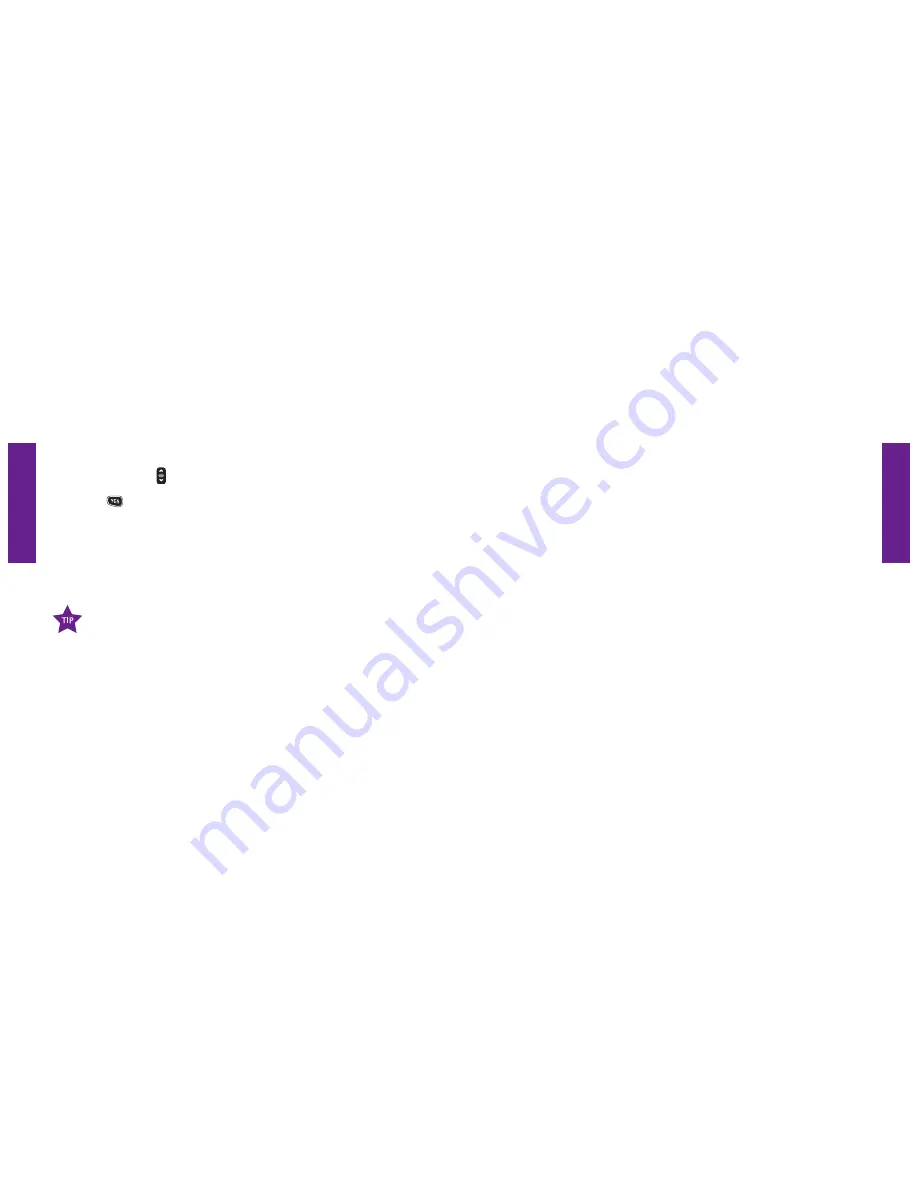
Section 5
Section 5
Settings 83
82 Settings
3.
Use the
“Up/Down”
button to scroll through all of the
“Color”
options.
4.
Press the
button once the desired color you would like appears
highlighted in gray in the middle of the Inside Display.
5.
A checkmark will appear to the left of that color selection indicating that your
color setting has been changed and you will be returned to the
Settings
menu.
When you scroll through the color options, you will notice that the
screen will change color according to the color selection highlighted in
gray in the middle of the Inside Display.
Changing Ring Tones
Ring Tones are the sounds your Jitterbug makes when you are receiving an
incoming call. Your Jitterbug has seven Ring Tone options for you to choose from:
1.
Alert – your new Jitterbug will come set to the
“Alert”
Ring Tone.
2.
Butterfly
3.
Espresso
4.
Harp
5.
Jitterbug
6.
Music Box
7.
Telephone






























