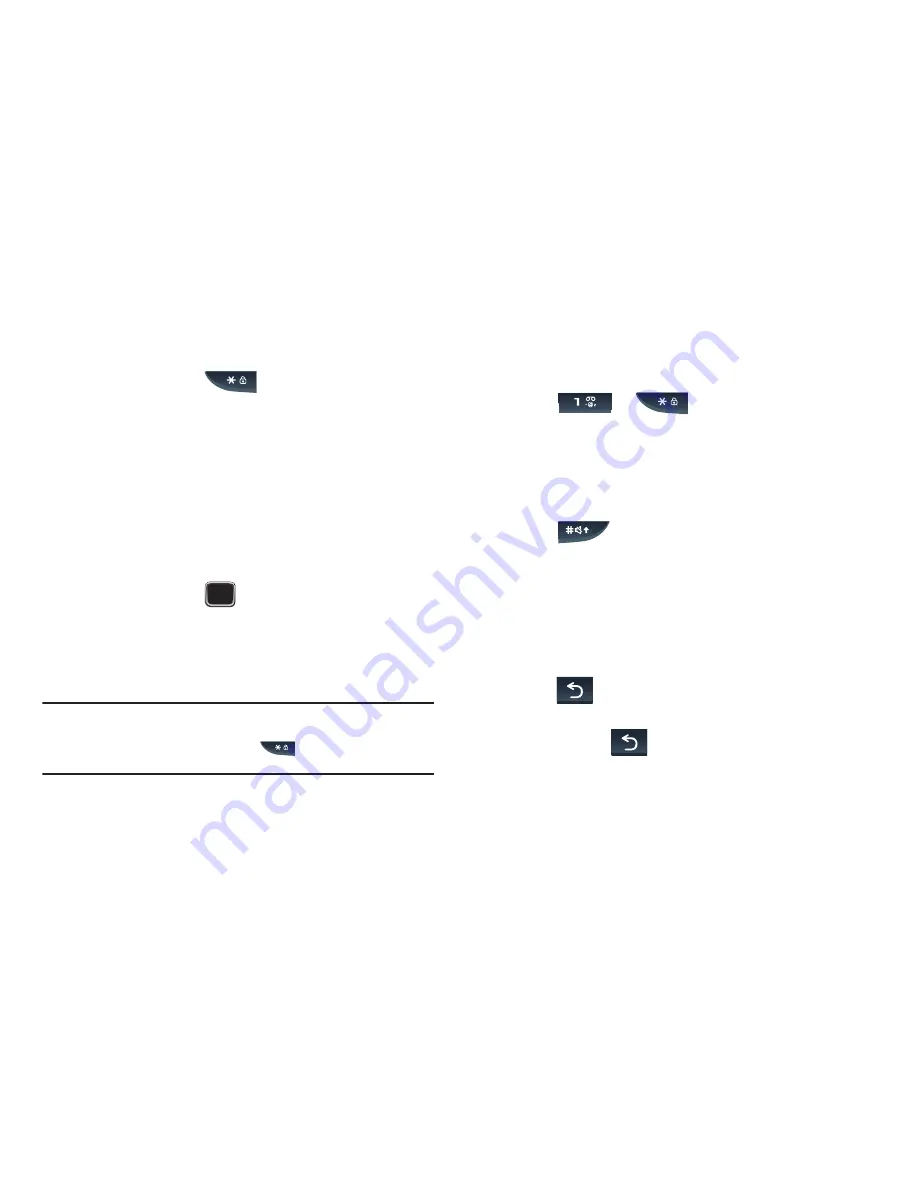
Entering Text 39
Adding a new word into the T9 dictionary
1.
After pressing the keys corresponding to the word you
want to add, press
to display alternative words.
If the last alternative word is not recognized by the
dictionary, the screen displays
Spell
on the bottom left
line.
2.
Press
Spell
(LSK).
3.
Enter the word you want to add using ABC mode. For more
information, refer to
“Changing the Text Input Mode”
on
page 37.
4.
Press
Add
(LSK) or
after you finish entering the new
word.
The word is added to the T9 dictionary and becomes a
word for the associated keypress series.
Note:
This feature may not be available for some languages. The
1
key has
some emoticons associated with it. To enter other special characters
within the T9 mode, press and hold
to cycle through these
characters.
Entering additional T9 characters
To enter periods, hyphens, apostrophes, and other special
characters:
䊳
Press
➔
to cycle through these
available characters (see
“Keys”
on page 41.) T9 mode
applies grammar rules to ensure that correct punctuation
is used.
To shift case in T9 mode:
1.
Press
. There are 3 cases: Initial capital
(Abc
),
Capital lock (
ABC
), and Lower case (
abc
). The case
displays in the upper, right corner of the screen.
2.
Enter the next character using the new case. You can move
the cursor by using the Navigation keys.
To delete letters:
䊳
Press
once to delete a previous character.
– or –
Press and hold
to clear the display.
Содержание Gravity TXT
Страница 6: ......






























