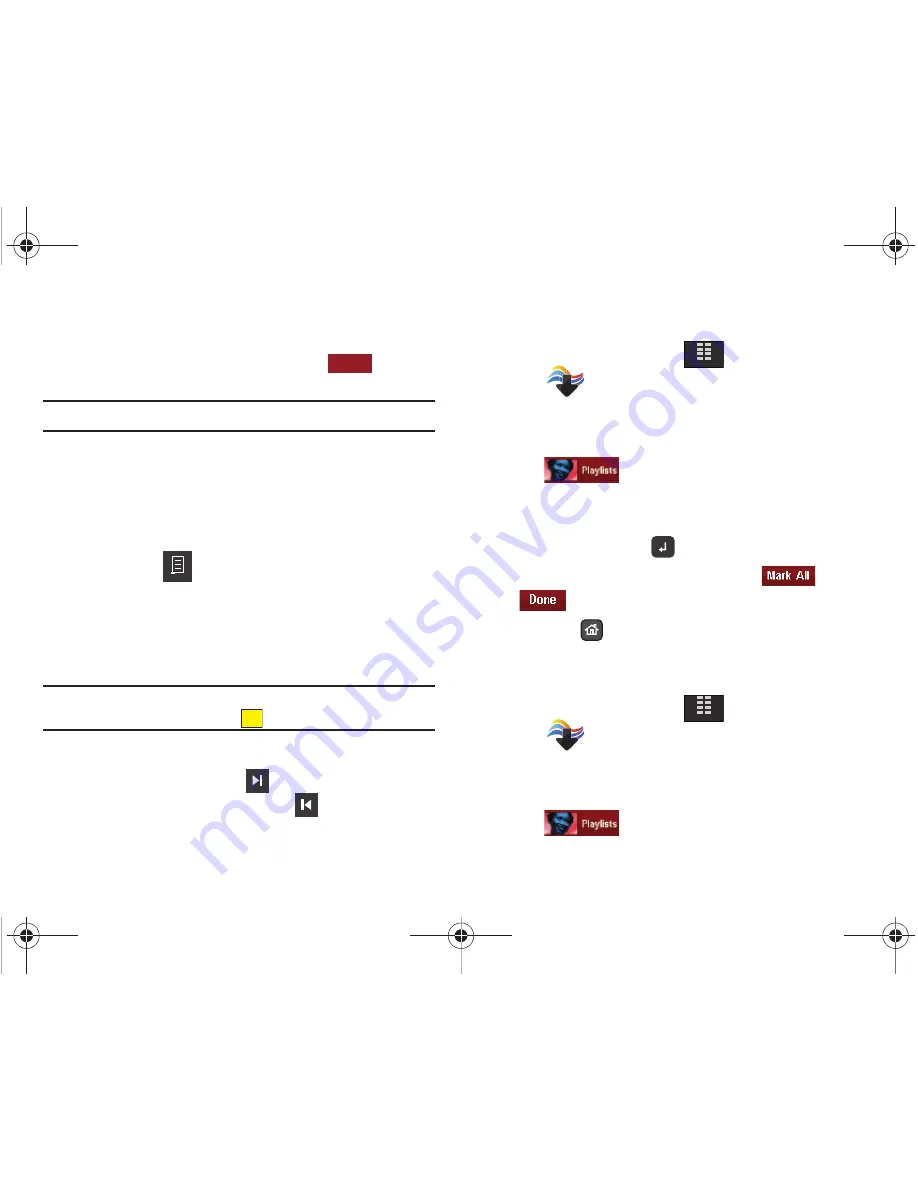
Media Center 100
• Playlists
: Any playlists that you have created are displayed in this
option. Enter a name for the playlist in the “Enter text” box to create
a new playlist. With a playlist highlighted, tap
to Add
songs, View playlist, Edit playlist or rename playlist.
Note: Options
is only available once a playlist is created.
• Inbox
: This repository is where alert notifications are received
when new music from a selected artist is available for download.
• Play
All
: This option will play all of your songs in list order.
• Shuffle
: This option will re-sort a playlist order.
6.
Tap
Songs
and tap a song to play. While the song is
playing, tap
Options
to select from the following:
• Play
All
: This option will play all of your songs in list order.
• Repeat
: Repeats the selected song.
• Shuffle
: Re-sorts the current playlist order.
• My Music
: Returns to My Music menu.
Note:
The song playing will automatically stop playing when this is done. To
resume playing of the song, tap
.
7.
Tap an option if desired.
8.
During song playback, tap
to advance to the next song
track in the current playlist, or tap
to skip to the
previous song track.
Creating a Playlist
1.
From the Home screen, tap
MENU
.
2.
Tap
Media Center
.
3.
Tap
1. Music & Tones
.
4.
Tap
4. My Music
.
5.
Tap .
6.
The “
CREATE PLAYLIST
” displays. Enter a title for the
playlist in the “Enter text” box using the QWERTY keyboard
and tap the Enter key
.
7.
Tap the songs to add to the playlist or tap
and tap
. You are returned to the
My Music
menu screen.
8.
Press the
Home
key on the front of the phone to
return to the Home screen.
Editing a Playlist
1.
From the Home screen, tap
MENU
.
2.
Tap
Media Center
.
3.
Tap
1. Music & Tones
.
4.
Tap
4. My Music
.
5.
Tap .
OPTIONS
X
MENU
MENU
u940.book Page 100 Thursday, November 13, 2008 10:44 AM






























