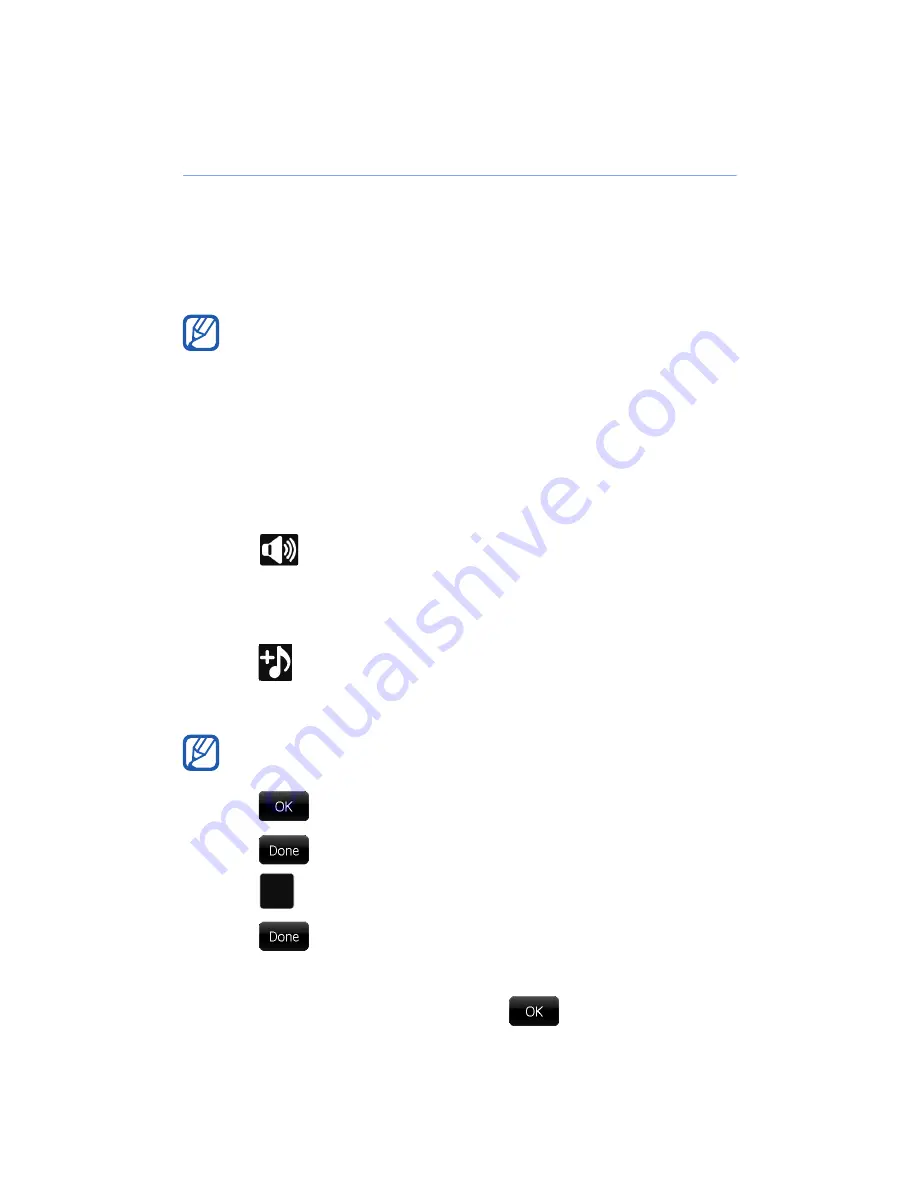
28
Attach pre-recorded audio to images or
videos
While customising a storyboard, you can add audio to
images and videos by recording audio directly from
the Dubbing utility or by attaching a pre-recorded
audio file to an image or video.
1
From the storyboard screen, scroll to an image or
video and tap the thumbnail.
2
Tap
.
3
Tap a point on the progress bar where the audio
should begin.
4
Tap
.
5
Tap the name of an audio file.
6
Tap
.
7
Tap
.
8
Tap
at the point where the audio should stop.
9
Tap
to attach the audio file to the image or
clip.
10
When you are finished, tap
to return to the
storyboard screen.
You can only record audio for the duration that the
image or clip is set to display. To change the
duration, see “Set the viewable duration of an
image” or “Crop a video while customising a
storyboard.”
The audio file must be at least 10 seconds long.
Содержание Giorgio Armani B7620
Страница 1: ......
Страница 2: ...Extended usage guide ...






























