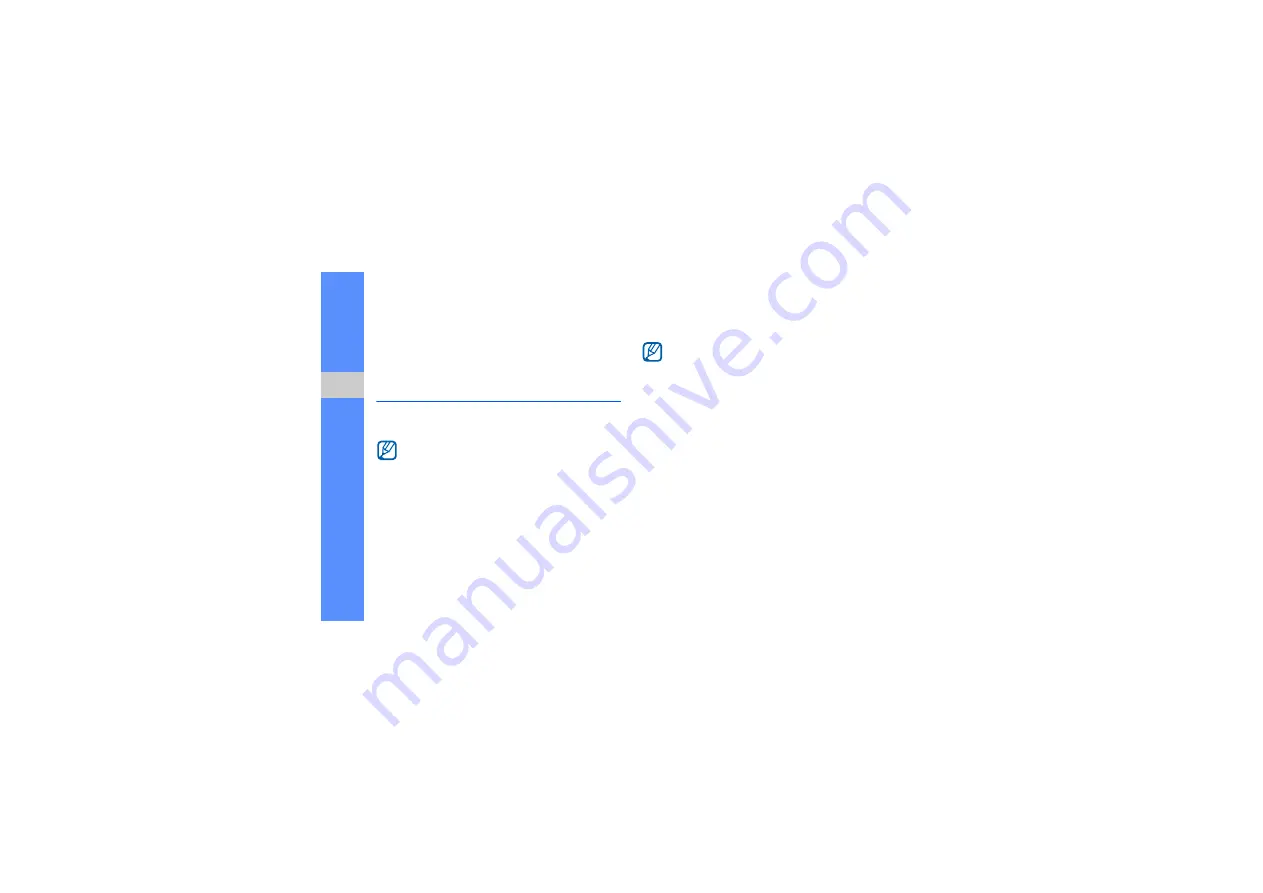
64
u
sing
tool
s and
appl
icati
o
ns
8. Select
Edit
→
Paste
.
9. Save the edited video with a new file name. Refer
to steps 7-9 in “Make a new video.”
Upload photos and videos to the
web
Learn to post your photos or videos to photo sharing
websites and blogs.
Set your favourite destination list
1. In Menu mode, select
Communities
.
2. Select
Yes
to set your favourite destination list (if
necessary).
3. Select
Accept
to confirm that you agree to the
general disclaimer.
4. Select the destinations you want to add and
select
Save
.
If you selected
Update blog lists
, new
destination sites are added to the list
automatically.
Upload a file
To upload photos and videos, you must have
accounts of photo sharing websites and blogs.
1. In Menu mode, select
Communities
.
2. Select
Upload to web
.
3. Select a destination you want to post to.
4. Select
Tap to add
→
a media file.
Communities
may be unavailable depending
on your region or service provider.
The first time you access
Communities
, you
will be prompted to confirm.
Содержание GH68-26501A
Страница 2: ...GT S5560 user manual ...
Страница 85: ......






























