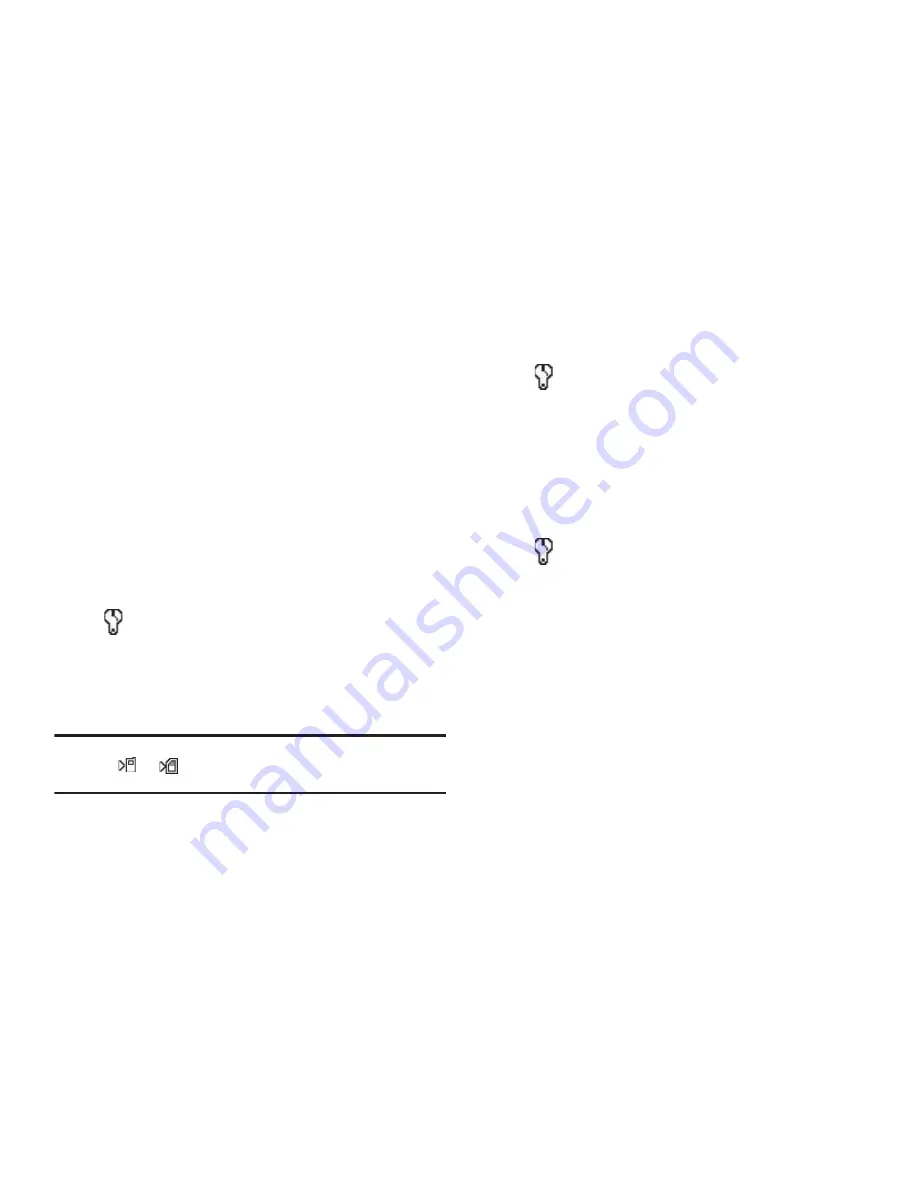
57
2.
Select the Color Effects value of your choice. The camera
viewfinder screen appears in the display with your
selected Color Effects value applied.
When you take your next picture, the camera applies your
selected Color Effects value to your picture.
Settings
When you change Camera Settings values, your changes are
saved for future camera sessions, unlike changes to Camera
Options. To restore Camera Settings to their default values, select
Reset Settings
. (For more information, refer to
“Phone Settings”
on page 84)
Memory
1.
In camera mode, press the
Options
soft key, highlight
, then select
Memory
. The following storage options
appear in the display:
• Phone
— Stores your photos in phone memory.
• Card
— Stores your photos on an optional microSD Memory Card.
2.
Select the memory location setting of your choice.
Note:
If
Display All
has been selected in the
Options
➔
Icon Display
menu, an
icon (
or
) appears in the lower left corner of the camera
screen to indicate where photos will be stored.
Auto Save
1.
In camera mode, press the
Options
soft key, highlight
, then select
Auto Save
. The following values appear
in the display:
• Off
• On
2.
Select the automatic save value of your choice. You’re
returned to the camera viewfinder screen.
Icon Display
1.
In camera mode, press the
Options
soft key, highlight
, then select
Icon Display
. The following values
appear in the display:
• Display All
— Shows camera icons.
• Guideline
— Shows a cross hatch pattern in the view finder
screen.
• No Icons
— Shows a nearly full-display subject image and without
icons.
2.
Select the viewfinder screen setting of your choice. You’re
returned to the camera viewfinder screen.
Shutter Sound
Choose from four different sounds whenever you take a picture.
Aside from being a cool sound effect, Shutter Sounds acts as an
audible reminder that your camera has taken a picture.
1.
In camera mode, press the
Options
soft key, highlight
















































