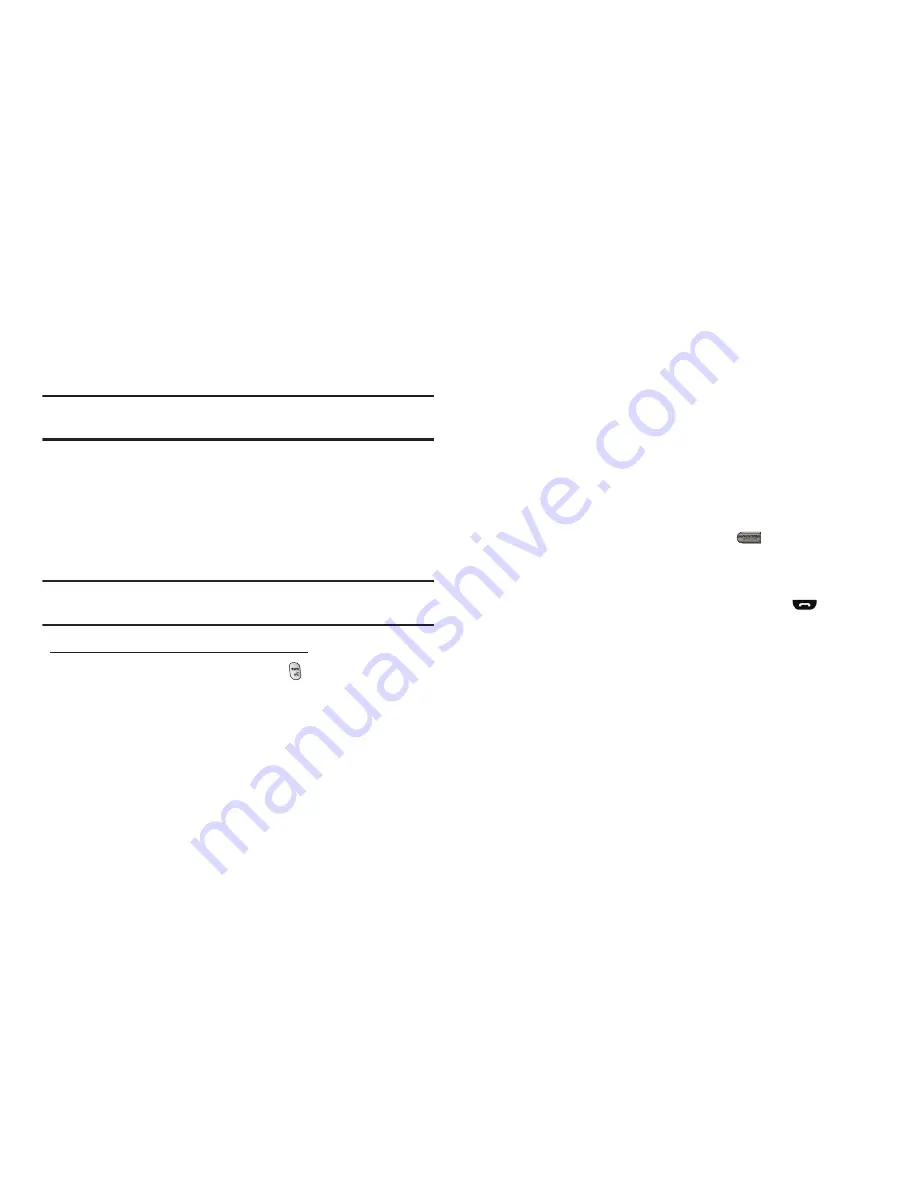
Understanding Your Contacts 30
• Memory Info
— Display used and available memory for Contacts
entries.
2.
Select the desired option.
Tip:
You can also press the keypad number key that corresponds to the
menu option number.
Finding a Contacts Entry
Voice Method
Use the Voice SVC Lookup command to view contact information
for any named contact stored in your Contacts list by saying the
name.
Note:
The
Lookup
command shows the requested contact information in the
display but does not dial any phone numbers for the contact.
To look up information for a specific contact:
1.
In Standby mode, press and hold
to launch
Voice SVC
.
“
Say a Command
” appears in the display and is
pronounced through the speaker.
2.
Say “
Lookup
”.
Voice SVC prompts you to “
Say the name.
”
3.
Speak clearly and say the full name of the person you want
to call, exactly as it is entered in your Contacts list.
•
If VoiceSignal recognizes the name you said, the contact
information for that name appears in the display.
•
If VoiceSignal does not recognize the name you said, a choice list of
up to three names appears in the display, and VoiceSignal prompts
you with “
Did you say?
” followed by the first name on the list.
4.
Say “
Yes
” to confirm the name or “
No
” to hear the next
name, or use the keypad to select the correct name from
the list. (For more information, refer to
“Choice Lists”
on
page 59.)
•
To say the name again, press
Repeat
.
•
To exit VoiceSignal without dialing, press
.
5.
The contact information for the name you selected appears
in the display.
•
To dial the number associated with the name, press
.
•
To erase this entry from your Contacts list, press
Erase
.
•
To add or change information for this entry, press
EDIT
.
•
For more options, press
Options
. The following options pop-up in
the display:
–
Send Message
–
Call
–
Send Name Card Via Bluetooth
Shortcut Key Method
If you’ve stored a name entry in Contacts,
Find
allows you to find
it quickly.






























