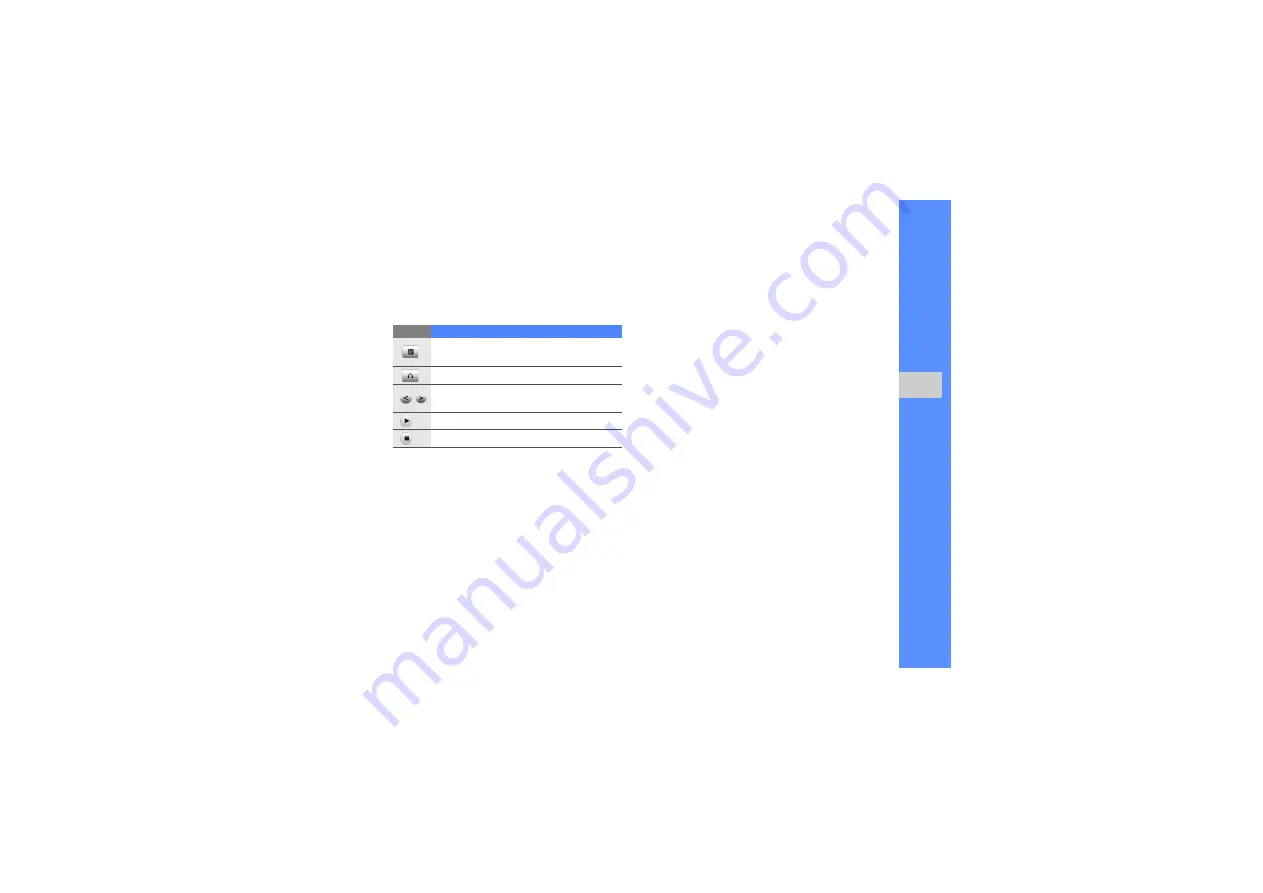
35
u
sing basic
func
tion
s
4. Control the FM radio using the following icons:
If you want to get information about the song you
hear, select
More
→
Find music
.
X
Listen to music files
Start by transferring files to your phone or memory
card:
• Download from the wireless web.
X
• Download from a PC with the optional Samsung
PC Studio.
X
• Receive via Bluetooth.
X
• Copy to your memory card.
X
• Synchronise with Windows Media Player 11.
X
After transferring music files to your phone or
memory card,
1. In Menu mode, select
Music player
.
2. Select a music category
→
a music file.
Icon
Function
Set your phone to re-tune frequencies for
stations
Change the sound output
Tune a radio station; Select a saved radio
station (touch and hold)
Start the FM radio
Turn off the FM radio
Содержание GH68-24684A
Страница 2: ...GT M8910 user manual ...
















































