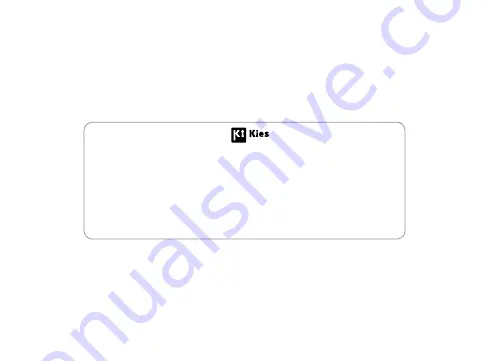
Some of the contents in this manual may differ from your device depending on the software of
the device or your service provider.
www.samsungmobile.com
Printed in Korea
Code No.:GH68-XXXXXA
English (EU). 01/2011. Rev. 1.0
To install Kies (PC Sync)
Download the latest version of Kies from the Samsung website
1.
(
www.samsungmobile.com
) and install it on your PC.
In Menu mode, select
2.
Settings
ĺ
Wireless and network
ĺ
USB settings
ĺ
Samsung Kies
.
Using a PC data cable, connect your device to your PC.
3.
Refer to the Kies help for more information.


































