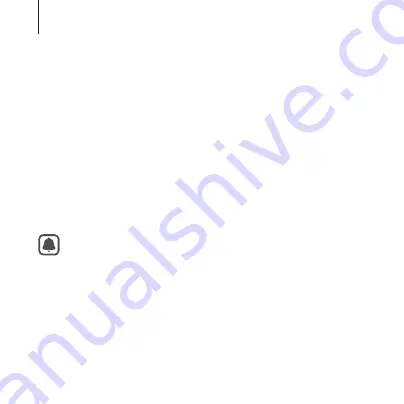
56
Apps
Oculus Video
Enjoy videos on a screen in your own virtual movie theatre.
1
On the Oculus Home screen, select
Library
.
2
Move to
Oculus Video
and select the app.
3
Select
Start
.
4
Select a screen category.
Videos will be sorted based on the screen type.
5
Select a video and play it.
•
You can change your surroundings when viewing the
video on the standard screen.
•
When the video finishes, the next video will play
automatically after several seconds.
Содержание Gear VR SM-R322
Страница 1: ...Printed in Korea GH68 45048A Rev 1 1 English EU 10 2015 USER MANUAL SM R322 ...
Страница 76: ...www samsung com ...
















































