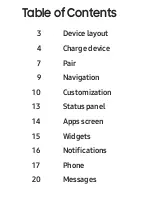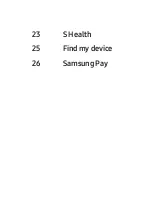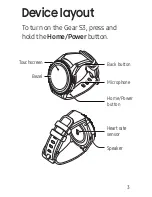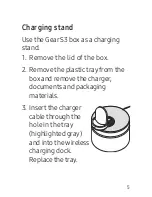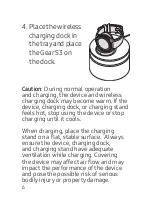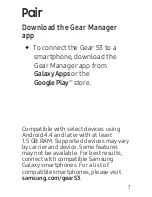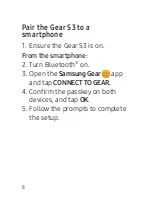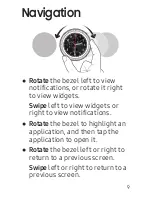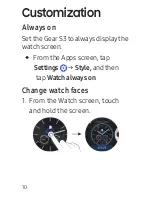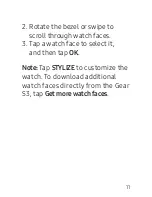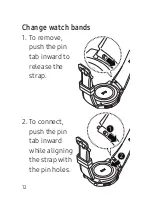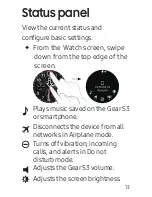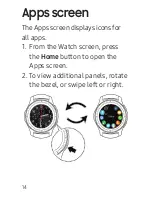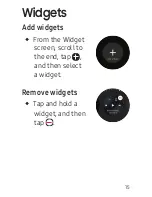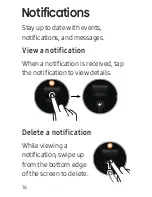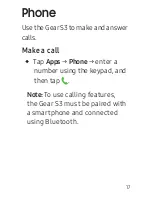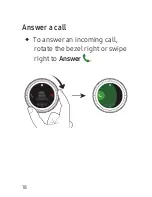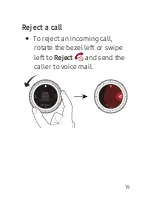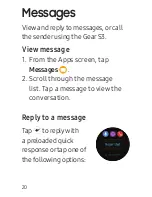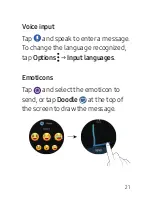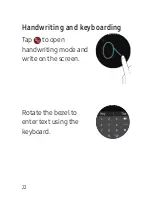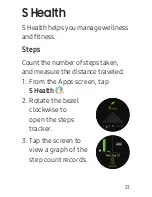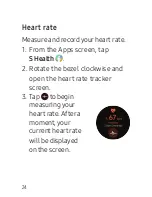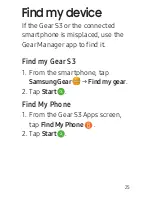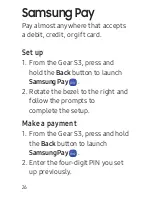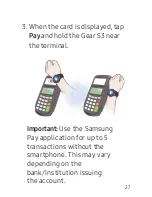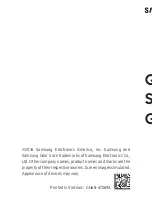Отзывы:
Нет отзывов
Похожие инструкции для Gear S3

SM-R770
Бренд: Samsung Страницы: 97

sm-r750
Бренд: Samsung Страницы: 71

SM-R380
Бренд: Samsung Страницы: 47

GEAR SPORT SM-R600
Бренд: Samsung Страницы: 3

GEAR S3 CLASSIC
Бренд: Samsung Страницы: 28

GEAR S2
Бренд: Samsung Страницы: 10

GEAR S2
Бренд: Samsung Страницы: 2

SM-R380
Бренд: Samsung Страницы: 83

IS-SW1.1
Бренд: i.safe MOBILE Страницы: 234

ODYSSEY BLACK
Бренд: Nubeo Страницы: 7

Lifeleaf
Бренд: LIFEPLUS Страницы: 4

Legion Brown NF9128
Бренд: Naviforce Страницы: 3

8N33
Бренд: Citizen Страницы: 2

W8100
Бренд: Wiseup Страницы: 30

Japan Seiko VD31
Бренд: STRUMENTO MARINO Страницы: 4

YP04250
Бренд: Clas Ohlson Страницы: 8

31-3696
Бренд: Clas Ohlson Страницы: 8

QUATIX 7
Бренд: Garmin Страницы: 138