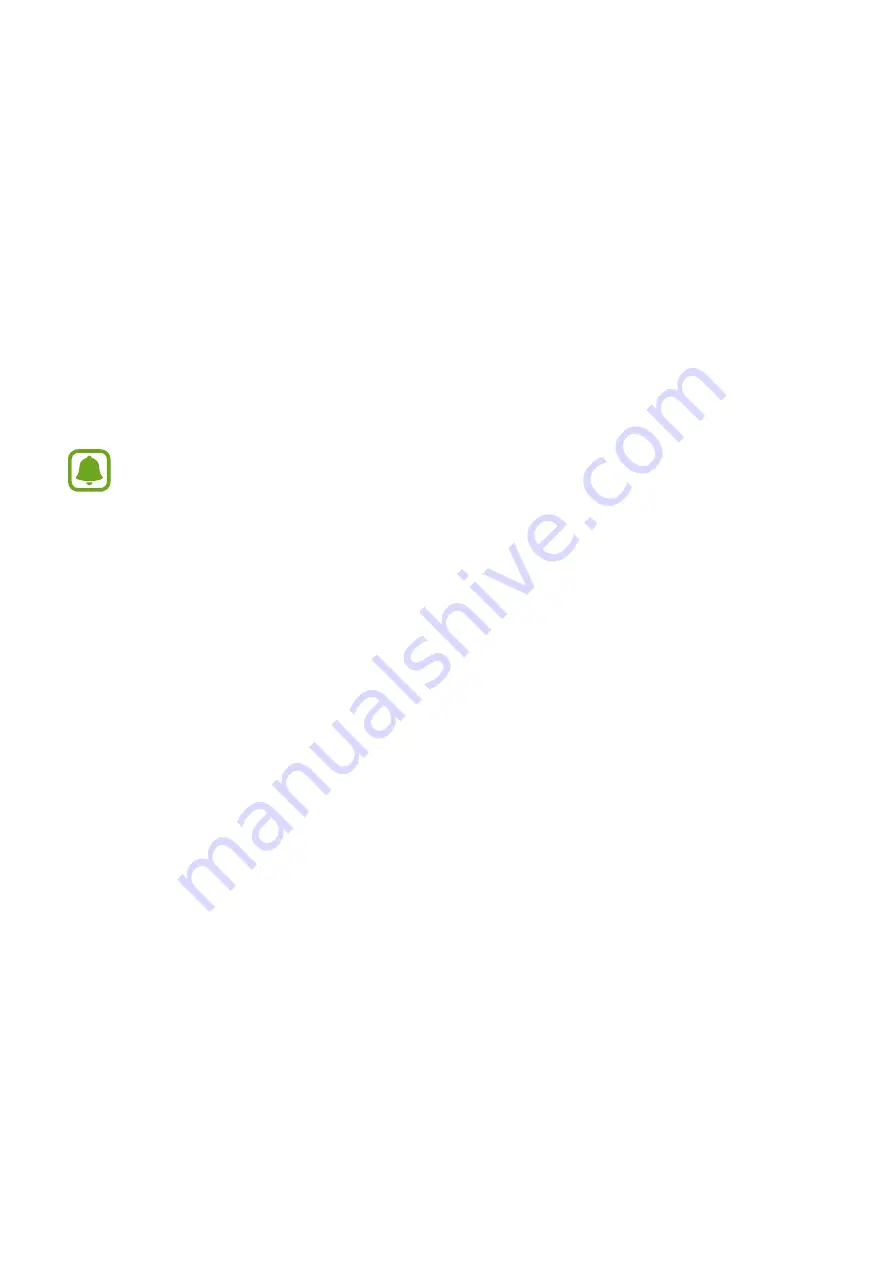
56
Samsung Gear App
Introduction
To connect your Gear to a mobile device, you must install the Samsung Gear app on your
mobile device. Using the Samsung Gear app, you can customize your Gear’s settings.
Tap
Samsung Gear
on the Apps screen of the mobile device.
If it is the first time connecting your Gear and mobile device, refer to
for more information.
Some features may not be available depending on the type of connected mobile
device.
Connecting a new Gear
If you are currently using another Gear, you can disconnect it from the mobile device and
connect a new one.
1
On the Apps screen of the mobile device, tap
Samsung Gear
.
2
Tap
MORE
→
Connect new Gear
and then select a new Gear.
Disconnecting the Gear
1
On the Apps screen of the mobile device, tap
Samsung Gear
.
2
Tap
MORE
→
Disconnect
. The Gear disconnects from your mobile device.
• Tap
MORE
→
Connect
to reconnect the Gear.
Содержание Gear S2 Classic
Страница 1: ...User Manual SM R732 ...













































