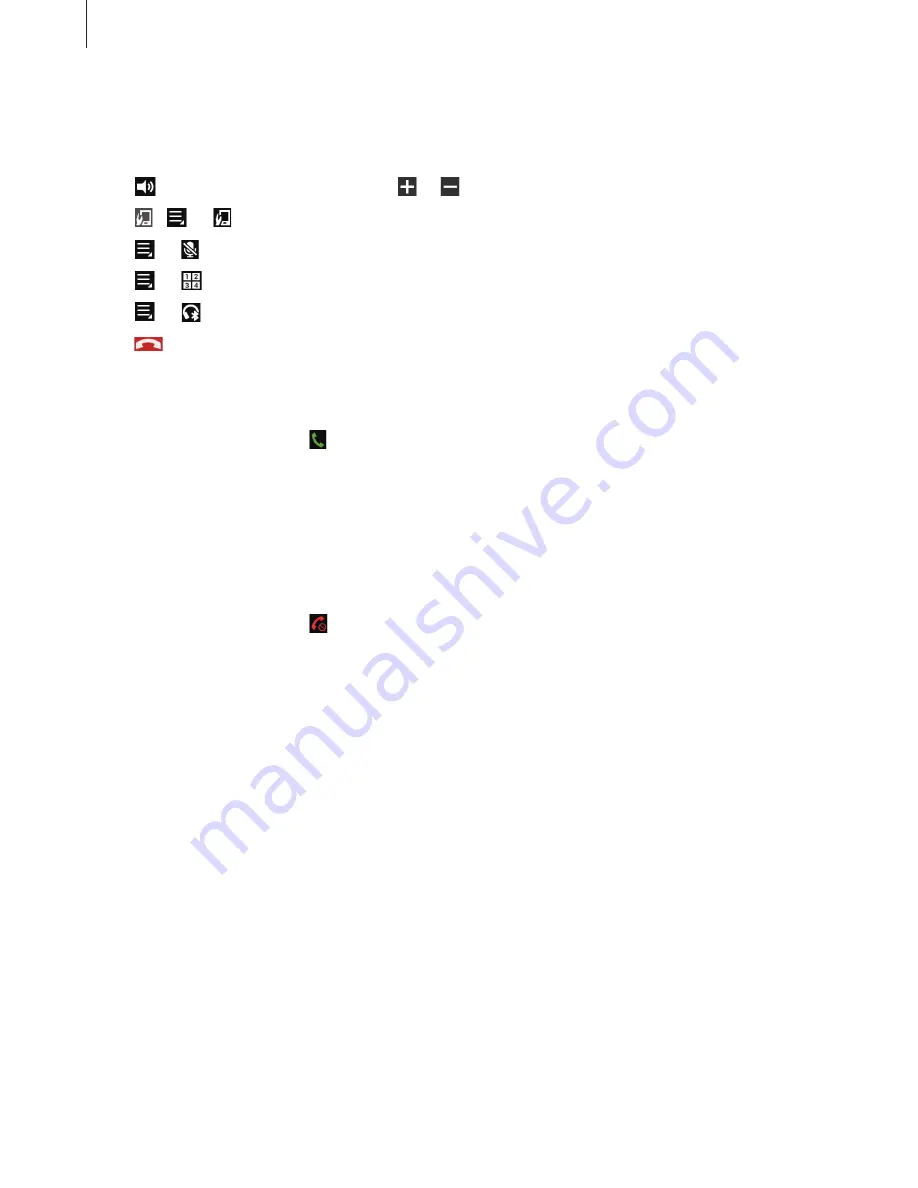
Basics
32
During a call
You can select from the following actions:
•
: Adjust the volume by tapping or .
•
/
→
: Disconnect your Gear and continue the call on the mobile device.
•
→
: Turn off the microphone so that the other party cannot hear you.
•
→
: Open the keypad.
•
→
: Switch to a Bluetooth headset if it is connected to the mobile device.
•
: End the current call.
Answering a call
When a call comes in, drag to the right.
If the call waiting service is active, another call can be made. When a second call comes in,
end or hold the first call.
Rejecting a call
Reject an incoming call and send a rejection message to the caller.
When a call comes in, drag to the left. To send a message when rejecting an incoming call,
select a message from the list of rejection messages.
Содержание Gear 2 Neo SM-R381
Страница 1: ...www samsung com User Manual SM R381 ...
















































