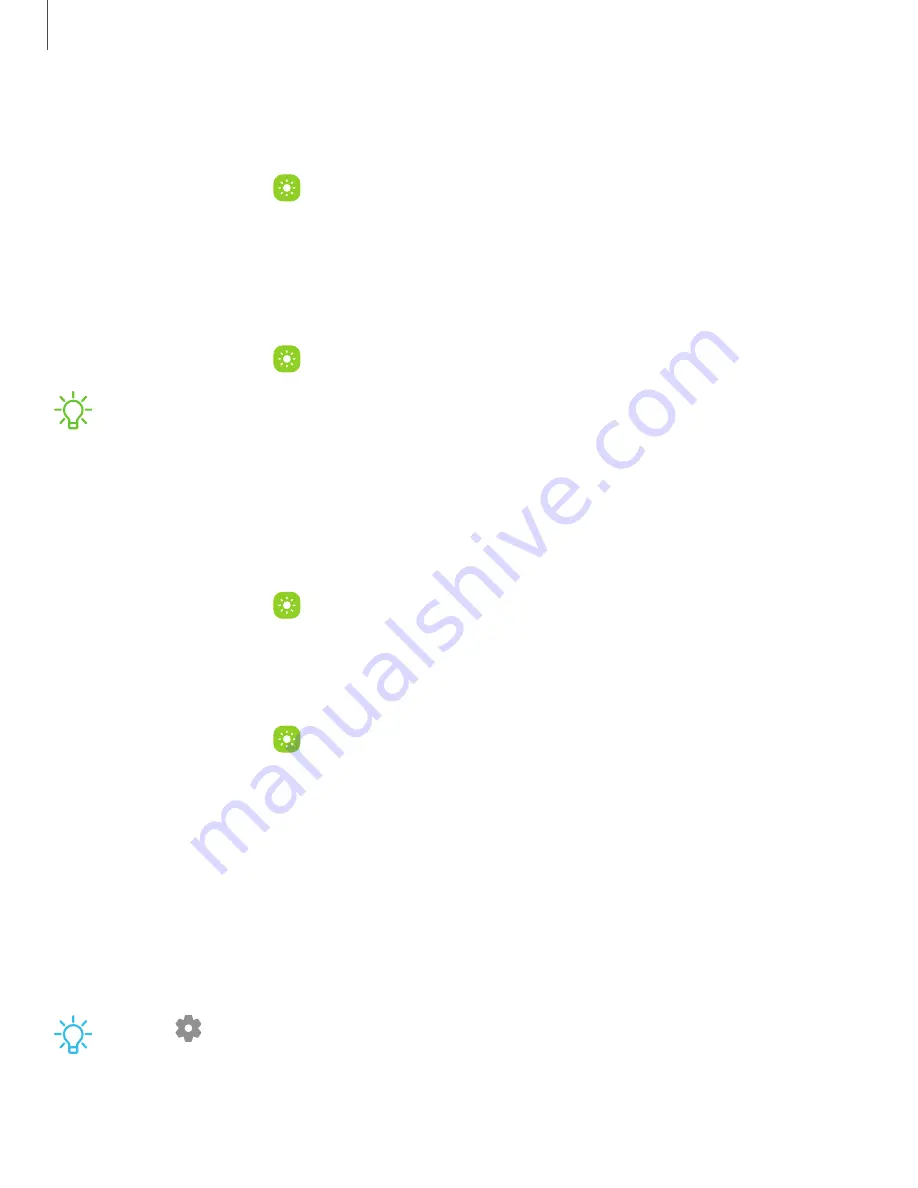
Settings
113
Screen
zoom
Adjust
the
layout
and
zoom
level
to
make
content
easier
to
see.
1.
From
Settings,
tap
Display
>
Screen
zoom.
2.
Drag
the
Screen
zoom
slider
to
adjust
the
zoom
level.
Screen
timeout
You
can
set
the
screen
to
turn
off
after
a
set
amount
of
time.
◌
From
Settings,
tap
Display
>
Screen
timeout,
and
tap
a
time
limit
to
set
it.
NOTE
Prolonged
display
of
non-moving
images,
excluding
Always
On
Display,
may
result
in
permanent
ghost-like
afterimages
or
degraded
image
quality.
Turn
off
the
display
screen
when
not
in
use.
Touch
sensitivity
Increase
the
touch
sensitivity
of
the
screen
for
use
with
screen
protectors.
◌
From
Settings,
tap
Display
>
Touch
sensitivity
to
enable.
Screen
saver
You
can
display
colors
or
photos
when
the
screen
turns
off
or
while
charging.
1.
From
Settings,
tap
Display
>
Screen
saver.
2.
Choose
one
of
the
following
options:
•
None:
Do
not
display
a
screen
saver.
•
Colors:
Tap
the
selector
to
display
a
changing
screen
of
colors.
•
Photo
table:
Display
pictures
in
a
photo
table.
•
Photo
frame:
Display
pictures
in
a
photo
frame.
•
Photos:
Display
pictures
from
your
Photos
account.
3.
Tap
Preview
for
a
demonstration
of
the
selected
Screen
saver.
TIP
Tap
Settings
next
to
a
feature
for
additional
options.






























