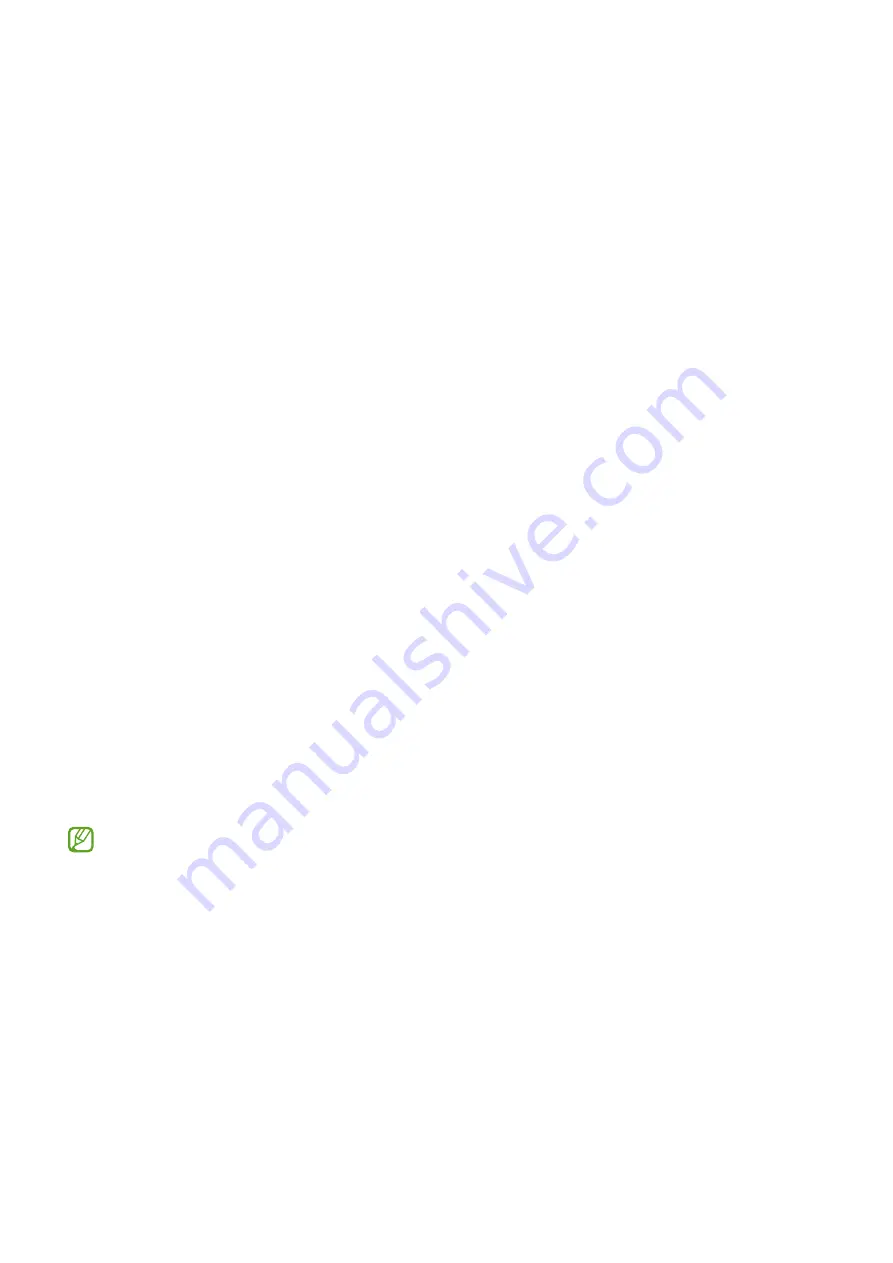
168
Appendix
Accessibility
About Accessibility
Improve accessibility with features that make the device easier to use for users who have
impaired vision, hearing, and reduced dexterity.
Open
Settings
and tap
Accessibility
. To check recommended features and the
accessibility features you are using, tap
Recommended for you
. To turn off the features
in use, tap
Turn off
.
TalkBack (Voice feedback)
Turning TalkBack on or off
When you turn on TalkBack, the device will start voice feedback. When you tap the
selected feature once, the device will read the text on the screen aloud. Tapping the
feature twice will turn on the feature.
Open
Settings
, tap
Accessibility
→
TalkBack
, and then tap the switch to turn it on.
To turn off TalkBack, tap the switch and double tap anywhere on the screen.
To check out how to use TalkBack, tap
Settings
→
Tutorial and help
.
Some features are not available while you are using TalkBack.
Controlling the screen with finger gestures
You can use various finger gestures to control the screen while you are using TalkBack.
To check out and customise available finger gestures, open
Settings
and tap
Accessibility
→
TalkBack
→
Settings
→
Customise gestures
.
















































