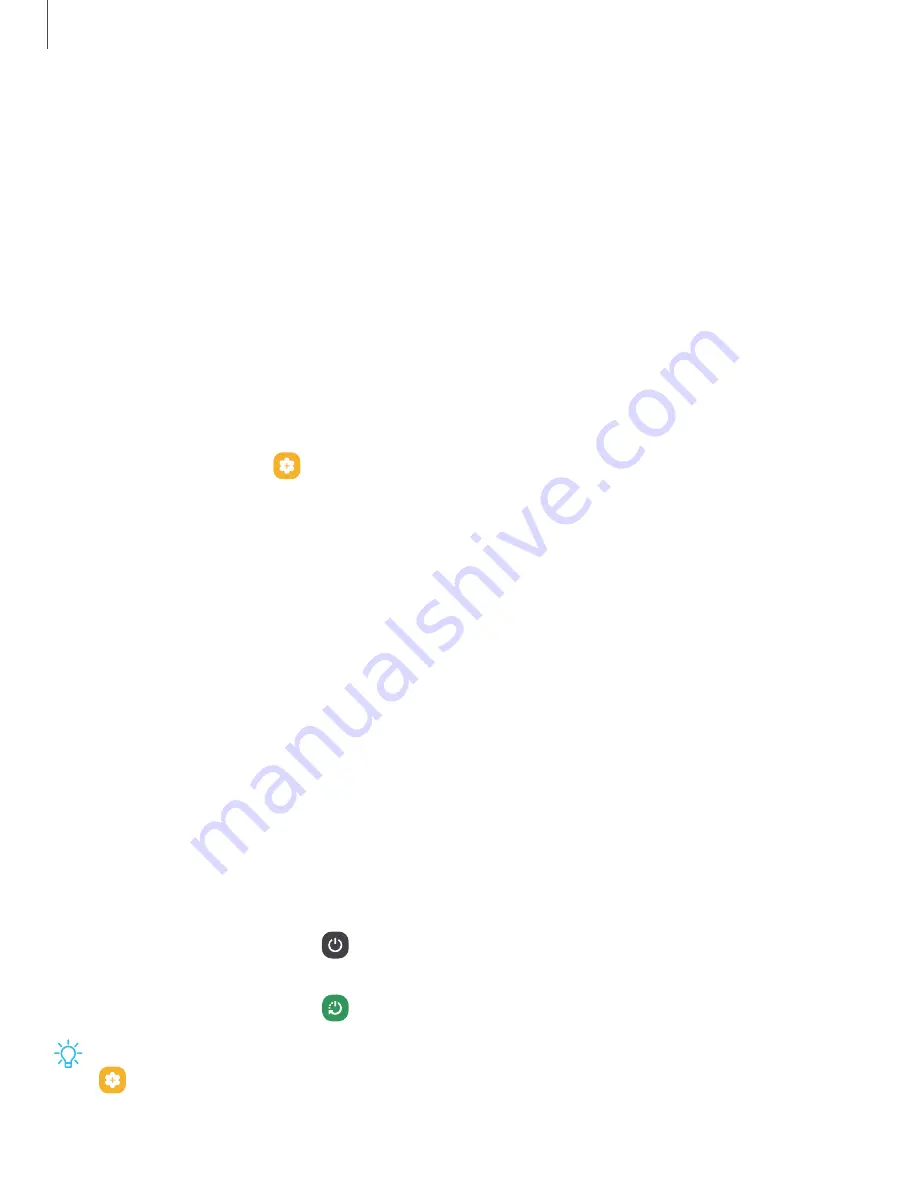
•
Call reception or data services may be affected, depending on your network
environment.
•
Charging speed or efficiency can vary depending on device condition or
surrounding environment.
•
Do not use headphones while charging with Wireless power sharing.
Accessories
Supported accessories (sold separately) can be configured through Settings. This
option may only appear after you have connected an accessory to your device
(Galaxy Z Fold4 only).
Visit samsung.com/us/mobile/mobile-accessories to learn more.
◌
From Settings, tap
Advanced features > Accessories.
Start using your device
|
|
|
|
|
|
|
|
|
|
|
|
|
|
|
|
|
|
|
|
Turn on your device
Use the Side key to turn your device on. Do not use the device if the body is cracked or
broken. Use the device only after it has been repaired.
◌
Press and hold the Side key to turn the device on.
•
To turn the device off, press and hold the Side and Volume down keys at the
same time, and tap
Power off. Confirm when prompted.
•
To restart your device, press and hold the Side and Volume down keys at the
same time, and tap
Restart. Confirm when prompted.
TIP
To learn more about powering off your device from Settings, tap
Advanced features > Side key > How to power off your phone.
18
Getting started
Содержание Galaxy Z FIip4
Страница 1: ...User manual ...
Страница 4: ...Learn more Legal information Contents 4 ...
Страница 5: ...Getting started Galaxy Z Fold4 Galaxy Z Flip4 Set up your device Start using your device 5 ...
Страница 76: ...Apps Using apps Samsung apps Google apps Microsoft apps 76 ...
Страница 82: ...Tips View tips and techniques as well as the user manual for your device 82 Apps ...






























