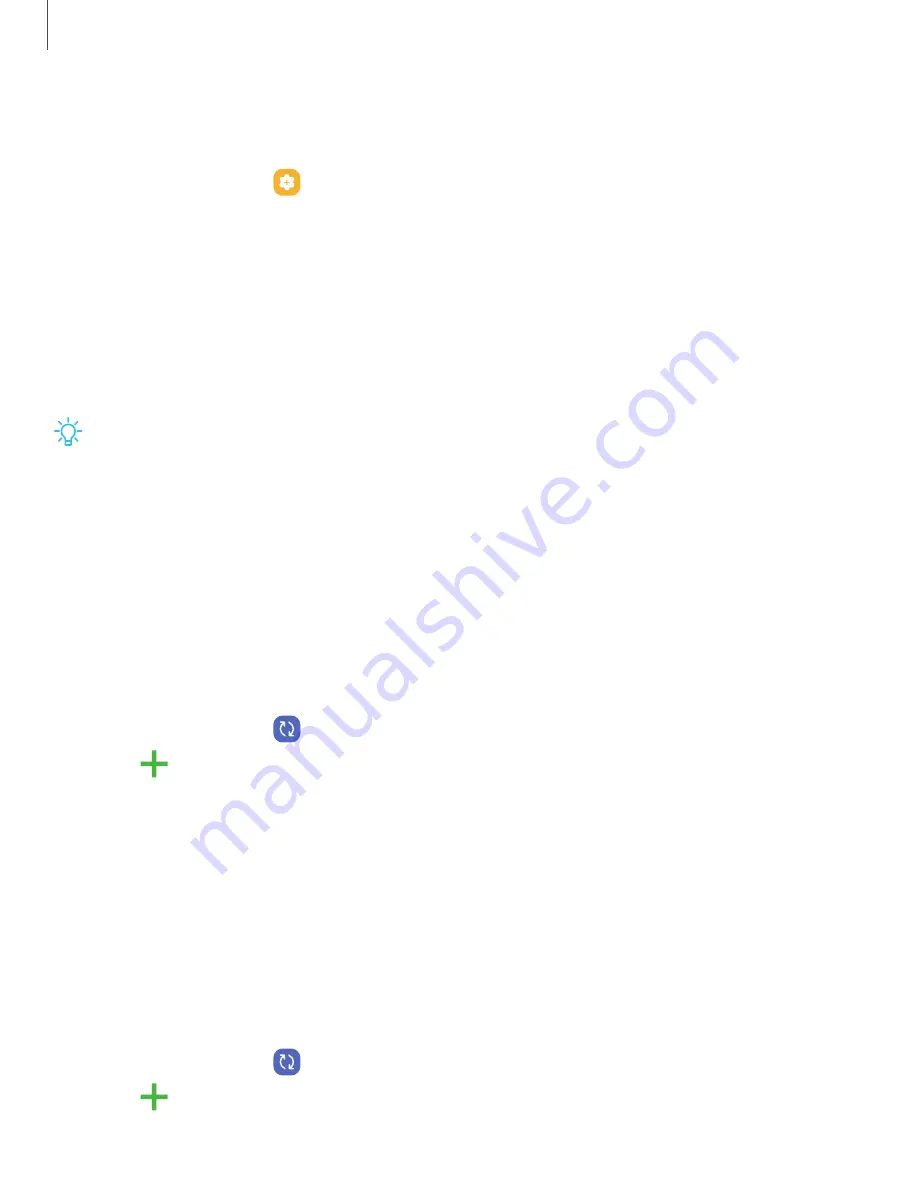
Getting
started
Press
and
hold
Choose
which
feature
is
launched
when
you
press
and
hold
the
Side
key.
1.
From
Settings,
tap
Advanced
features
>
Side
key.
2.
Under
the
Press
and
hold
heading,
tap
an
option:
l
Wake
Bixby
(default)
l
Power
off
menu
Accounts
Set
up
and
manage
your
accounts.
TIP
Accounts
may
support
email,
calendars,
contacts,
and
other
features.
Contact
your
carrier
for
more
information.
Add
a
Account
Sign
in
to
your
Account
to
access
your
Cloud
Storage,
apps
installed
from
your
account,
and
make
full
use
of
your
device’s
Android
™
features.
When
you
sign
in
to
a
Account
and
set
a
Lock
screen,
Device
Protection
is
activated.
This
service
requires
your
Account
information
when
resetting
to
factory
settings.
For
more
information,
see
1.
From
Settings,
tap
Accounts
and
backup
>
Manage
accounts.
2.
Tap
Add
account
>
Google.
Add
a
Samsung
account
Sign
in
to
your
Samsung
account
to
access
exclusive
Samsung
content
and
make
full
use
of
Samsung
apps.
◌
From
Settings,
tap
Samsung
account.
Add
an
Outlook
account
Sign
in
to
your
Outlook
®
account
to
view
and
manage
messages.
1.
From
Settings,
tap
Accounts
and
backup
>
Manage
accounts.
2.
Tap
Add
account
>
Outlook.
15






























