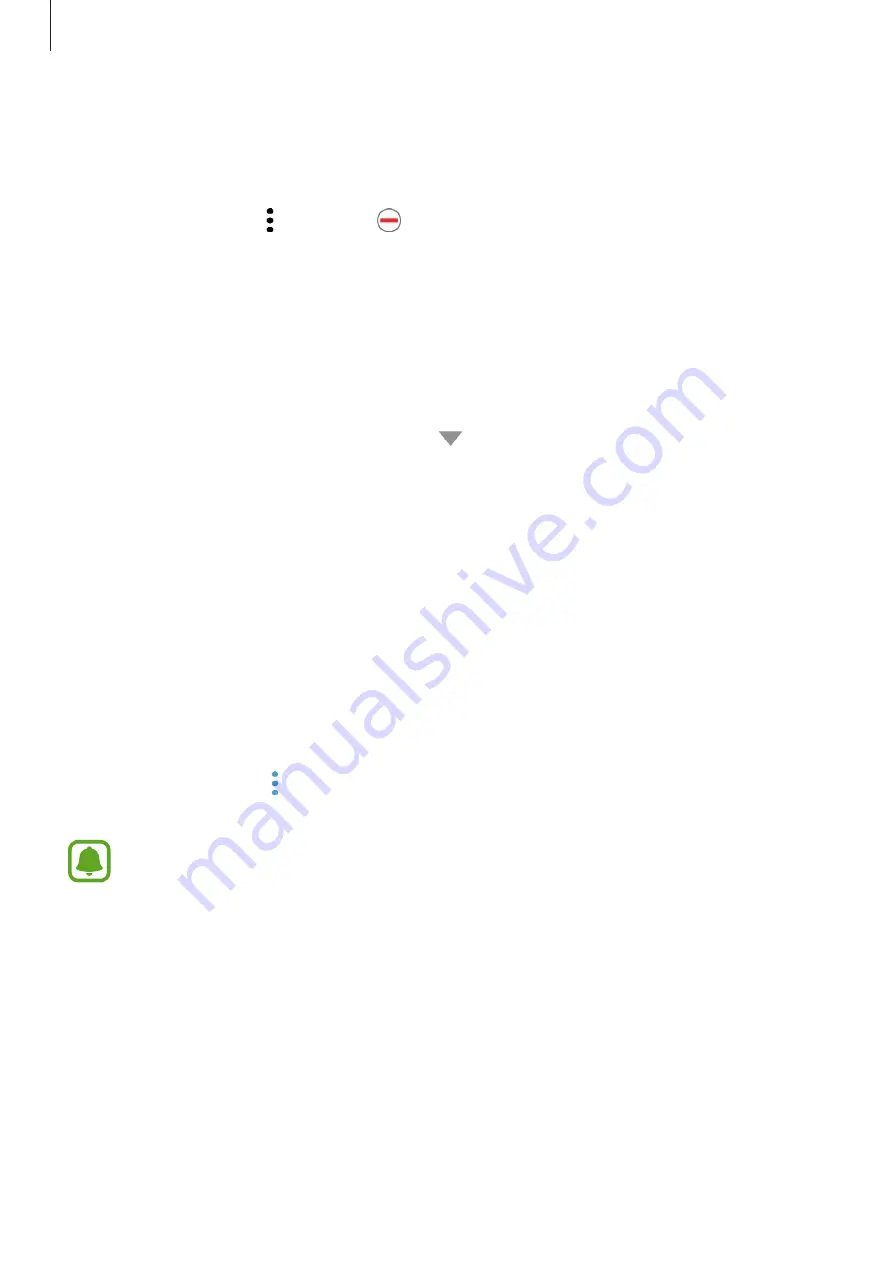
Applications
53
Managing apps
Uninstalling or disabling apps
On the Apps screen, tap
→
Edit
. The
icon appears on the apps that you can disable
or uninstall. Select an app and tap
DISABLE
or
OK
. Alternatively, on the Apps screen, tap
Settings
→
Apps
, select an app, and then tap
DISABLE
or
UNINSTALL
.
•
DISABLE
: Disable selected default apps that cannot be uninstalled from the device.
•
UNINSTALL
: Uninstall downloaded apps.
Enabling apps
On the Apps screen, tap
Settings
→
Apps
→
→
Disabled
, select an app, and then tap
ENABLE
.
Setting app permissions
For some apps to operate properly, they may need permission to access or use information
on your device. When you open an app, a pop-up window may appear and request access to
certain features or information. Tap
ALLOW
on the pop-up window to grant permissions to
the app.
To view your app permission settings, open the Apps screen and tap
Settings
→
Apps
.
Select an app and tap
Permissions
. You can view the app’s permissions list and change its
permissions.
To view or change app permission settings by permission category, open the Apps screen,
tap
Settings
→
Apps
→
→
App permissions
. Select an item and tap the switches next to
apps to grant permissions.
If you do not grant permissions to apps, the basic features of the apps may not
function properly.
































