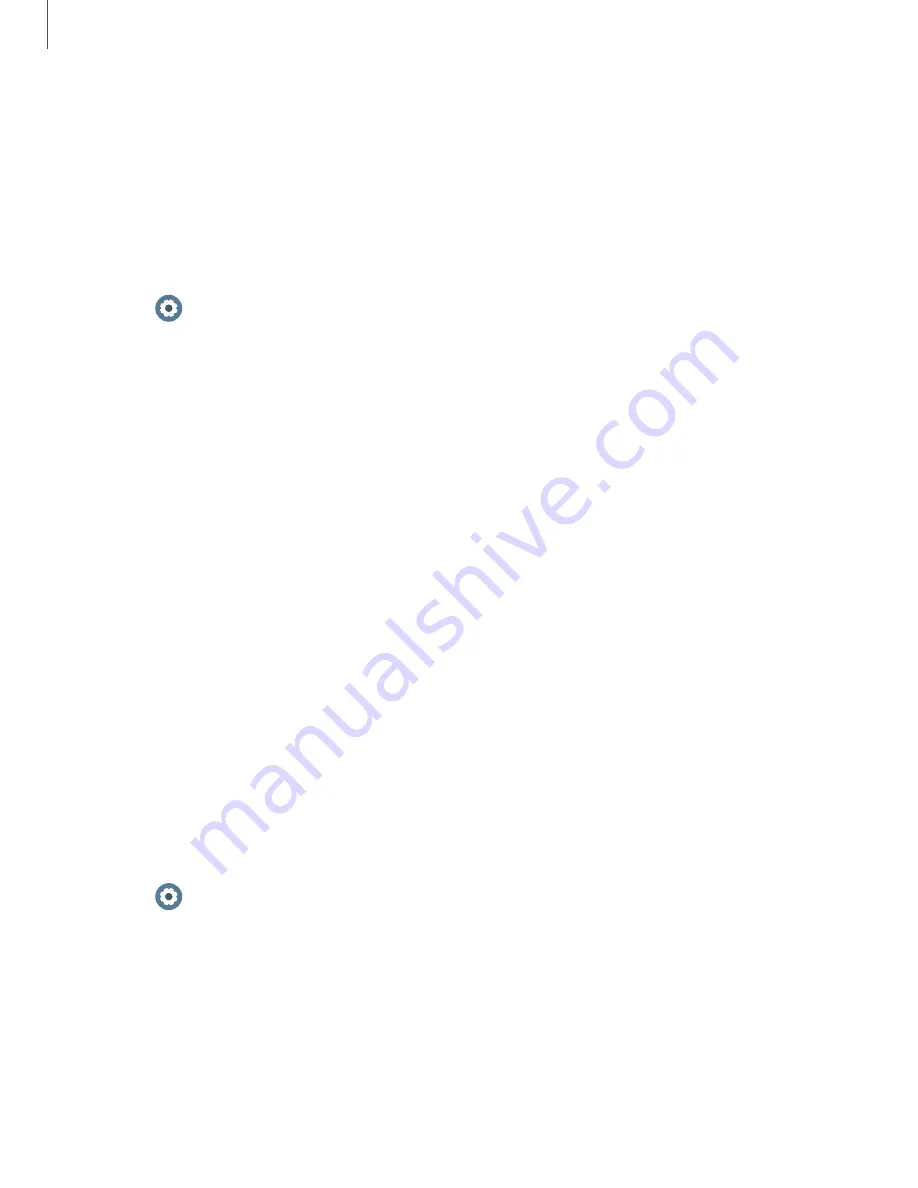
Lock screen and security
You can secure your device and protect your data by setting a screen lock.
Set a screen lock
It is recommended that you secure your device using a screen lock.
1. From
Settings
, tap
Security
>
Lock
.
2. Tap
Type
to select a screen lock type:
•
Pattern
: Create a pattern that you draw on the screen to unlock your device.
•
PIN
: Set a PIN to use for unlocking the device when it is removed from your
wrist and the screen is turned off.
•
None
: Do not lock the screen.
3. Tap
Help
to view help information for using the screen lock feature.
Accessibility
Accessibility services are special features that make using the device easier for those
with certain physical disabilities.
For more information about Accessibility for Samsung products, please contact us at
.
Screen Reader
Use special controls and settings that let you navigate without needing to see the
screen.
◌
From
Settings
, tap
Accessibility
>
Screen reader
for the following options:
•
Voice assistant
: Receive spoken feedback when using your device, such as
what you touch, select, or activate.
•
Tutorial
: Learn how to use Voice assistant.
•
Settings
: Configure Voice assistant to better assist you.
64
Settings






















