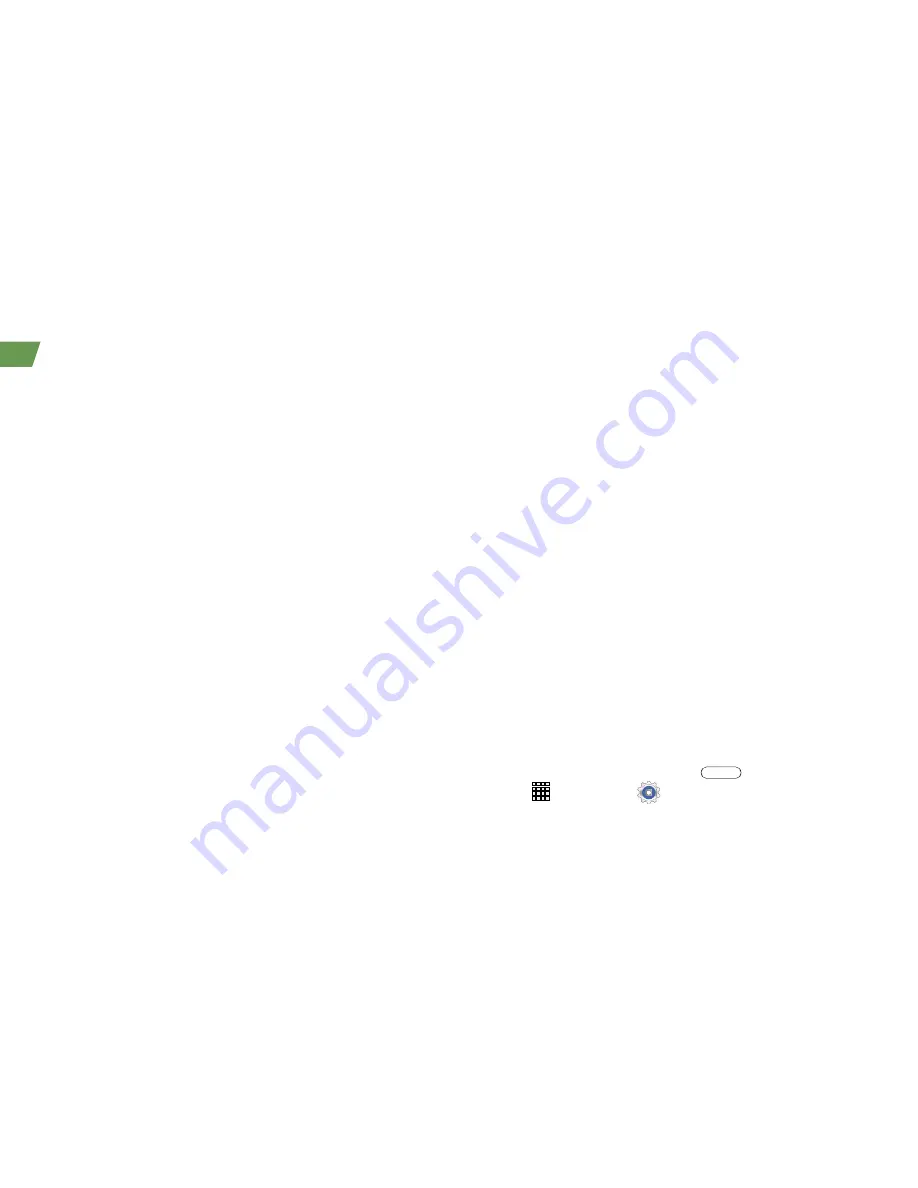
8
Set Up Your Tablet
When you first turn on your device, follow the
prompts to set up your Google Account and
preferences.*
Complete the Setup Screens
1.
When you turn on your tablet, you’ll see the
Welcome screen. Choose a language, and then
tap
Next
to begin.
2.
Follow the on-screen instructions to complete
each section. Tap
Skip
or
Next
to continue.
•
Samsung account
- Create or sign in to your
Samsung user account.
•
Got Google?
- Sign in to an existing Google
Account and select additional Google
preferences.
•
Make it Google
- If you do not have an existing
Google Account, you can create one now.
•
Google & location
- Check or uncheck the
desired settings related to location information.
•
This tablet belongs to…
- Enter your name to
personalize your experience.
•
Dropbox™
- Create or sign in to your
Dropbox cloud storage account.
•
Learn about key features
- Tap a function in
the list to see more details about it.
3.
Enter a name for your device and then tap
Finish
.
* You do not need to sign up for a Google Account
to use your tablet; however, to download content
from the Google Play™ Store app, you must link
your tablet to a Google Account.
Sprint Connections Optimizer
During or following the initial setup, you may see
a Sprint Connections Optimizer notice. Read the
notice and tap
I Agree
to allow your tablet to
connect automatically to the best available data
network, including Wi-Fi.
Note:
You can turn off Sprint Connections
Optimizer at any time. Press
and then tap
Apps
>
Settings
>
More settings
>
Mobile networks
>
Connections optimizer
.























