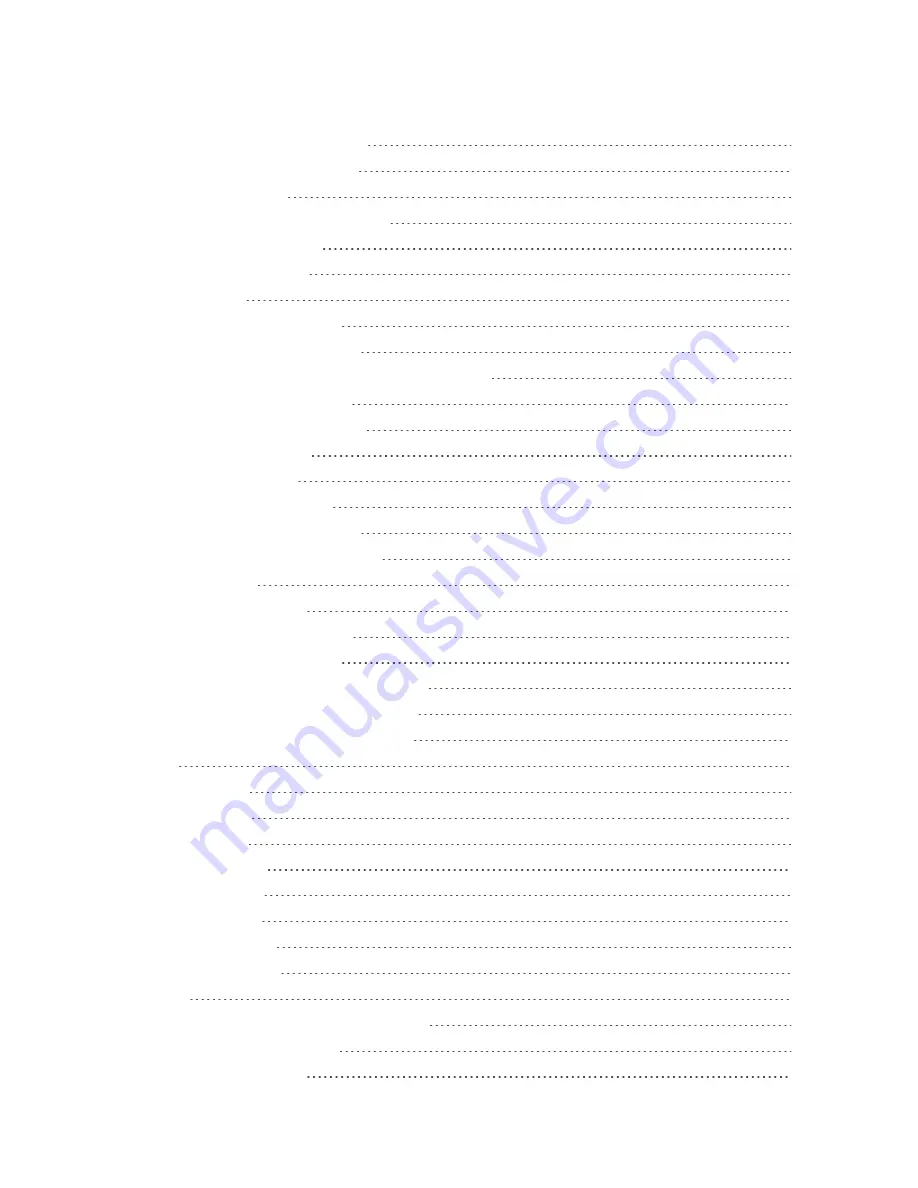
ii
Get Help with Google Play
43
Lock and Unlock Your Screen
43
Update Your Tablet
45
Update Your Tablet Software
45
Update Your Profile
48
Update Your PRL
49
Memory Card
50
Install a microSD Card
50
Remove a microSD Card
51
View the microSD Card’s Available Memory
51
Format a microSD Card
51
Unmount a microSD Card
52
Your Tablet's Home Screen
53
Home Screen Basics
53
Home Screen Layout
53
Extended Home Screens
54
Status Bar and Notification Panel
55
Status Bar
55
Notification Panel
57
Customize the Home Screen
59
Change the Wallpaper
60
Add Shortcuts to the Home Screen
61
Add Widgets to the Home Screen
62
Add Folders to the Home Screen
63
Contacts
65
Add a Contact
65
View Contacts
67
Edit a Contact
69
Delete a Contact
70
Share a Contact
72
Import Contacts
76
Back Up Contacts
77
Messaging and Internet
79
Gmail
79
Create and Send a Gmail Message
79
View Gmail Messages
81
Use Gmail Labels
83
Содержание GALAXY TAB
Страница 1: ...Available applications and services are subject to change at any time ...
Страница 29: ...Basic Operations 21 2 Tap About device 3 Tap Status SIM card status ...
Страница 41: ...Basic Operations 33 1 From home tap Apps Settings Accounts 2 Tap Add account ...
Страница 42: ...Basic Operations 34 3 Tap Google 4 Tap Enter your email enter your Gmail address and then tap Next ...
Страница 97: ...Messaging and Internet 89 The inbox opens 2 Tap Search ...
Страница 100: ...Messaging and Internet 92 2 Tap Google ...
Страница 107: ...Messaging and Internet 99 1 From home tap Apps Settings Accounts 2 Tap Add account Email ...
Страница 164: ...Apps and Features 156 3 From the event details screen tap Share 4 Choose a Share as option Event file VCS or Text ...
Страница 189: ...Apps and Features 181 n From home tap Apps Samsung ...
Страница 284: ...Settings 276 2 Read the factory data reset information page and tap Reset device ...
Страница 298: ...Settings 290 2 Tap About device 3 Select or view available options Your tablet information is displayed ...


















