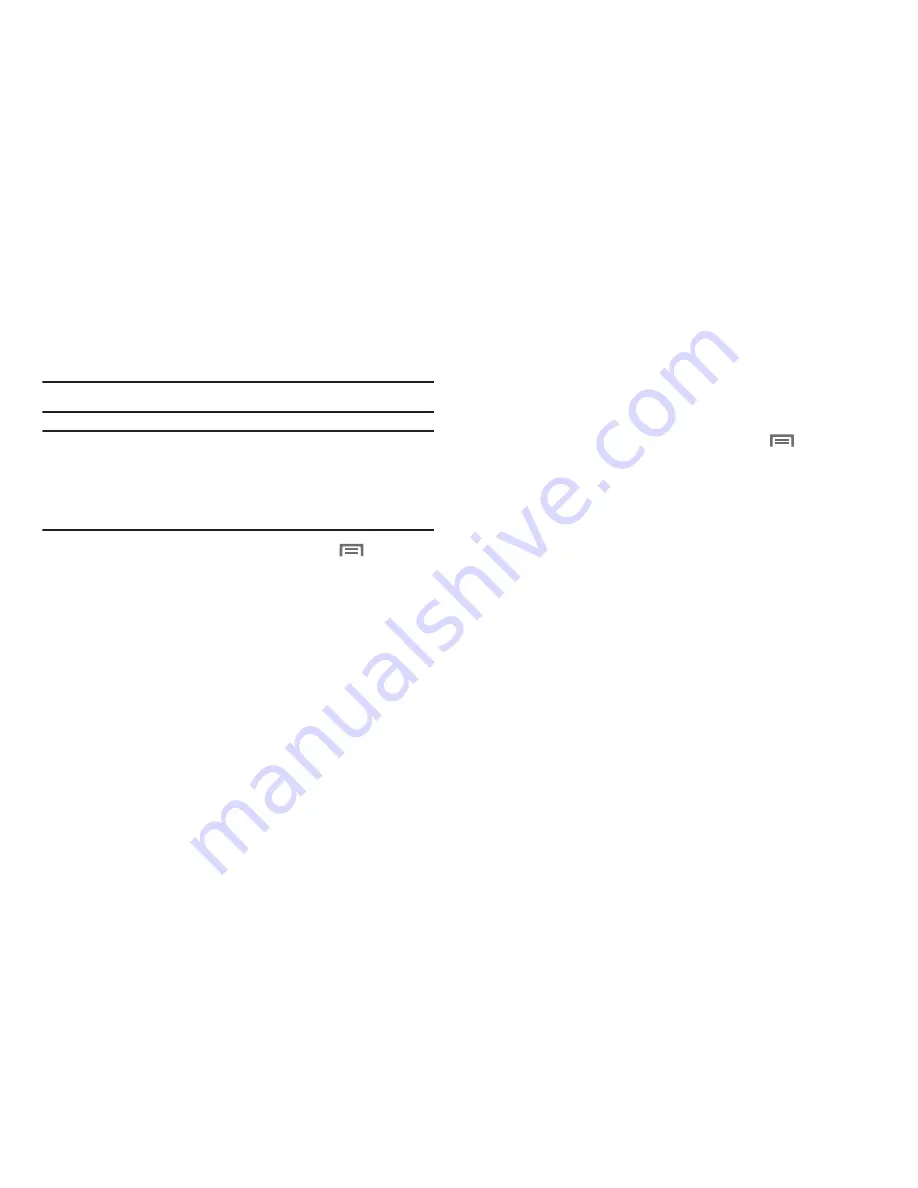
Settings 109
Google location services
Enable or disable location services from Google location services.
Note:
Google location services must be enabled to use some applications.
Important!:
By selecting
Google location services
, you are allowing access to
all location information by Google through web access or any
software or peripheral components you choose to install,
download, add or attach to the device or any other means.
Enabling this functionality could pose certain risks to users of
this device.
1.
From a Home screen, press the
Menu Key
➔
Settings
➔
Location and security
.
2.
Touch
Google location services
to enable or disable Google
location services. When enabled, a check mark appears in
the check box.
Screen unlock settings
Set screen lock
Choose settings for unlocking your screen. For more information
about using the lock and unlock features, see
“Securing Your
Device”
on page 11.
1.
From a Home screen, press the
Menu Key
➔
Settings
➔
Location and security
.
2.
Touch
Set screen lock/Change screen lock
for these
settings:
• None
: Touch to disable all screen lock settings.
• Pattern
: A screen unlock pattern is a touch gesture you create and
use to unlock your device. Follow the prompts to create or change
your screen unlock pattern.
• PIN
: Touch to select a PIN to use for unlocking the screen.
• Password
: Touch to create a password for unlocking the screen.
Содержание Galaxy Tab SCH-I800
Страница 1: ...USER MANUAL ...
















































