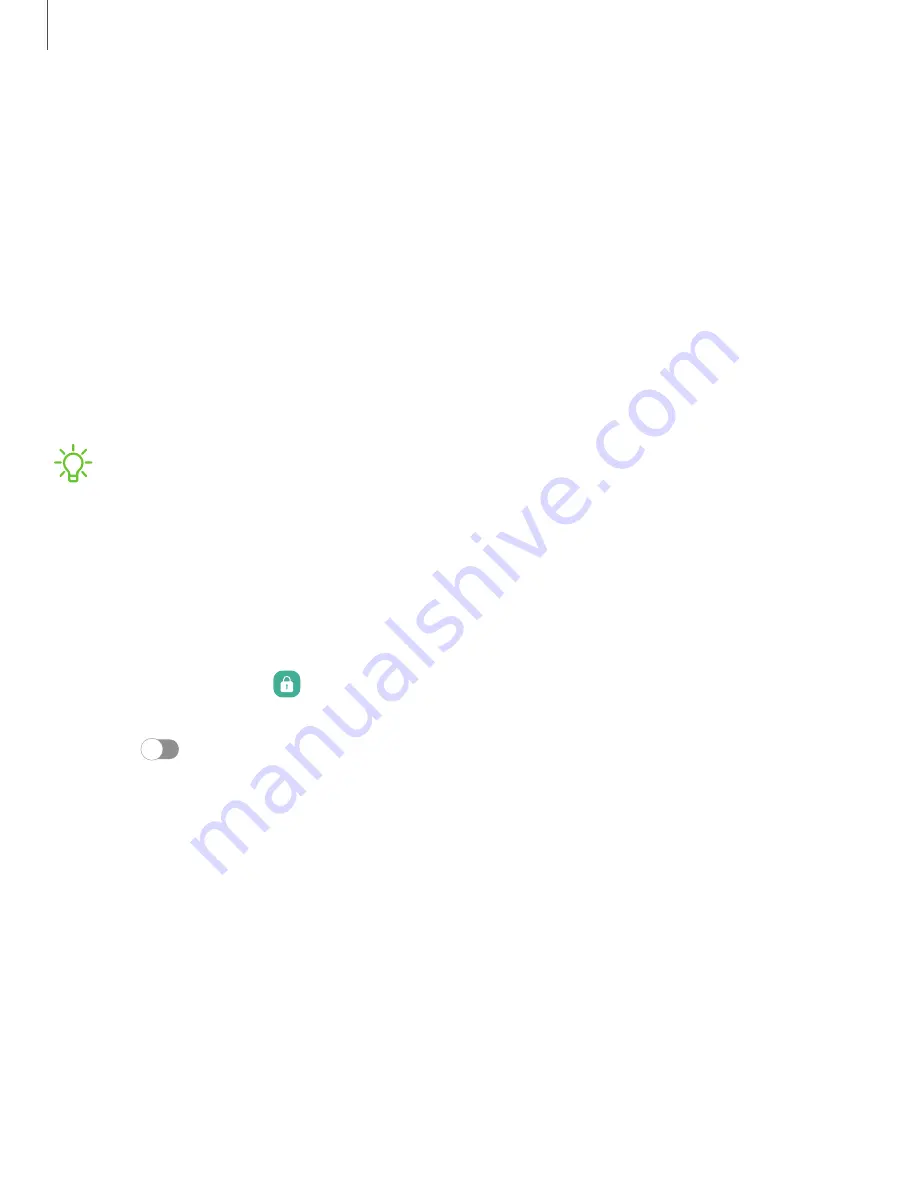
Settings
Lock
screen
and
security
You
can
secure
your
device
and
protect
your
data
by
setting
a
screen
lock.
|
|
|
|
|
|
|
|
|
|
Screen
lock
types
You
can
choose
from
the
following
screen
lock
types
that
offer
high,
medium,
or
no
security:
Swipe,
Pattern,
PIN,
Password,
and
None.
NOTE
Biometric
locks
are
also
available
to
protect
access
to
your
device
and
sensitive
data
on
your
device.
Learn
more:
Set
a
secure
screen
lock
It
is
recommended
that
you
secure
your
device
using
a
secure
screen
lock
(Pattern,
PIN,
or
Password).
This
is
necessary
to
set
up
and
enable
biometric
locks.
1.
From
Settings,
tap
Lock
screen
>
Screen
lock
type
and
tap
a
secure
screen
lock
(Pattern,
PIN,
or
Password).
2.
Tap
to
enable
showing
notifications
on
the
lock
screen.
The
following
options
are
available:
•
Show
content:
Show
notifications
in
the
Notification
panel.
•
Hide
content:
Do
not
show
notifications
in
the
Notification
panel.
•
Show
content
when
unlocked:
Show
notification
content
when
the
screen
is
unlocked.
•
Notifications
to
show:
Choose
which
notifications
to
show
on
the
Lock
screen.
3.
Tap
Done
to
exit
the
menu.
119






























