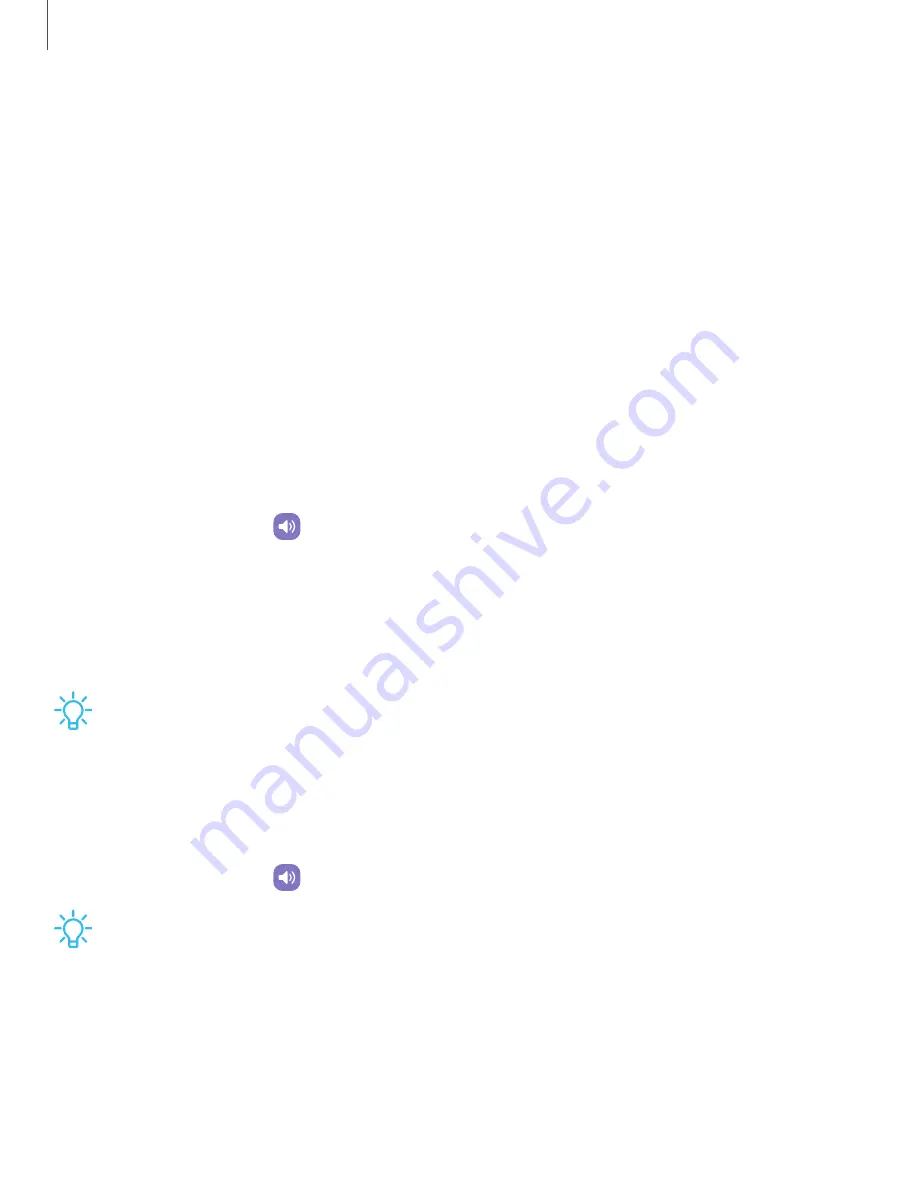
Settings
•
Smart
View:
Show
your
device's
screen
or
play
videos
on
a
nearby
TV.
•
SmartThings:
Use
your
device
to
connect
to
an
ecosystem
of
smarter
living
solutions.
Sound
You
can
control
the
sounds
used
to
indicate
notifications,
screen
touches,
and
other
interactions.
|
|
|
|
|
|
|
|
Sound
mode
You
can
change
the
sound
mode
on
your
device
without
using
Volume
buttons.
◌
From
Settings,
tap
Sound,
and
then
choose
a
mode:
•
Sound:
Use
the
sounds
and
volume
levels
you
have
chosen
in
Sound
settings
for
notifications
and
alerts.
•
Mute:
Set
your
device
to
make
no
sounds.
–
Temporary
mute:
Set
a
time
limit
for
muting
the
device.
TIP
Use
the
sound
mode
setting
instead
of
Volume
buttons
to
change
the
sound
mode
without
losing
your
customized
sound
levels.
Volume
Set
the
volume
level
for
notifications,
media,
and
system
sounds.
◌
From
Settings,
tap
Sound
>
Volume,
and
drag
the
sliders
for
each
sound
type.
TIP
You
can
also
use
Volume
buttons
to
adjust
the
volume.
When
pressed,
a
pop-
up
menu
shows
the
volume
level
and
current
sound
type.
You
can
tap
the
menu
to
expand
it,
and
then
adjust
the
volume
of
the
other
sound
types
by
dragging
their
sliders.
108






























