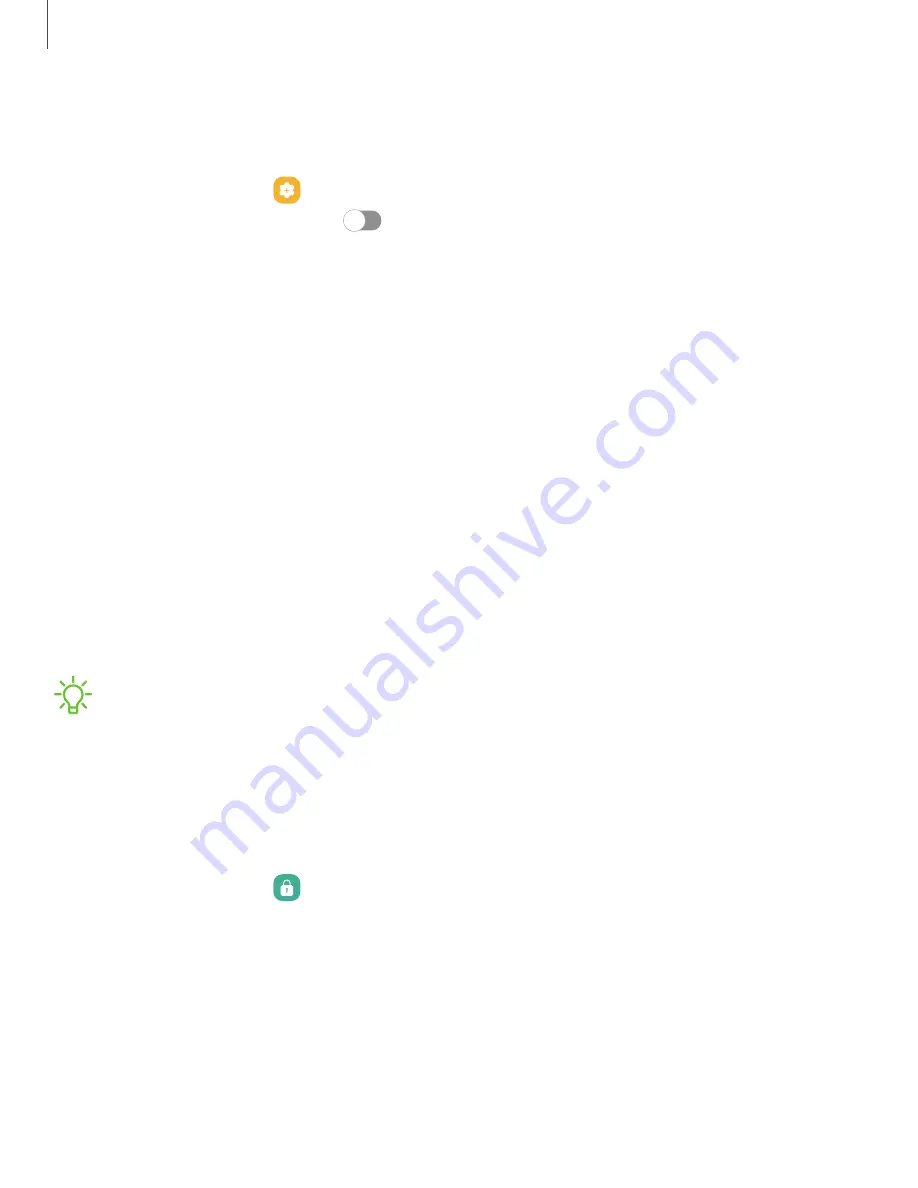
Keep screen on while viewing
Use the front camera to detect when you’re looking at the screen to keep it turned on.
◌
From Settings, tap
Advanced features > Motions and gestures > Keep screen
on while viewing, and tap
to enable the feature.
Lock screen and security
You can secure your device and protect your data by setting a screen lock.
|
|
|
|
|
|
|
|
|
|
|
|
|
|
|
|
|
|
|
Screen lock types
You can choose from the following screen lock types that offer high, medium, or no
security: Swipe, Pattern, PIN, Password, and None.
NOTE
Biometric locks are also available to protect access to your device and
sensitive data on your device. For more information, see
.
Set a secure screen lock
It is recommended that you secure your device using a secure screen lock (Pattern,
PIN, or Password). This is necessary to set up and enable biometric locks.
1. From Settings, tap
Lock screen > Screen lock type and tap a secure screen
lock (Pattern, PIN, or Password).
126
Settings
Содержание Galaxy Tab S8+
Страница 1: ...User manual ...
Страница 66: ...Apps Using apps Samsung apps Google apps Microsoft apps 66 ...






























