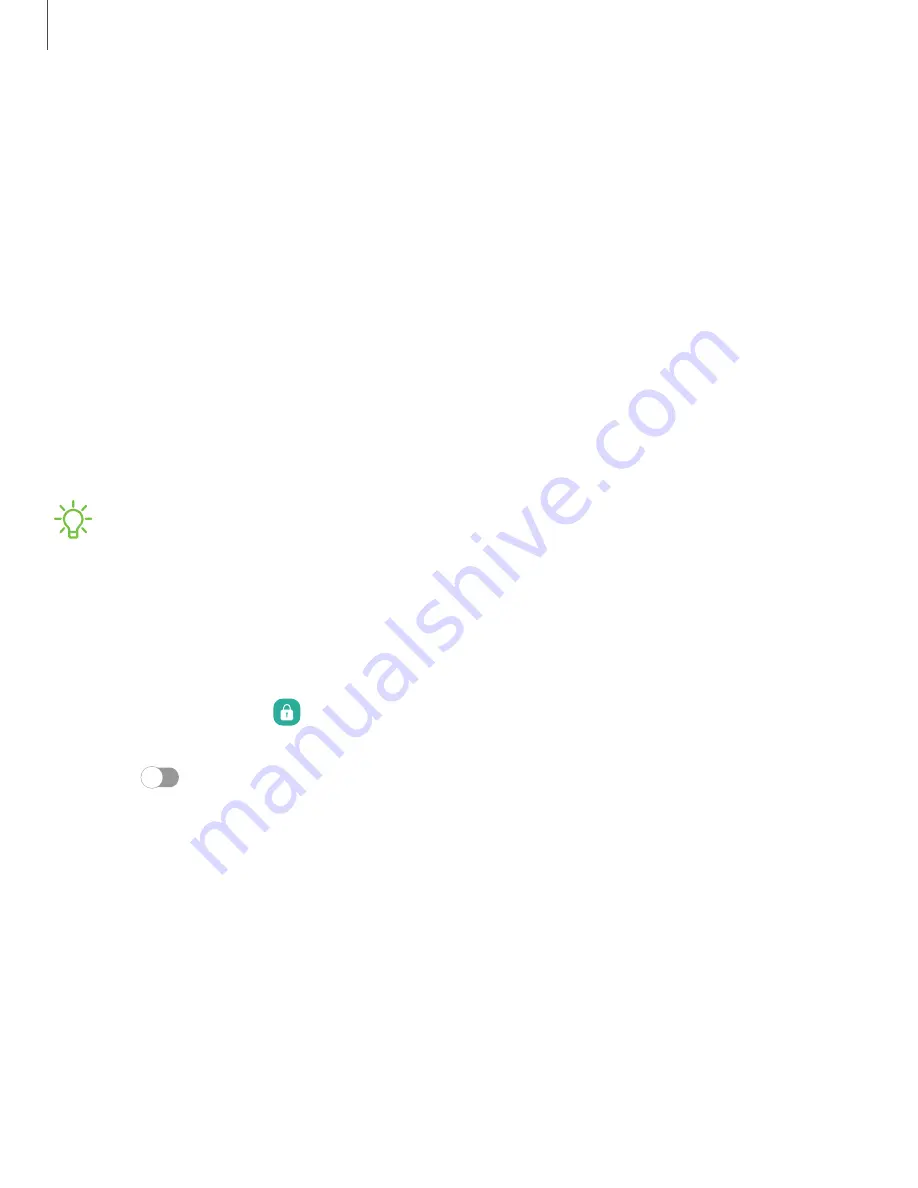
Lock screen and security
You can secure your device and protect your data by setting a screen lock.
|
|
|
|
|
|
|
|
|
|
Password for factory data reset
|
|
|
|
|
|
|
|
|
|
Screen lock types
You can choose from the following screen lock types that offer high, medium, or no
security: Swipe, Pattern, PIN, Password, and None.
NOTE
Biometric locks are also available to protect access to your device and
sensitive data on your device. For more information, see
.
Set a secure screen lock
It is recommended that you secure your device using a secure screen lock (Pattern,
PIN, or Password). This is necessary to set up and enable biometric locks.
1. From Settings, tap
Lock screen > Screen lock type and tap a secure screen
lock (Pattern, PIN, or Password).
2. Tap
to enable showing notifications on the lock screen. The following
options are available:
•
Icon only: Show only notification icons with no details on the lock screen.
•
Details: Display notification details on the lock screen.
•
Transparency: Set the transparency value of notification cards.
•
Auto-reverse text color: Reverse the color of notification text based on the
background color.
•
Hide content: Do not show notifications in the Notification panel.
•
Notifications to show:
Choose which notifications to show on the Lock screen.
3. Tap Done to exit the menu.
132
Settings
Содержание Galaxy Tab S8 Series
Страница 1: ...User manual ...
Страница 66: ...Apps Using apps Samsung apps Google apps Microsoft apps 66 ...






























