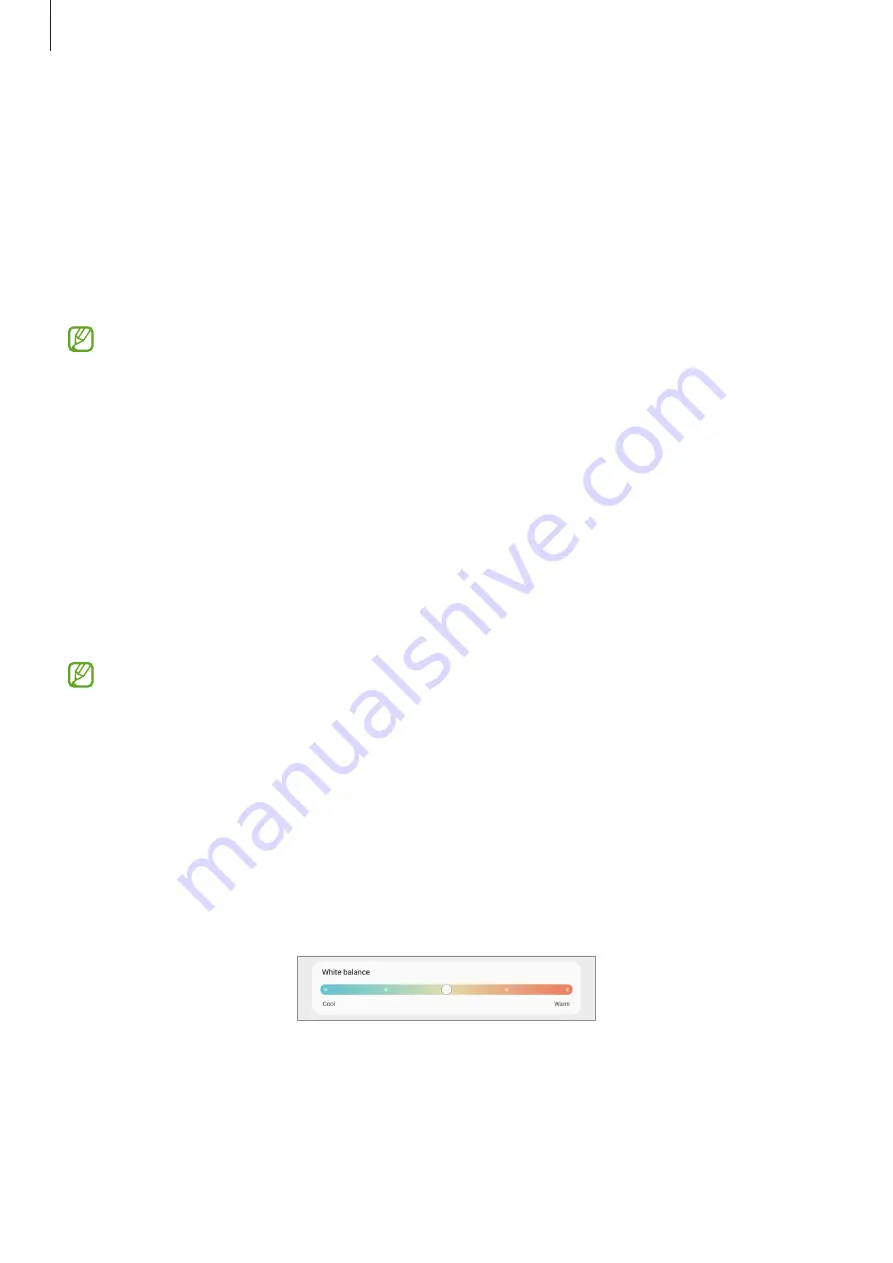
Settings
106
•
Screen zoom
: Make the items on the screen larger or smaller.
•
Screen timeout
: Set the length of time the device waits before turning off the display’s
backlight.
•
Edge panels
: Change the settings for the Edge panel.
•
Navigation bar
: Change the navigation bar settings. Refer to
for more information.
•
Screen saver
: Set the device to launch a screensaver when the device is charging.
Some features may not be available depending on the model.
Changing the screen mode or adjusting the display colour
Change the screen mode or adjust the display colour to your preference.
Changing the screen mode
On the Settings screen, tap
Display
→
Screen mode
and select a mode you want.
•
Vivid
: This optimises the colour range, saturation, and sharpness of your display. You can
also adjust the display colour balance by colour value.
•
Natural
: This adjusts the screen to a natural tone.
•
You can adjust the display colour only in
Vivid
mode.
•
Vivid
mode may not be compatible with third-party apps.
Optimising the full screen colour balance
Optimise the display colour by adjusting the colour tones to your preference.
On the Settings screen, tap
Display
→
Screen mode
→
Vivid
and adjust the colour
adjustment bar under
White balance
.
When you drag the colour adjustment bar towards
Cool
, the blue colour tone will increase.
When you drag the bar towards
Warm
, the red colour tone will increase.
Содержание Galaxy Tab S5e 4G
Страница 1: ...www samsung com USER MANUAL English 04 2021 Rev 1 0 SM T720 SM T725 SM T725C SM T727 ...
Страница 4: ...4 Basics ...
Страница 127: ...127 Appendix ...






























