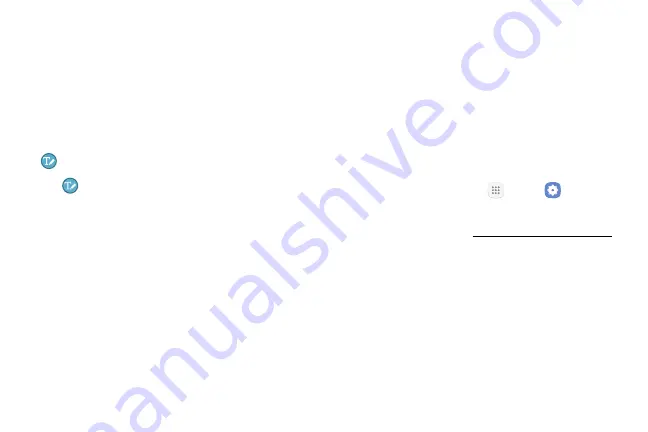
Learn About Your Device
36
Direct Pen Input
When filling out a form field in an app (like the Name
or Number fields in the Contacts app), you can open a
Handwriting window that allows you to handwrite an
entry with the S Pen rather than type.
To use the Handwriting window:
1.
Hover the S Pen over a text field until
Handwriting
displays.
2. Tap
Handwriting
. The Handwriting window
displays.
3. Use the space provided in the window to write an
entry by hand using the S Pen. While writing, your
entries are converted into text.
•
To edit the converted text, use the Space, Delete,
and Enter icons.
•
To change the position of the cursor, drag the
pointer below the cursor to the desired position
for editing.
•
To draw images, tap
Drawing mode
, and tap
Done
when finished.
Configure S Pen Settings
To configure S Pen settings:
►
From a Home screen, tap
Apps
>
Settings
>
Advanced features
>
S Pen
.
For more information, see
Содержание Galaxy Tab S3
Страница 7: ...Learn about your mobile device s special features Special Features ...
Страница 10: ...Set Up Your Device Learn how to set up your device for the first time ...
Страница 23: ...Learn About Your Device 18 Home Screen Status bar Home screen indicator App shortcuts ...
Страница 25: ...Learn About Your Device 20 Notifications Settings Quick settings View all Notification cards ...
Страница 47: ...Learn how to change the way apps are displayed organize apps into folders and uninstall or disable apps Apps ...
Страница 90: ...85 Apps Netflix Watch TV shows and movies streaming from Netflix From a Home screen tap Apps Netflix ...
Страница 103: ...98 Apps Soundcamp Perform and write music anytime anywhere on your mobile device From a Home screen tap Apps Soundcamp ...
Страница 106: ...Configure your device s connections and settings add accounts and customize Home screens apps and features Settings ...
Страница 108: ...Connections Manage connections between your device and a variety of networks and other devices ...
Страница 127: ...Notifications Select which apps you want to receive alerts from Alerts include notifications sounds and vibrations ...
Страница 129: ...Display Configure your display s brightness screen timeout delay and other display settings ...
Страница 146: ...Lock Screen and Security Secure your device and protect your data with Lock Screen and Security settings ...
Страница 154: ...Accounts Set up and manage accounts including your Google Account Samsung account email and social networking accounts ...
Страница 166: ...Other Settings Configure features on your device that make it easier to use ...
Страница 170: ...Additional resources for your device Getting Help ...
Страница 172: ...View legal information for your device Legal ...






























