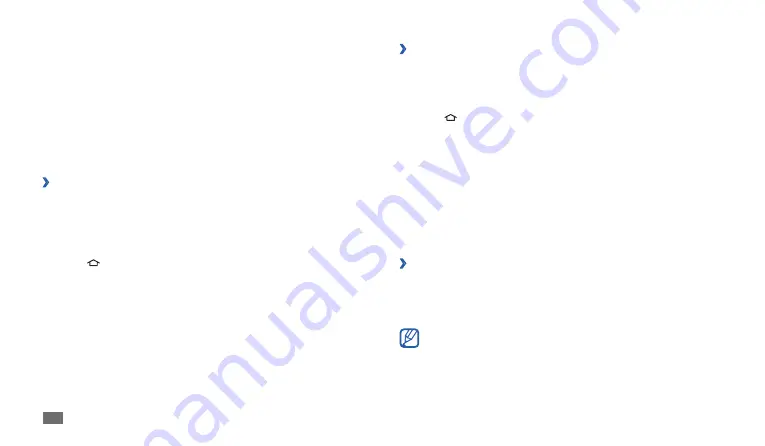
Connectivity
46
›
Synchronise with Windows Media Player
Ensure that Windows Media Player is installed on your PC.
In Menu mode, select
1
Settings
→
Wireless and network
→
USB
settings
→
Media player
.
Press [
2
] to return to Idle mode.
Using the PC data cable, connect the multifunction jack on your device
3
to a PC with Windows Media Player installed.
When connected, a pop-up window will appear on the PC.
Open Windows Media Player to synchronise music files.
4
Edit or enter your device’s name in the pop-up window (if necessary).
5
Select and drag the music files you want to the sync list.
6
Start synchronisation.
7
›
Connect as a mass storage device
You can connect your device to a PC as a removable disk and access the
file directory. If you insert a memory card in the device, you can also access
the file directory of the memory card by using the device as a memory card
reader.
The file directory of the memory card will appear as a removable
disk, separate from the internal memory.
Connectivity
PC connections
Learn to connect your device to a PC with the supplied PC data cable in
various USB connection modes. By connecting the device to a PC, you can
synchronise files with Windows Media Player, transfer data to and from your
device directly, and use the Samsung Kies program.
›
Connect with Samsung Kies
Ensure that Samsung Kies is installed on your PC. You can download the
program from the Samsung website (www.samsungmobile.com).
In Menu mode, select
1
Settings
→
Wireless and network
→
USB
settings
→
Samsung Kies
.
Press [
2
] to return to Idle mode.
Using the PC data cable, connect the multifunction jack on your device
3
to a PC.
Run Samsung Kies and use wireless connections or copy data and files.
4
Refer to the Samsung Kies help for more information.
Содержание Galaxy Tab GT-P1010
Страница 1: ...GT P1010 usermanual ...
Страница 74: ......
















































